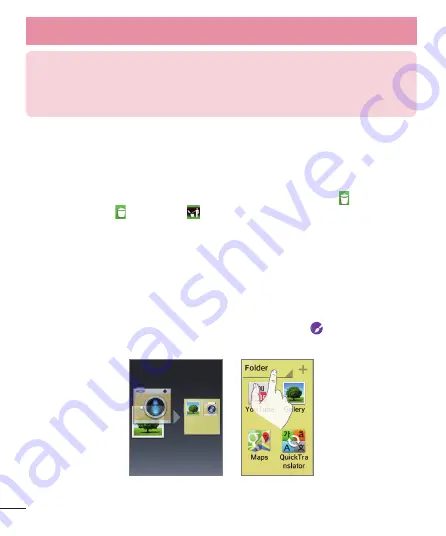
26
TIP!
To add a preloaded application or an application you have downloaded from
Play Store to the Home screen, simply touch and hold the icon you want in
the Apps screen and drag it to the desired Home screen canvas.
To remove an item from the Home screen:
If there is no available space on a particular Home screen panel, you must
delete or remove an item before you can add another item. In this case, you
have the option of switching to another Home screen panel.
To delete an application icon from the Home screen, touch and hold the
shortcut icon or widget you want to delete and drag to
Remove
at the top of
the screen. When changes to
, lift your finger.
You cannot delete the preloaded applications. (Only their icons can be deleted
from the screen).
Customizing apps icons on the Home screen
You can customize each application icon with images from your Gallery.
1
Touch and hold an application icon until it’s unlocked from its current
position. Then drop it on the screen. The editing icon
will appear in the
upper right corner of the application.
Your Home screen


























