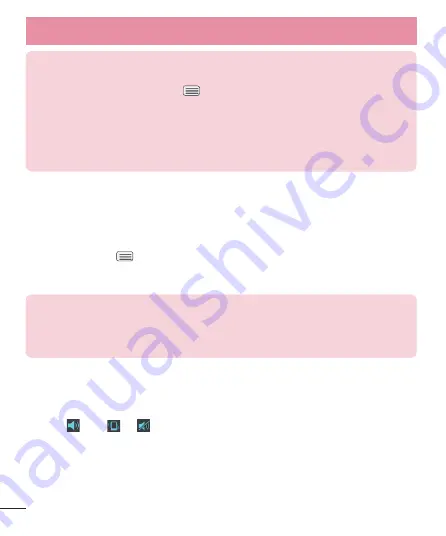
20
Your Home screen
NOTE:
•
The automatic screen timeout can be configured manually in Settings. To
change it, tap the
Menu Key
>
System settings
>
Display
tab >
Screen
timeout
.
•
If there are any programs running when you lock the phone, they may still
be running in lock mode. It is recommended that you exit all programs
before entering the lock mode to avoid unnecessary charges (e.g., phone
call, web access and data communications).
Setting Swipe, Face Unlock, Pattern, PIN, Password to unlock your phone
You can slide the screen without entering any information, utilize facial
recognition, draw your own unlock Pattern or enter a PIN or Password to add
more security to your device.
To set Swipe, Face Unlock, Pattern, PIN, or Password, from the Home screen
tap the
Menu Key
>
Lock screen settings
>
Select screen lock
. Then
choose from
None
,
Swipe
,
Face Unlock
,
Pattern
,
PIN
, or
Password
and enter
the desired information.
Caution
You are allowed 5 attempts to enter your screen unlock information. If you
used up all 5 opportunities, you will have to wait 30 seconds to attempt
unlocking the phone again.
Quick Switch to Silent/Vibrate Mode
To quickly set your phone to silent or vibrate mode, slide the Status Bar down
and tap
until
or
appears.






























