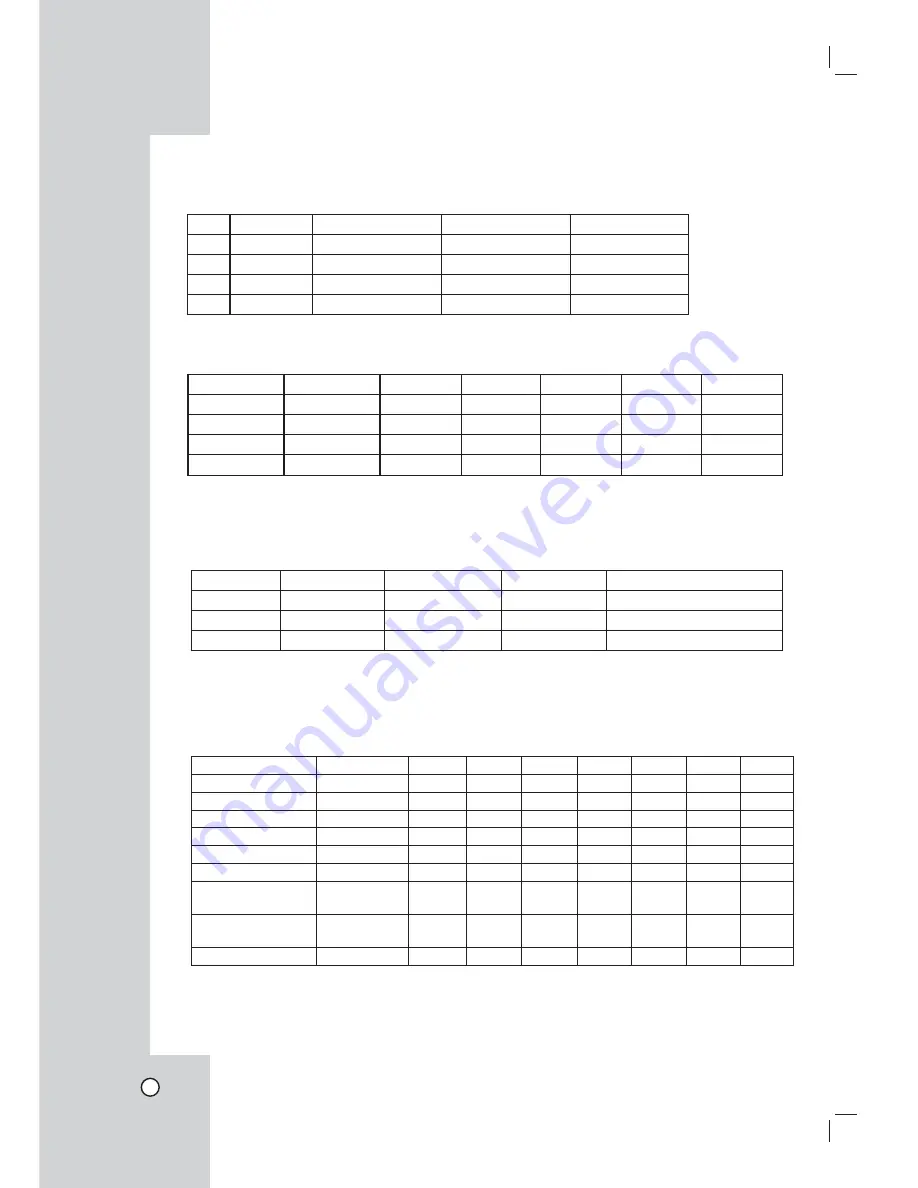
68
Recommended Devices
• Supported USB Memory list
No.
Maker
Model Name
Capacity
USB Version
1
Sandisk
Cruzer Micro
256MB/512MB/1GB
Ver 2.0
2
Sony
Ultra Mini USM
256MB/512MB/1GB
Ver 2.0
3
Transcend
JF 120 2.0
256MB/512MB/1GB
Ver 2.0
4
Imation
Mini Drive
256MB/512MB/1GB
Ver 2.0
• Supported CD/DVD Media list
Maker
CD-R
CD-RW
DVD-R
DVD-RW
DVD+R
DVD+RW
Mitsubishi
O
O
O
O
O
O
Imation
O
O
O
O
O
O
Tayioyuden
O
X
O
X
O
X
TDK
O
X
O
O
O
O
Note:
8cm 1.4G mini DVD is not supported.
• Supported function list for device
Device
Instant backup
Schedule backup
Export
Configuration Import/Export
CD/DVD
O
X
O
X
USB memory
O
O
O
O
USB HDD
O
O
O
O
Note:
If you use a USB memory stick or USB HDD for configuration import/export you must disconnect the other
external USB devices.
• Supported PTZ Camera list
Protocol Name
Maker
Pan/Tilt
Zoom
Focus
Iris
Preset
Tour
Setup
LG_MULTIX
LG
YES
YES
YES
YES
YES
YES
YES
LG_SD168
LG
YES
YES
YES
YES
YES
YES
YES
PELCO D
PELCO
YES
YES
YES
YES
YES
YES
YES
PELCO P
PELCO
YES
YES
YES
YES
YES
YES
YES
GANZ_DSCP
CBC
YES
YES
YES
YES
YES
YES
YES
GANZ_P360V1
CBC
YES
YES
YES
YES
YES
YES
NO
KALATEL_
CYBERDOM
KALATEL
YES
YES
YES
YES
YES
YES
NO
PANASONIC_
CS850
PANASONIC
YES
YES
YES
YES
YES
YES
YES
SAMSUNG_SCC
SAMSUNG
YES
YES
YES
YES
YES
YES
YES
Summary of Contents for LE3108D
Page 76: ...P NO MFL30580189 0708 V1 0 ...









































