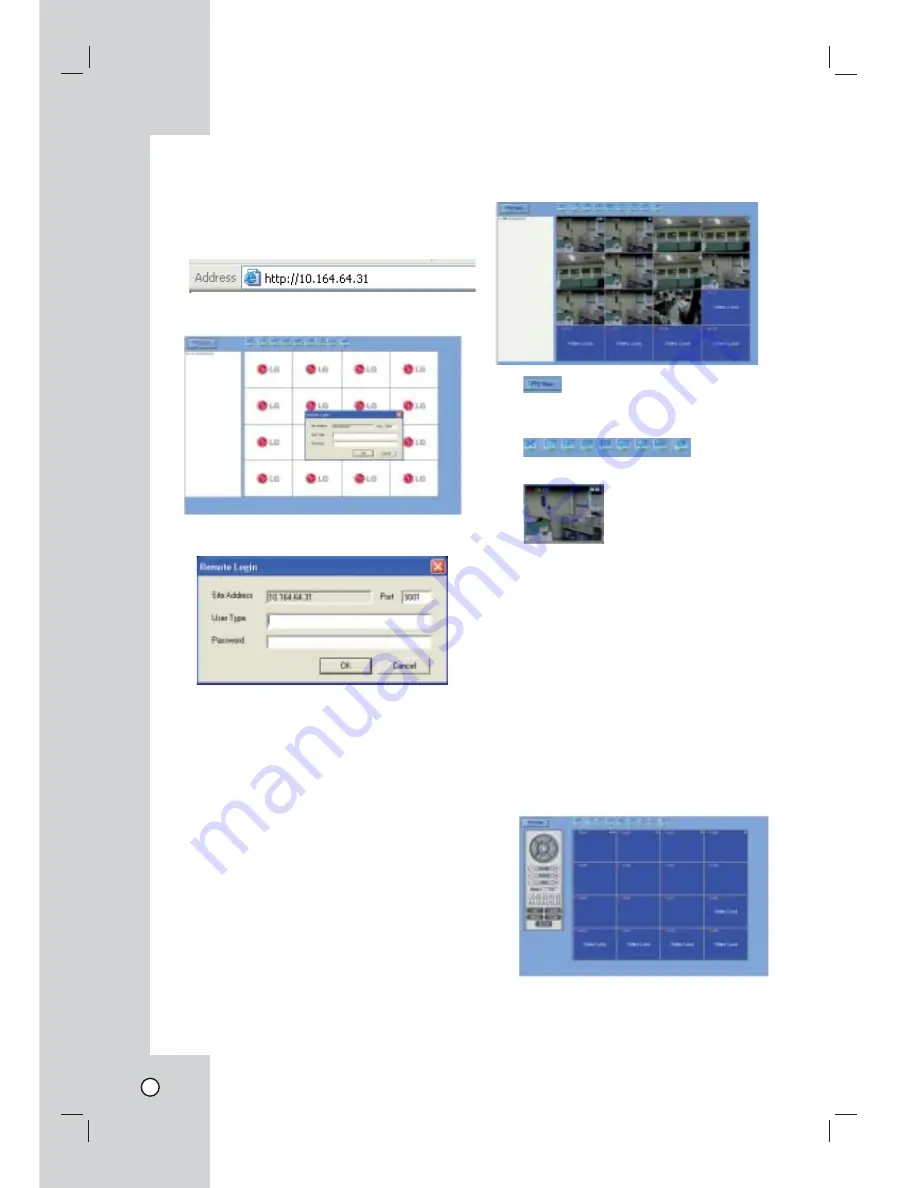
64
Web Viewer Program
Logging in the Web Viewer
1. Start the web browser.
2. Enter the IP address of the DVR into the Address
bar.
3. Press ENTER and then the Web viewer and the
Remote Login menu will be displayed.
4. Enter the User Type and Password.
5. Click [OK].
Note:
• If the web viewer is not displayed, check the TCP/
IP settings of the DVR.
• If you connect the DVR for the first time, the
Security Warning window is displayed. You must
click [Install] on the Security Warning window to
install the program for use the Web Viewer. If you
click [Don’t Install], the Web Viewer program is
not available.
Using the Web Viewer
You can control the live image using the Web Viewer.
x
Mode select icon. Click to change the PTZ View
mode or Live View mode.
x
Screen Mode selection icons. (See page 50)
x
Live screen display window (See page 20)
Live screen control
•
Left mouse button: Select the channel. If you
want to set the 1 split mode, double click the
selected channel. To return to the normal screen
double click again.
•
Right mouse button: If you want to exit the full
screen mode, right click the mouse to return to
the normal screen.
PTZ View control
1. Click the PTZ View icon to change the PTZ view
mode. The PTZ virtual remote control is dis-
played.
2. Use virtual remote control buttons to control the
PTZ camera. For more details, refer to "Using the
Pan/Tilt/Zoom Function" on page 52.
Summary of Contents for LE3108D
Page 76: ...P NO MFL30580189 0708 V1 0 ...



























