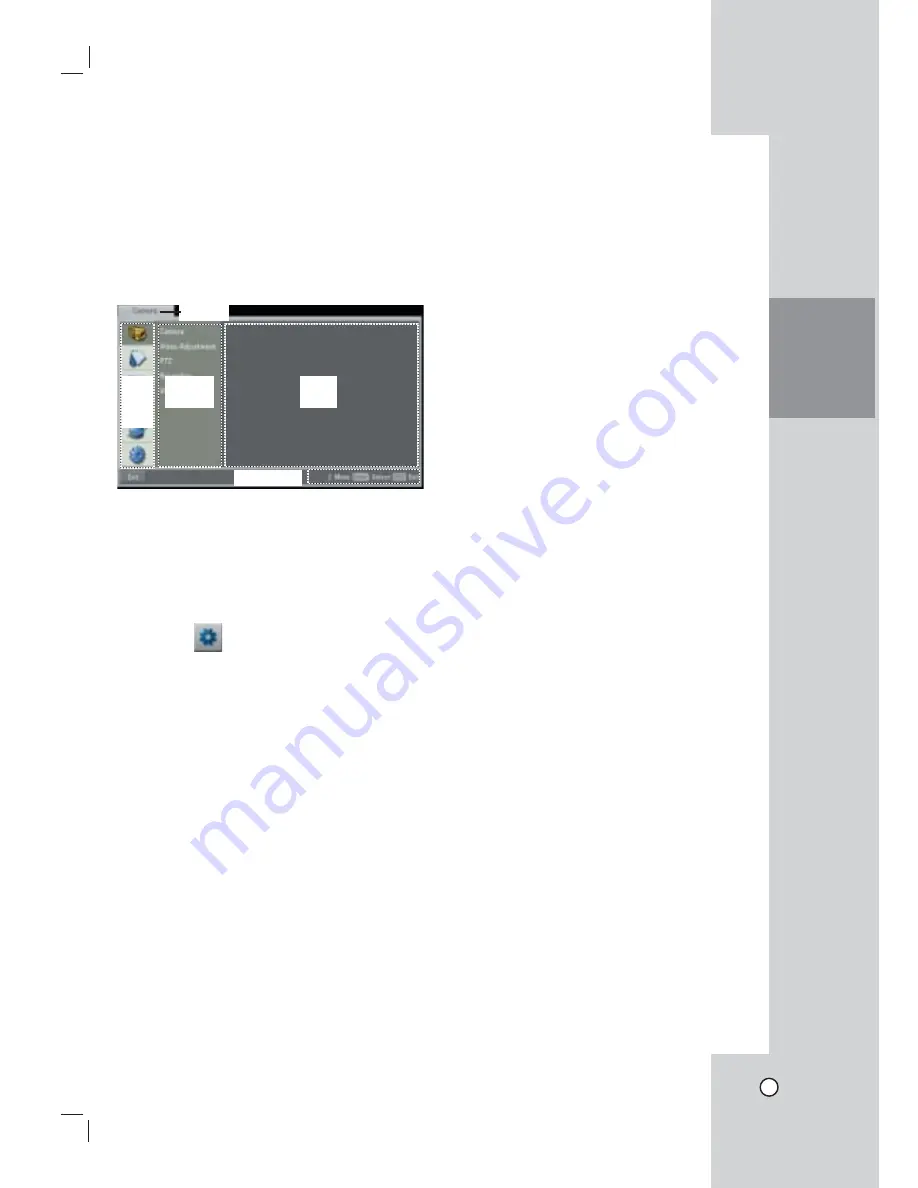
25
Menu Configuration
The features and options of the DVR are configured
through the menu.
The operations of this unit can be set via a menu
displayed on the main monitor. You can select and
set the operational conditions by using the buttons on
the front panel and the remote control or using a USB
Mouse connected to the unit.
Using a Mouse to Set a Menu
Use the left and right mouse buttons to set the menu.
• Left button: Use to select a required item or
decrease the options value.
• Right button: Use to increase the options value.
1. Click the
icon on the bottom of the
on-screen display with the left mouse button to
display a setup menu.
2. Click the desired option with the left mouse button
to move to the second or third level.
3. Click the desired option with the left mouse but-
ton.
4. Set the selected options value.
5. Click the Exit icon to exit setup menu.
If the save message appears, click [OK] with the
left mouse button to save the settings.
Setting the Menu Using the Front Panel
Buttons or Remote Control Buttons
Arrow Buttons:
Use these
buttons to select the menu options or
adjust the options value.
ENTER:
Select the option or confirm the setting.
ESC:
Return to the previous menu or level.
1. Press SETUP/ESC to display the setup menu.
2. Use
v / V
to select the desired option.
3. While the desired item is selected, press ENTER
to move to the second level.
4. Use
v / V
to select the desired option then press
ENTER to move to the third level.
5. Use
v / V / b / B
to select the desired option
then press ENTER to set the value.
6. Use
b / B
to select the desired setting then press
ENTER to confirm your selection.
7. Press SETUP/ESC to exit the Setup menu.
If the save message appears, press ENTER to
save the settings.
Notes:
• When you operate the function menu by using the
remote control and front panel buttons, both
buttons are operated in the same way to control the
function menu.
• To use other functions of number buttons on the
front panel as shown below.
1. Press SHIFT.
The button indicator turns blue.
2. Select the function button you want.
• All the operation explanations are based on
using the remote control.
HOOKUP AND
SETTINGS
Title tab
Help menu
First
level
Second
level
Third
level
Summary of Contents for LE3108D
Page 76: ...P NO MFL30580189 0708 V1 0 ...






























