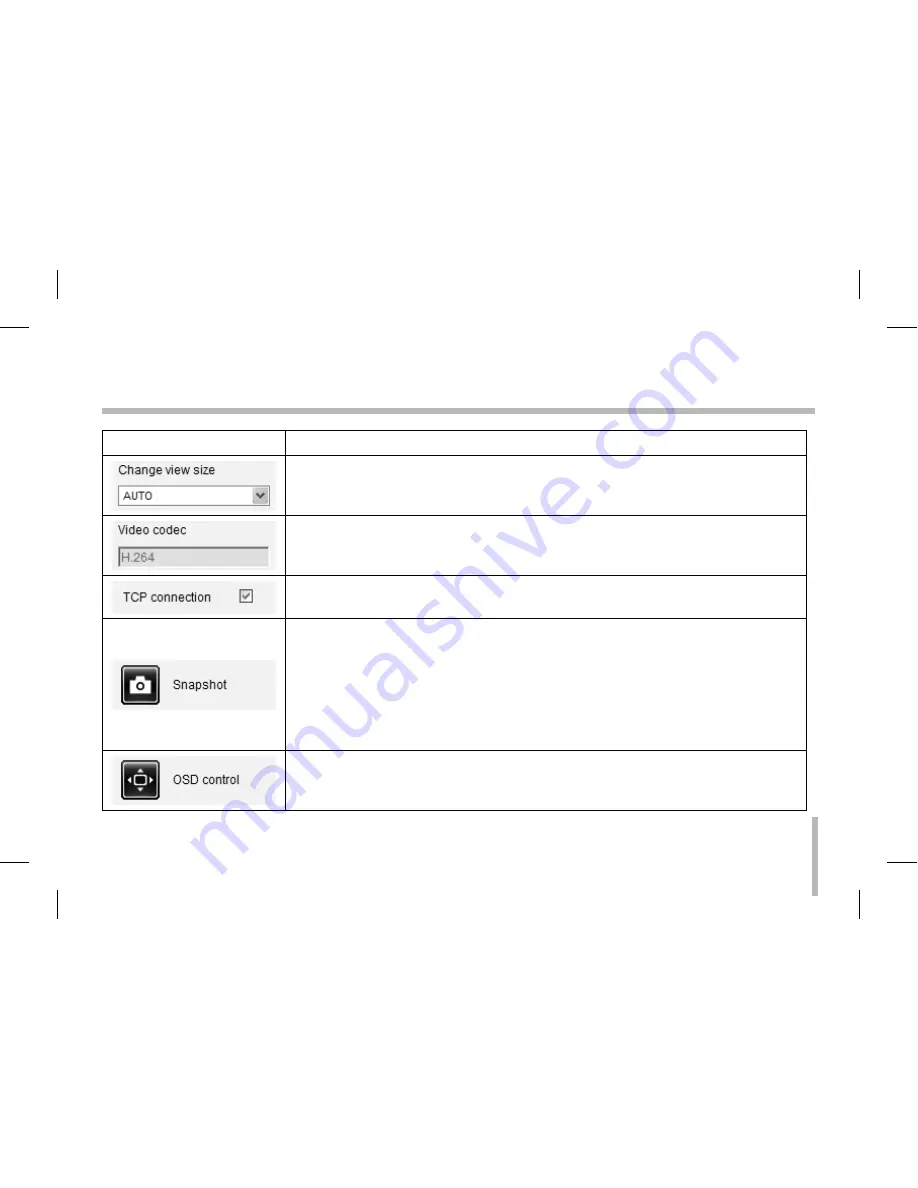
21
Operation and settings
Item
Description
Select the video image size from the drop-down list. (AUTO, D1 or CIF)
The initial view size is set to AUTO. The AUTO option sets the view size according to the
Server’s resolution.
Displays the current video codec of the selected video stream (Master or Slave).
Check this option as the network connection type (TCP or UDP). If you check it, the client
connects to the server using TCP connection.
Click to save the current image in JPEG format on your computer.
1.
Click the [Snapshot] button and then the Snapshot window is displayed.
2.
Click the [Save] button in the Snapshot window.
3.
Enter the file name (JPEG format) and select the folder to save it.
4.
Click the [Save] button to confirm it.
5.
Click the [Close] button in the Snapshot window to close it.
Displays the Camera OSD control window. Use these buttons to setup the Camera. This
button does not appear on the screen if the login is other than the administrator.
















































