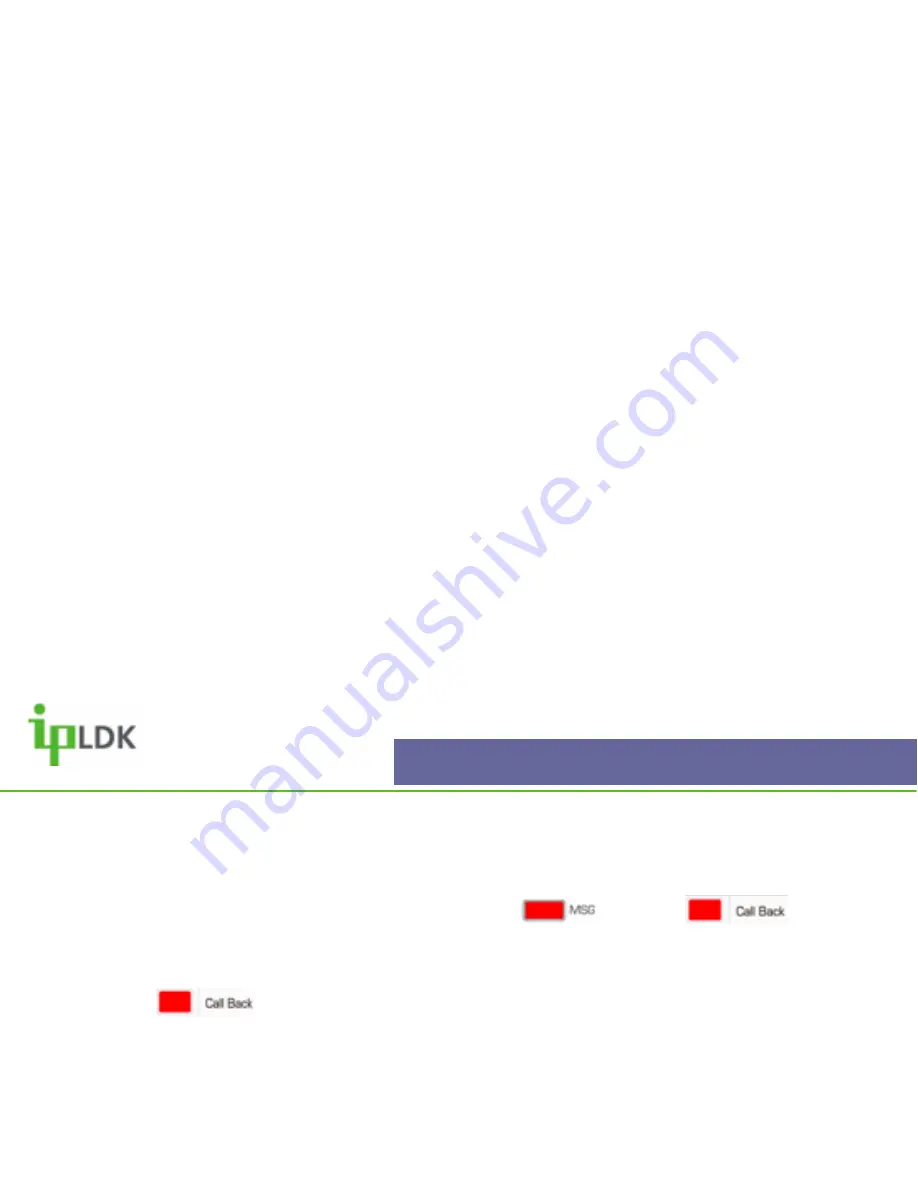
General Functions
7004N/D User Guide | General Functions 21
Answering a Message Wait Notification
If a message wait has been left at your extension the
light and button
will be flashing.
1. Press the button. (If you do not have a
[CALL BACK]
button dial
557
.
2. If an extension has left a message wait and not left a voice message you will call them
back.
3. If a voice message has been left you will be taken to your voice messages.
Summary of Contents for LDP-7004D
Page 1: ...LDP7004N D Digital Telephone User Guide ...
Page 28: ...1 RING 1 1 TYPE 1 2 ANSWER MODE 1 3 SMS MSG DISPLAY 1 4 ENBLOCK MODE 1 5 SMS NOTICE DISPLAY ...
Page 32: ...1 2 COS Class Of Service 2 1 COS DOWN 2 2 COS RESTORE 2 3 WALKING COS 2 4 COS CHANGE ...
Page 40: ...5 MESSAGE 5 1 SET PRE SELECTED MESSAGE 5 2 SET CUSTOM MESSAGE ...
Page 50: ...USER PROGRAMMING CODES PRE SET MESSAGES GLOSSARY ...






























