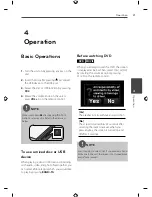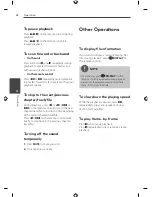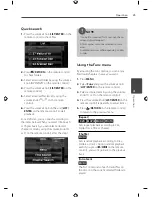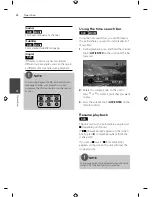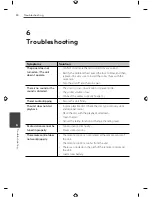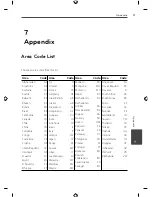16
Installation
Installation
3
Connecting to optional equipment
You can connect optional equipment to the corresponding terminals of the unit.
Connection 2
Auxiliary devices
(Car TV, monitor, etc.)
Rear view camara
Amplifi er (Optional)
Rear signal from rear view camera
Wired remote input (Optional)
No.
Terminal
Position
1
Video IN
Rear view cameras
2
Audio out
Rear left speaker or
Subwoofer left (Optional)
3
Audio out
Rear right speaker or
Subwoofer right (Optional)
4
Video out
Auxiliary devices (Car TV, monitor, etc.)
5
Audio out
Front left speaker
6
Audio out
Front right speaker
7
Wired remote input
Hard-wired control adapter (Not supplied)
8
Rear signal from rear
view camera
Rear view camera
Summary of Contents for LDF900UR
Page 34: ......