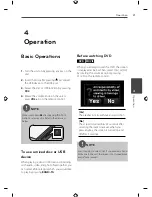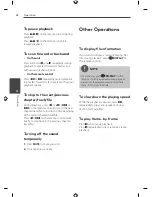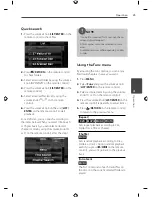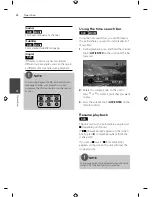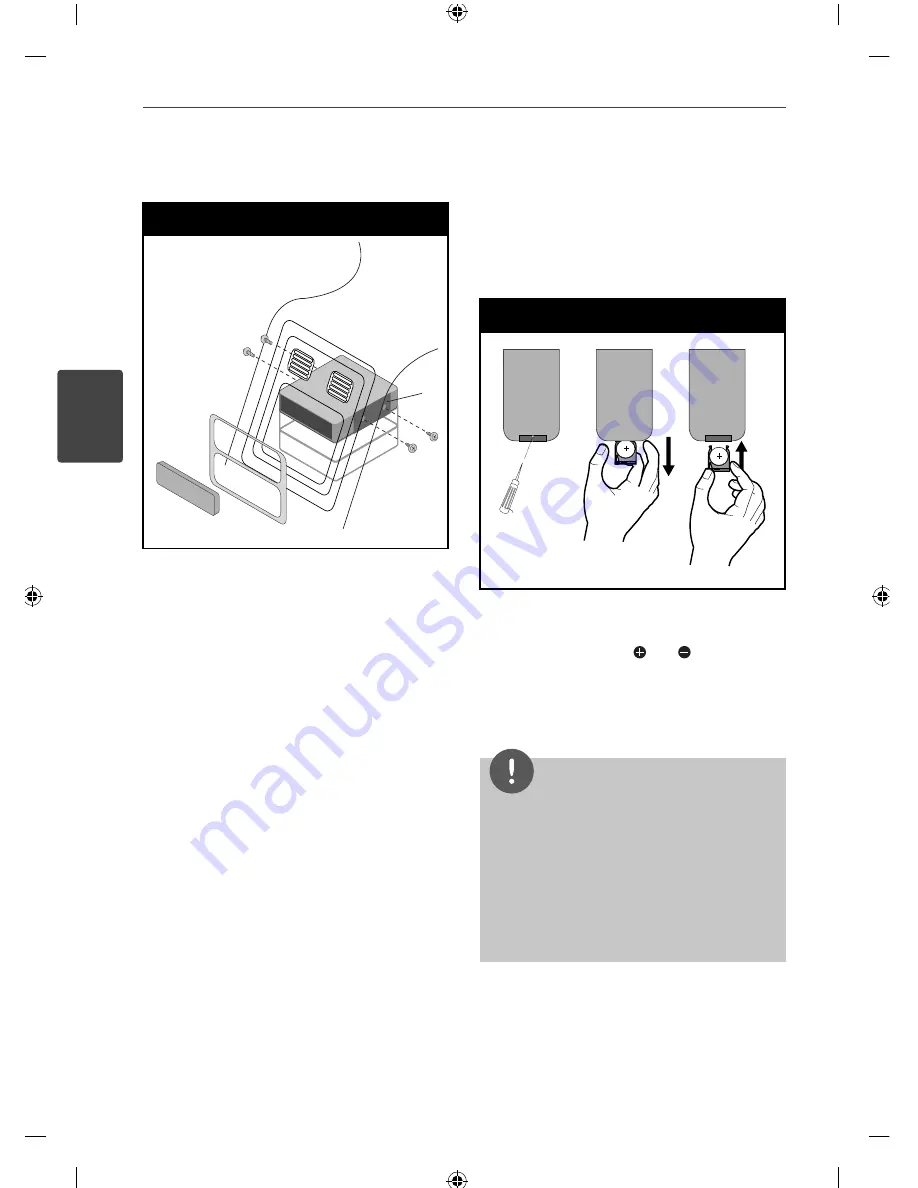
14
Installation
Installation
3
ISO-DIN Installation
ISO-DIN Installation
5
4
3
1
2
1.
Slide the unit into the ISO-DIN frame.
2.
Fit screws removed from the old unit.
3.
Slide the unit and frame into the dash
opening.
4.
Install the dash panel or adapter plate.
(According to models, this step may not be
needed.)
5.
Install the control panel to the unit.
Remote Control
Battery Installation
Battery Installation
1.
Pull out the battery holder with a sharp
product like a ball point pen.
2.
Put the battery with and correctly on
the battery holder.
3.
Push the battery holder back into its original
position.
NOTE
• Use only one CR2025 (3 V) lithium battery.
• Remove the battery if the remote control is not
used for a long period of time.
• Do not leave the product in a hot or humid
place.
• Do not handle the battery with metallic tools.
• Do not store the battery with metallic materials.
Summary of Contents for LDF900UR
Page 34: ......