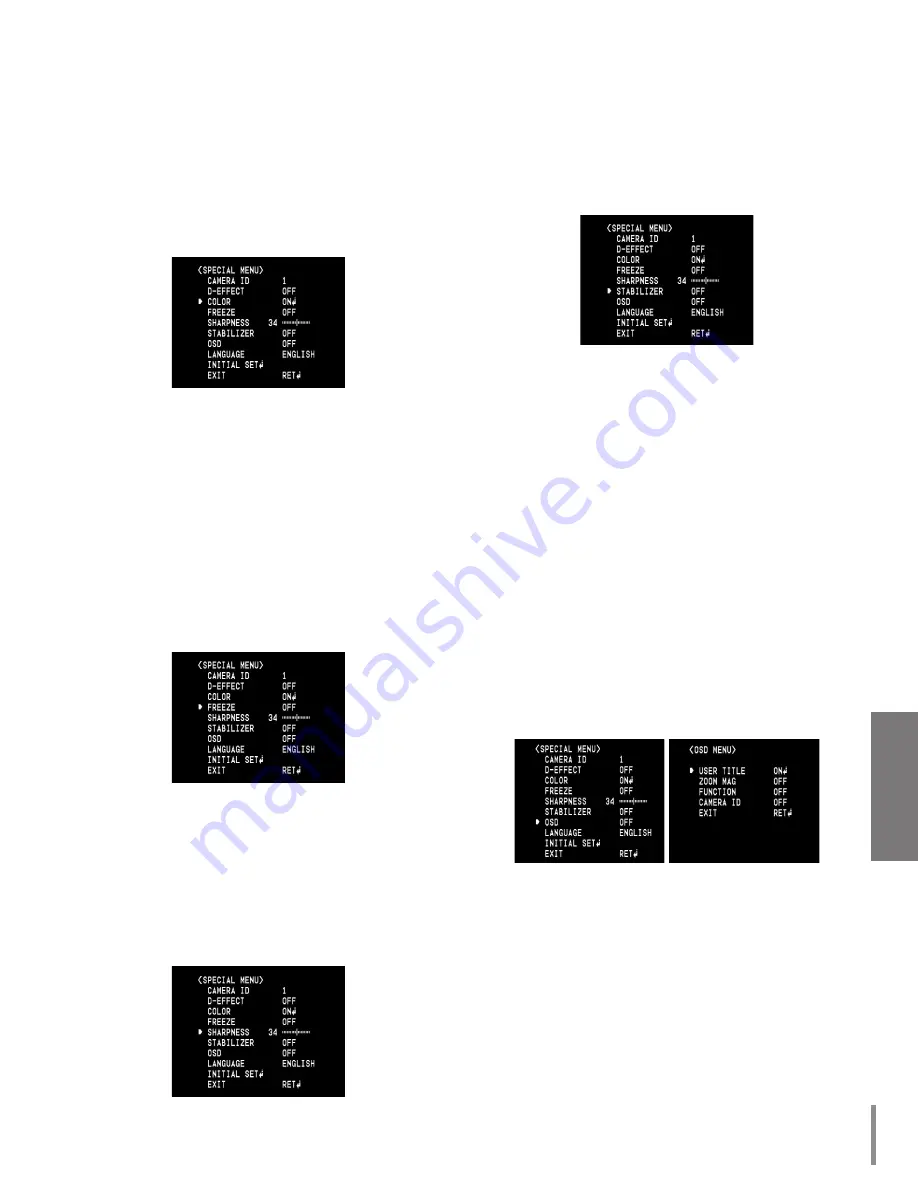
29
Operation
D-EFFECT (Digital effect) setting
This model support D-EFFECT function by Auto Flip.
Color setting
You can switch the displayed picture to grayscale or
color.
1. Select [COLOR] option on the [SPECIAL] menu.
2. Use [Near] or [Far] button to change a color
effect.
• ON: To display the picture with color.
Select ON and Press [Open] or [Close] to dis-
play the submenu.
You can adjust the color level using the [Near]
or [Far] button.
• OFF: To display the picture with grayscale.
Freeze setting
1. Select [FREEZE] option on the [SPECIAL] menu.
2. Use [Near] or [Far] button to set up the ON or
OFF.
Sharpness setting
Sharpens the image outline.
1. Select [SHARPNESS] option on the [SPECIAL]
menu.
2. Use [Near] or [Far] button to change a adjust the
option. If you set the sharpness value to higher,
the image outline becomes sharp. If you set to
lower value, the image outline becomes dim.
Stabilizer setting
The image stabilizer function minimizes the
appearance of shaky images caused by low-frequency
vibration.
This function is useful for outdoor surveillance.
Select [STABILIZER] option and set to ON or OFF.
Note:
If you set the [STABILIZER] to ON, the Digital zoom is
set to [x1.1] automatically.
OSD setting
You can set the Function On-Screen Display options
using the [OSD] menu.
The Function On-Screen Display of this camera can
be turned on or off.
1. Select [OSD] option on the [SPECIAL] menu.
2. Use [Near] or [Far] button to select a [ON] and
press [Open] or [Close]. The OSD menu appears.
3. Use [In] or [Out] to select an option then use
[Near] or [Far] button to set the option.
• ON: Displays the Function OSD on the screen.
• OFF: The Function OSD does not appear on
the screen.








































