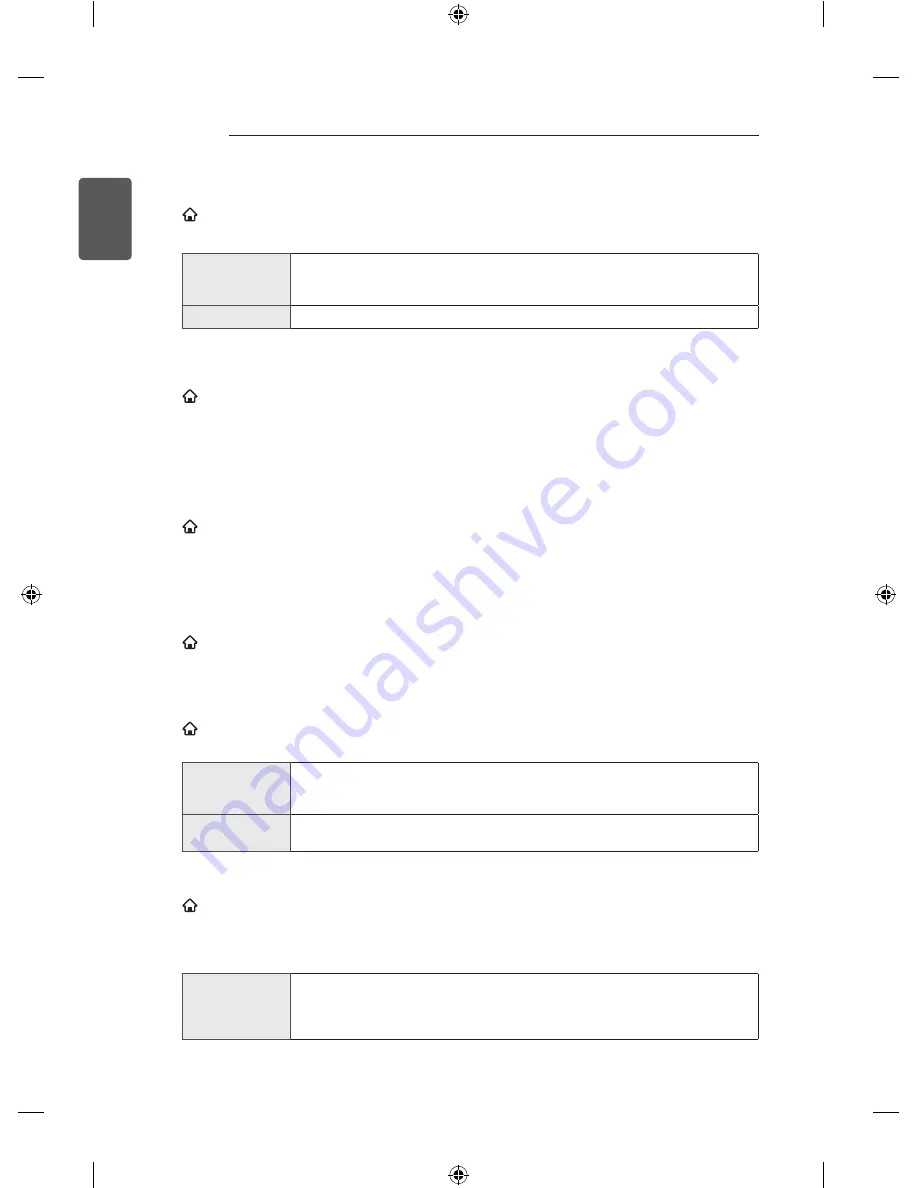
8
ENGLISH
PICTURE/SOUND SETTING
To fine-tune the volume
SMART
→
SETTINGS
→
SOUND
→
Sound Mode
→
User Setting
Sets
Sound Mode
at
User Setting
first.
100 Hz / 300 Hz /
1 kHz / 3 kHz /
10 kHz
Sets EQ by manually adjusting sound bands.
Reset
Resets previously changed equalizer value.
To use smart sound mode
SMART
→
SETTINGS
→
SOUND
→
Smart Sound Mode
Provides the optimized sound adjusted for each content type.
y
If the
Smart Sound Mode
function is enabled,
Sound Mode
,
Virtual Surround Plus
and
Clear Voice
ll
are automatically adjusted.
To use Virtual Surround sound
SMART
→
SETTINGS
→
SOUND
→
Virtual Surround plus
LG’s proprietary audio processing technology allows 5.1ch-like surround sound from two speakers.
y
If
Clear Voice ll
is set to
On
,
Virtual Surround plus
will not be chosen.
To use Clear Voice ll function
SMART
→
SETTINGS
→
SOUND
→
Clear Voice ll
Boosts voice clarity.
To set volume mode
SMART
→
SETTINGS
→
SOUND
→
Volume Mode
Sets various modes for volume control.
Auto Volume
Sets
Auto Volume
to
On
. Different volume outputs from signal to signal. They are
then automatically adjusted for convenient monitor watching, when clicking through
different signal.
Volume Control
Using a single volume curve may result in an inaudible or loud sound depending on
the environment. Adjusts volume levels depending on the time of day (day / night).
To synchronize audio and video
SMART
→
SETTINGS
→
SOUND
→
AV Sync. Adjust
Synchronizes video and audio directly when they do not match.
If you set
AV Sync. Adjust
to
On
, you can adjust the sound output (monitor speakers or SPDIF) to the
screen image.
Speaker
[This feature is available on certain models only.]
Adjusts the synchronization of the sound from the monitor’s internal speakers.
The “-” button makes the sound output faster and the “+” button slower than the
default value.






























