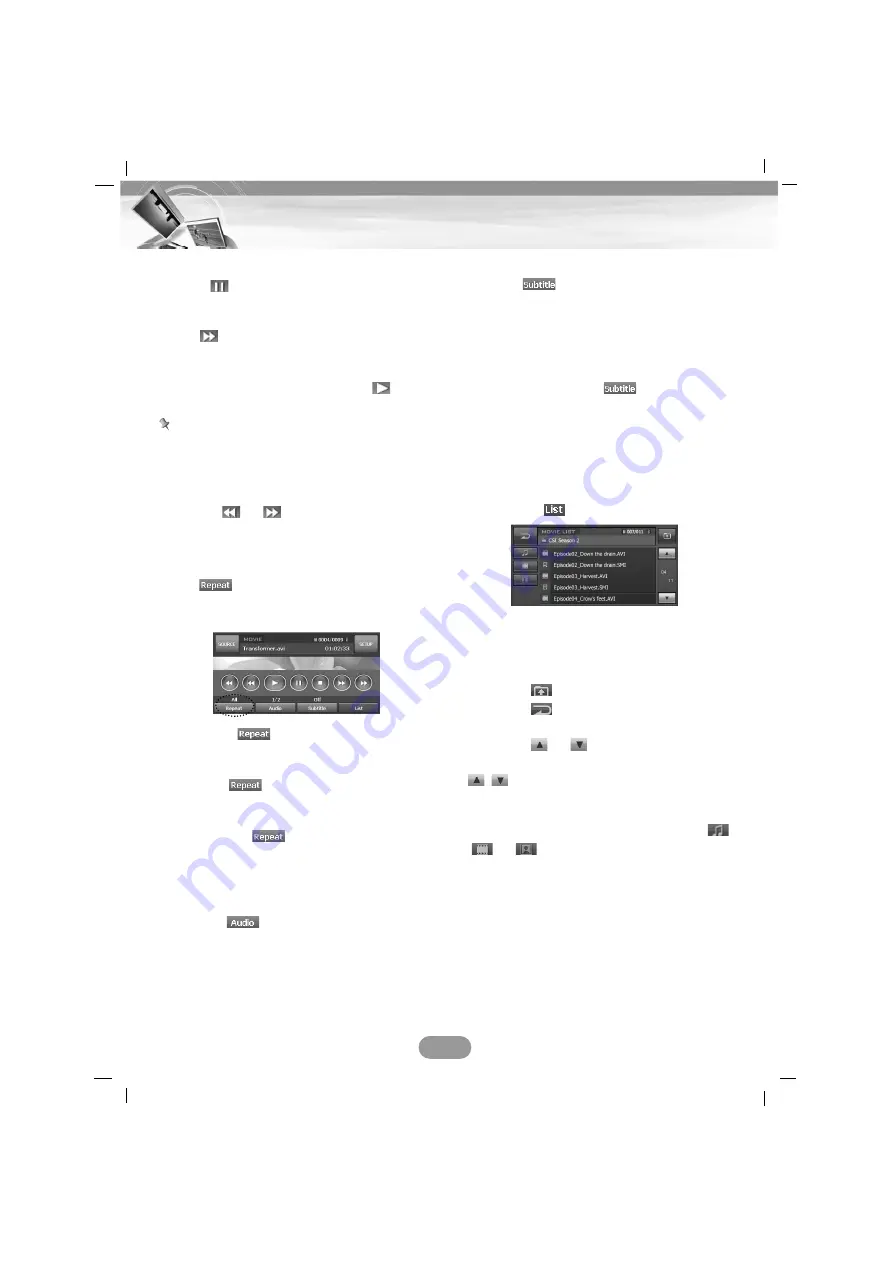
Slow motion
1. Press (
X
on the remote control) during
playback.
The unit will now go into the PAUSE mode.
2. Use
on the remote control to select the
required speed:
T
1/16,
T
1/8,
T
1/4, or
T
1/2 (forward).
3. To exit Slow Motion mode, press
(PLAY
B
on the remote control).
Note
Slow motion playback in reverse is not possi-
ble with movie file.
Search
Touch the
or
buttons repeatedly to
select the required speed (X2, X4, X16, X32).
REPEAT
Touch during
playback.
The default setting plays all files in the disc.
The “All” is displayed on the screen.
• File: Touch
on the default setting
mode. The unit plays repeatedly the
current file.
• All: Touch
again on the file repeat
mode. The unit plays repeatedly all
files in the disc.
• Folder: Touch
for about 2 seconds.
The unit plays repeatedly all files of
the current folder.
AUDIO
Touch the “
” button during playback.
If the disc contains multi-audio languages, you
can change to a different audio language dur-
ing playback.
SUBTITLE
Touch the “
” button during playback.
If the disc contains multi-subtitle languages,
you can change to a different subtitle lan-
guage during playback.
Notice for displaying the DivX subtitle
If the subtitle does not display properly during
playback, press and hold
repeatedly for
about 3 seconds until the subtitle is displayed
properly.
Locating a folder/file using the list
You can display the folder list/file list before
starting play.
1. Touch the “
” button during playback.
2. Touch the folder button you want.
3. Touch the file you want.
The file will be played.
•
Touch the
button to select upper folder.
•
Touch the
button in the current screen
to exit previous screen.
•
Touch the
or
buttons to select the
list you want to view.
: Previous/Next page of the list.
•
When you want to classify the list as kind of
file (music file, movie file or photo file),
press the desired file button among the
,
or buttons.
34
DivX operation

























