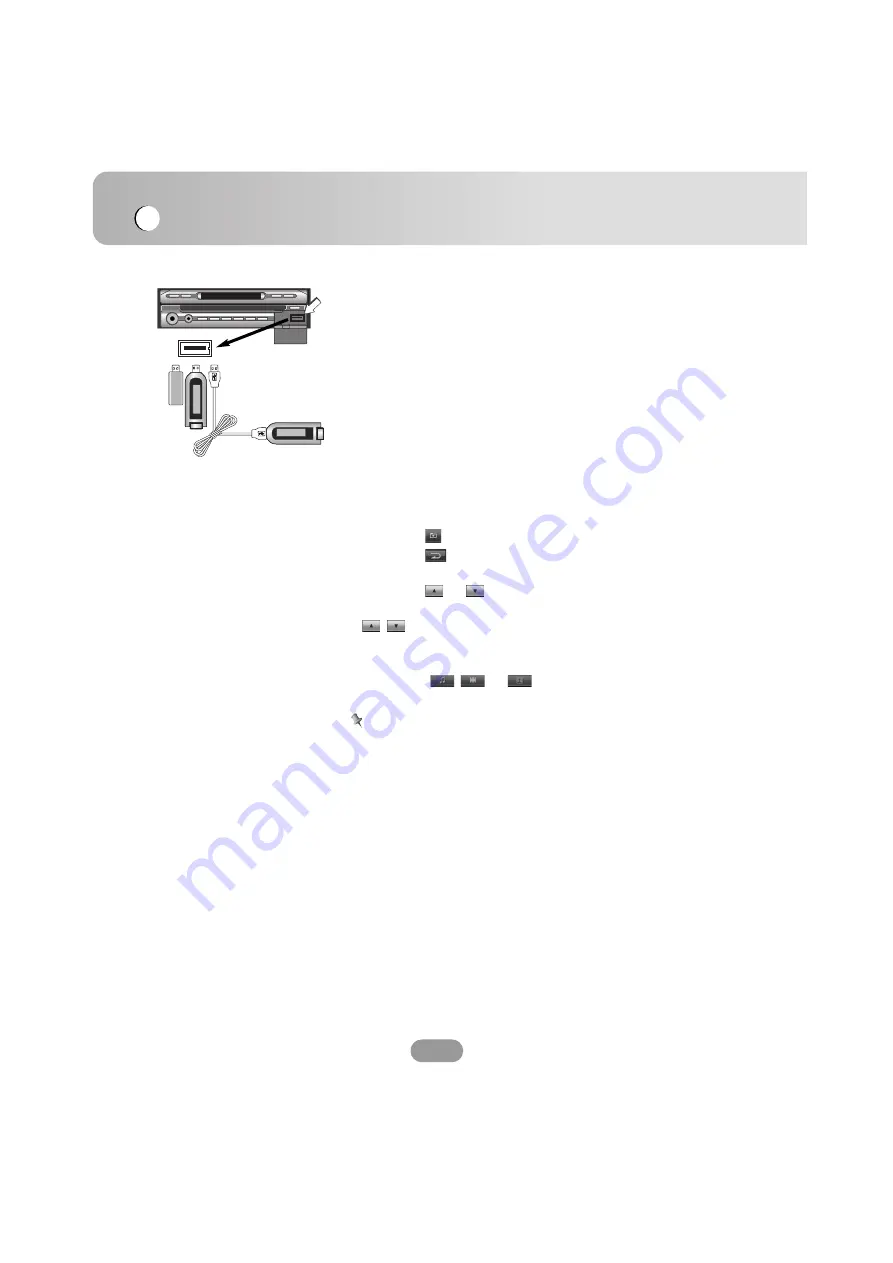
USB operation
48
Playing a USB device
Plug the USB device, “USB detected” appears on the
display window and playback starts automatically.
If playback does not start, press the
B
button.
The way to use the files recorded in a USB memory device is
the same as when using a DISC.
Locating a folder/file using the list
You can display the folder list/track list before starting to play.
1. Touch the “LIST” button during playback.
2. Touch the folder button you want.
3. Touch the file you want.
The file will be played.
•
Touch the
button to select an upper folder.
•
Touch the
button in the current screen to exit a
previous screen.
•
Touch the
or
buttons to select the list you want to
view.
: Move to the Previous/Next page of the list.
•
When you want to classify the list by the kind of file (music
file, movie file or photo file), press the desired file button
among the
,
or
button.
Notes
• Don’t remove a MP3 player or memory stick while playing
via a USB device.
• Some memory sticks or devices may not be recognized
depending on the type of memory.
• Card reader is not supported.
• The total number of files and folders on the memory should
be less than 999.
EJECT
FLIP
TILT
DISP
CLOSE
EQ
RDS
PHONE
BAND
RSE
SRC
ARROW
VOL
Summary of Contents for LAD-9600
Page 54: ...P NO MFL41634213 ...





















