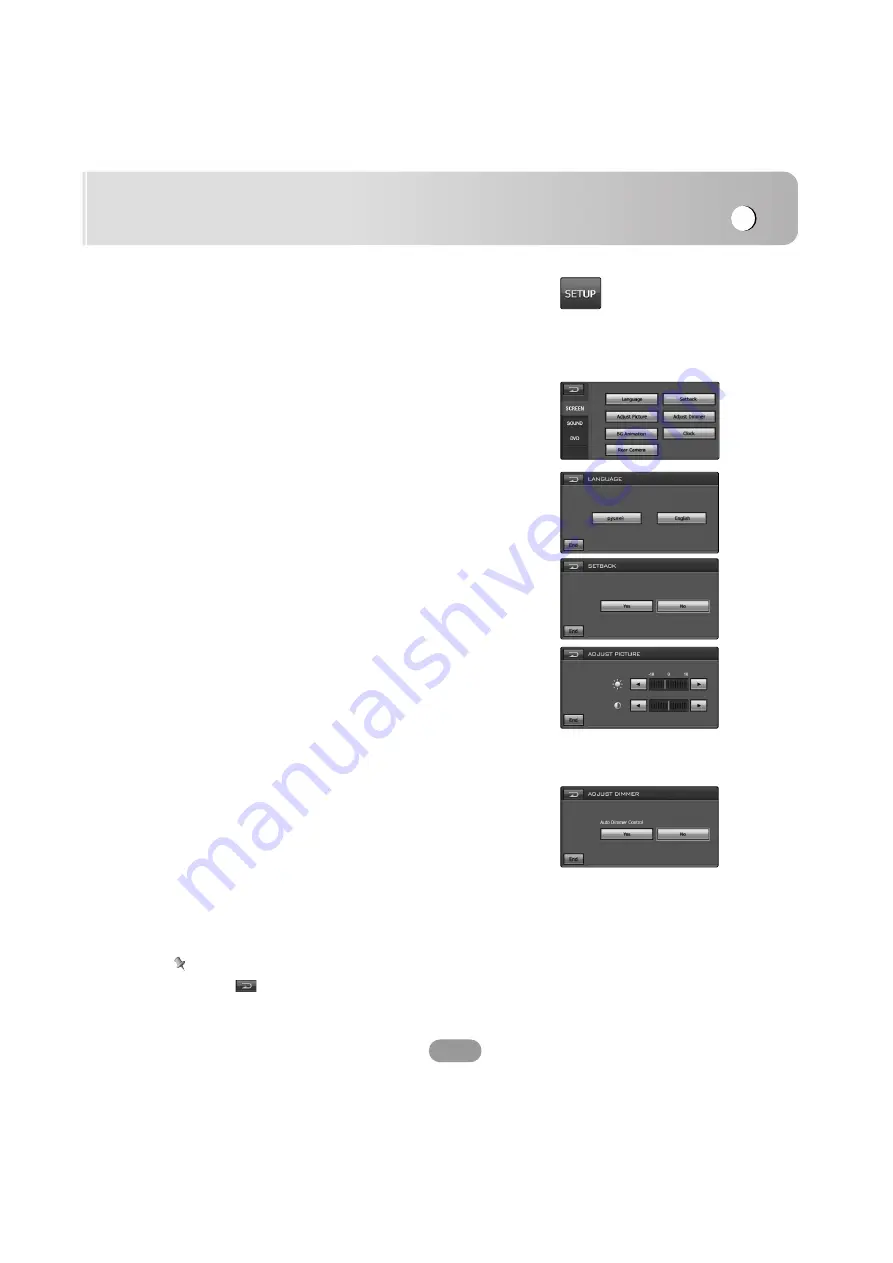
Setup operation
21
SETUP
You can customize the various options according to your
particular needs.
Touch the “SETUP” button.
The setup screen appears on the screen.
SCREEN
Language
You can set the display language.
Touch the language button you want.
Setback
You can move the LCD panel a little forward or backward.
• Yes : Activates the functions.
• No : Cancels the functions.
Adjust Picture
Brightness
You can set the monitor brightness.
Touch the
b
or
B
buttons to adjust the settings.
Contrast
You can set the monitor contrast.
Touch the
b
or
B
buttons to adjust the settings.
Adjust Dimmer
Auto Dimmer control
The dimmer adjustments for daytime, evening, and
nighttime ambient lights are stored separately.
The brightness of LCD screen adjusts automatically to the
optimum level in accordance with the ambient light based
on the set values.
• Yes : Activates the functions.
• No : Cancels the functions.
Note
Touch the
button to exit the current screen to the
previous screen
Summary of Contents for LAD-9600
Page 54: ...P NO MFL41634213 ...






























