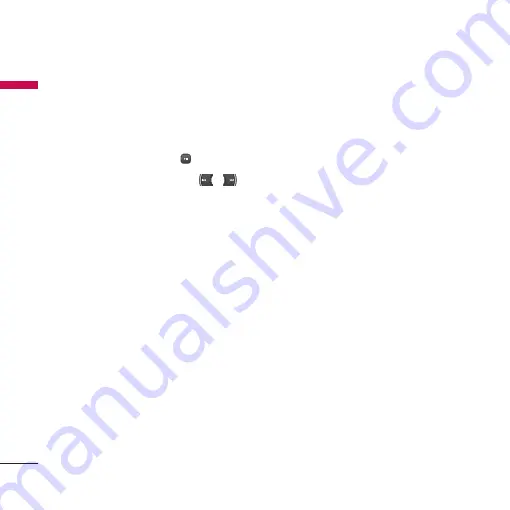
Settings
82
Se
ttings
6. Press the right soft key [Done] to set the
time with the specified value.
Date
1. Select the
Date
item from the Date &
time list, and then press
.
2. Select the date format using
/
.
3. Enter
Day
,
Month
and
Year
using the
number keys.
4. Press the right soft key [Done] to set the
date with the specified value.
Auto update date/time
When Auto Update is configured to
On
, the
time and date are automatically updated
according to the current time zone. If
Confirm first
is selected, the time and date
update is confirmed before it is updated
automatically.
Daylight saving
Select whether to activate the daylight saving
function or not. You can set the Summer
time difference of selected home city for 1
hour or 2 hours.
Language
(Menu #.2.2)
Select the display language. You can select
Automatic
language option to change
display language to the USIM card supported
language.
Auto key lock
(Menu #.2.3)
If you activate this function, the keypad will
be locked automatically in standby mode
without requesting the action of key.
Flight mode
(Menu #.2.4)
If you acivate the Flight mode, you can use
the phone without connecting the 3G
wireless network. 3G wireless phone and FM
radio signals from the phone or Bluetooth
connections are prevented, but you can still
do tasks which do not require the use of
wireless network. With flight mode you
cannot make any calls including emergency
calls or use other features that require
network service.






























