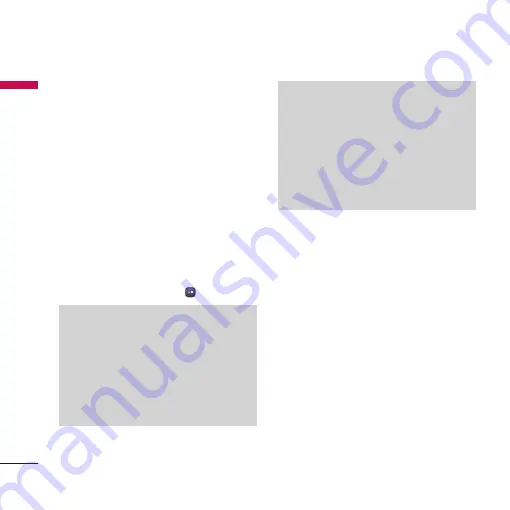
Messaging
48
Me
ssaging
3. Press the confirmation key [Send] to send
the message. The message will
automatically be saved in the Sent Items
folder. If the message has not been sent, it
will remain in the Outbox with a failed
status.
(Menu 5.1.2)
To send/receive an email, you should set up
the email account. (Refer to page 54-56 for
how to set up an Email account.)
1. Enter the email addresses of the recipients
in the To, Cc, Bcc fields. You can search
the Contacts by pressing
.
2. Move the cursor to the Subject field and
key in the subject.
3. You can enter the message contents by
moving the cursor to the Message field.
4. Use the following functions by using the
left soft key [Options].
]
Insert:
Select this menu to insert special
characters, templates, and contacts. It is
also possible to attach multimedia files
(pictures, videos and sounds).
]
Search contacts:
Select this menu to
insert email addresses saved in
Contacts. (Only shown in Option menu
when cursor is located in To/Cc/Bcc
fields.)
Note
• Enter the reference email address to
forward the email in Cc(Carbon copy)
field.
• Enter a hidden reference email address to
forward the email without forwarding
information in Bcc(Blind Carbon Copy)
field.
• Only valid email addresses are allowed for
the recipient (To), reference address (Cc)
and hidden reference address (BCC)
fields. When an email address has been
specified, another field where you can
specify another address appears. You can
specify up to 20 recipients for the To
and Cc address fields and 10 recipients
for the BCC address field.






























