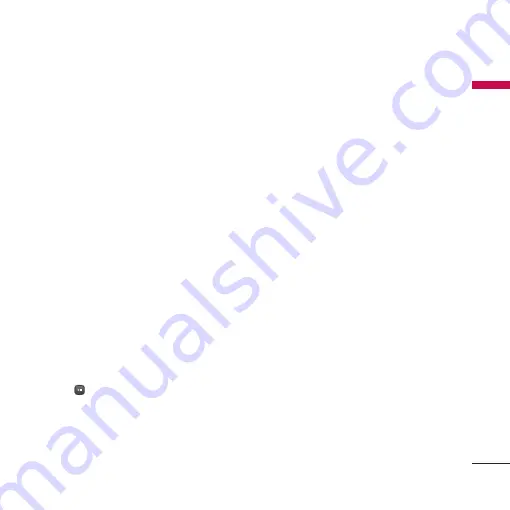
Me
ssaging
49
]
Recently used:
You can use the latest
email address you saved temporarily.
]
Save to drafts:
Select this menu to save
the message in Drafts.
]
View attachment:
Shows the attached
files. (This item is only available when
some files have been attached.)
]
Remove:
Deletes the attachment file.
]
Input method:
Select the desired
dictionary mode.
]
Add to dictionary:
You can add a new
word to the dictionary.
]
Writing language:
You can change the
writing language.
]
Set mail priority:
You can configure the
priority of the email you wish to send.
5. When you have finished writing an email,
press
to send the email.
Postcard
(Menu 5.1.3)
(
Note:
This service is not available in all countries. Please
contact your service provider for further information.)
1. Enter the Postcard menu.
2. Press the left soft key [Insert picture]. You
can insert a stored image or newly taken
picture. If you press the right soft key, you
can go back to previous menu.
3. After an image is inserted, the format will
be changed to Postcard format by
pressing the confirmation key.
4. Fill out the fields: Name, Additional info,
Address, Post code, City, State, Country.
5. Press the confirmation [Send] to send the
created postcard.
Voice messages
(Menu 5.1.4)
You can send voice message after recording
it.
1. Enter the voice message menu.
2. Press the confirmation key to record your
voice message.






























