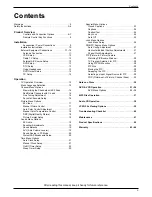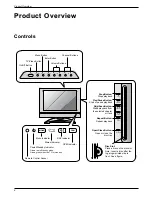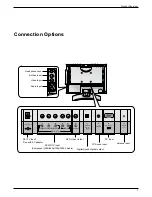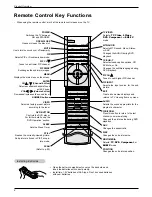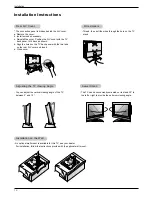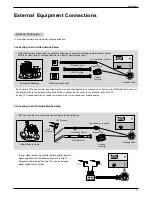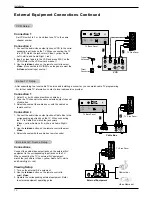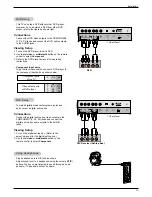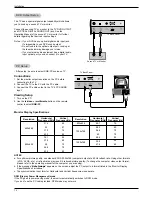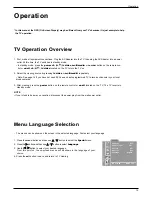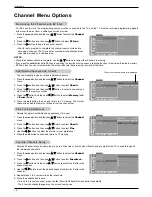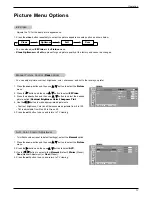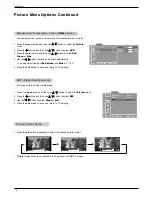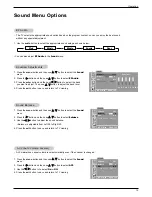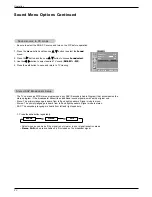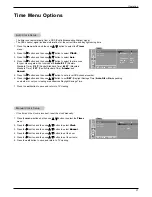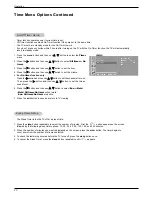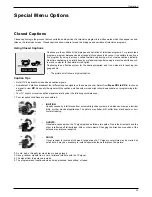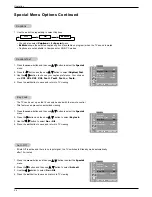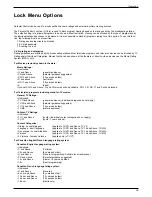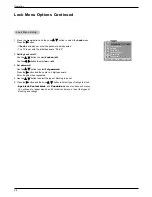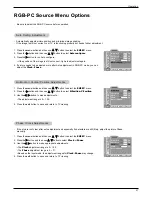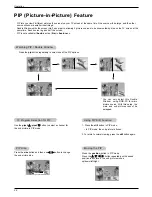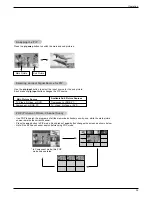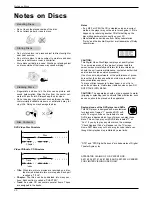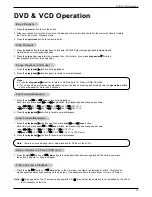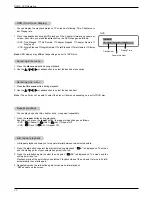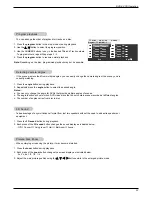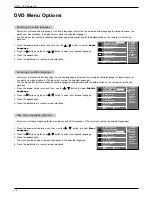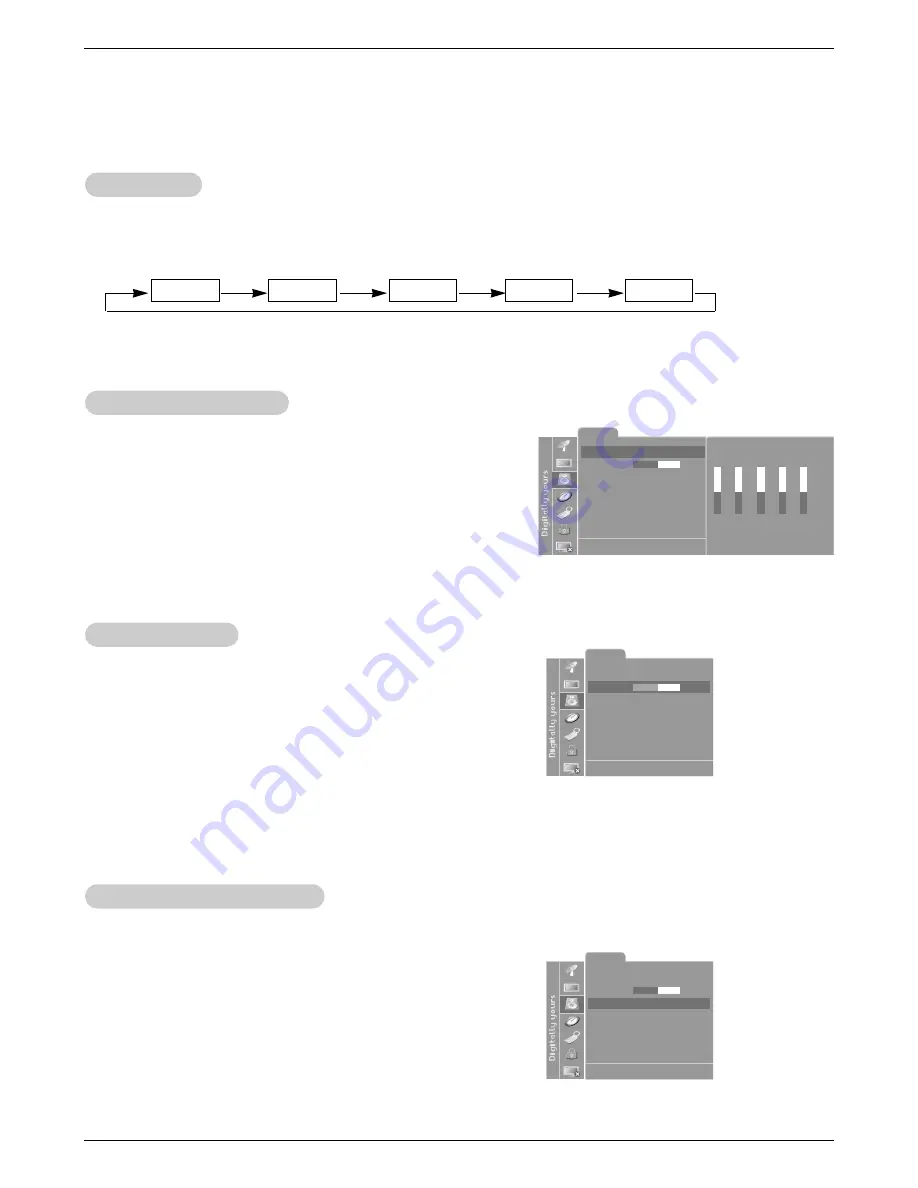
19
Operation
Sound Menu Options
Sound Menu Options
1. Use the audio button to select the appropriate sound setup as shown below.
EZ
EZ
Audio
Audio
1.
Press the menu button and then use
D
/
E
button to select the
Sound
menu.
2. Press the
G
button and then use
D
/
E
button to select
Balance
.
3. Use the
F
/
G
button to adjust the sound balance.
• Balance is adjustable from Left 50 to Right 50.
4. Press the exit button to save and return to TV viewing.
Sound Balance
Sound Balance
1.
Press the menu button and then use
D
/
E
button to select the
Sound
menu.
2. Press the
G
button and then use
D
/
E
button to select
EZ Audio
.
3. Press the enter button and then use
F
/
G
button to select the band
you want to adjust. Then, use
D
/
E
button to adjust the band level.
5. Press the exit button to save and return to TV viewing.
Equalizer
Equalizer
Adjustments
Adjustments
- The TV selects the appropriate sound option based on the program content; so can you enjoy the best sound
without any special adjustment.
- AVL maintains an equal volume level automatically even if the channel is changed.
• You can also adjust
EZ Audio
in the
Sound
menu.
Flat
Music
Movie
Sports
User
Sound
EZ Audio
User
Balance
0
AVL
Off
Sound select
RGB-PC
DE F G
Â
MENU EXIT
Sound
DE F G
Â
MENU EXIT
EZ Audio
Flat
Balance
0
AVL
Off
Sound select
RGB-PC
1.
Press the menu button and then use
D
/
E
button to select the
Sound
menu.
2. Press the
G
button and then use
D
/
E
button to select
AVL
.
3. Use the
F
/
G
button to to select
On
or
Off
.
4. Press the exit button to save and return to TV viewing.
A
A
VL
VL
(Auto V
(Auto V
olume Leveler)
olume Leveler)
Sound
DE F G
Â
MENU EXIT
EZ Audio
Flat
Balance
0
AVL
Off
Sound select
RGB-PC
0.1 0.5 1.0 5.0
10 kHz
Equalizer