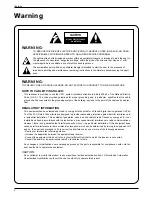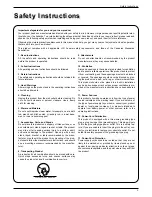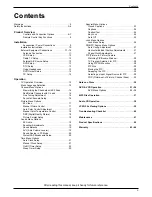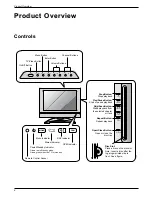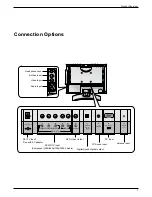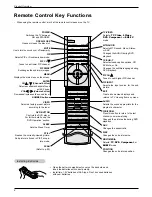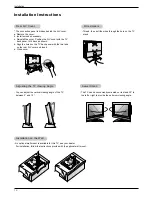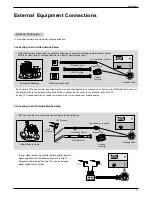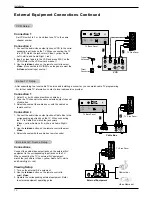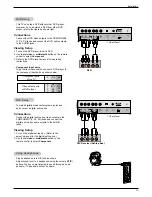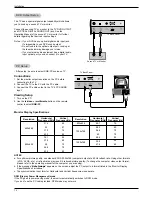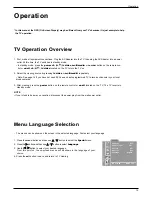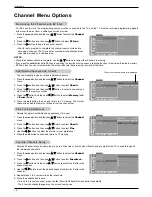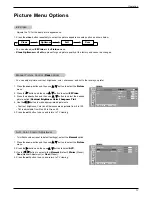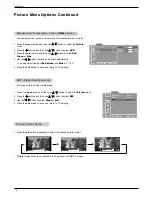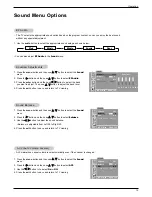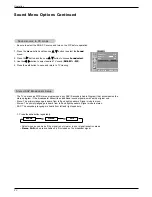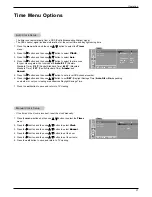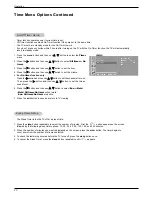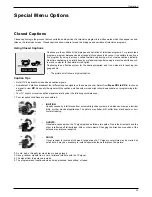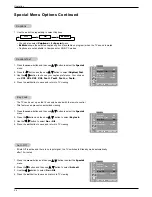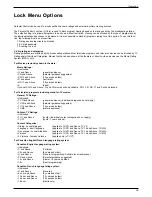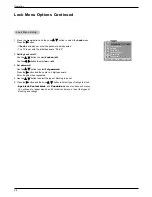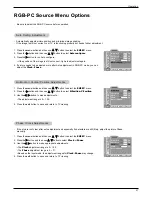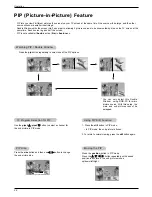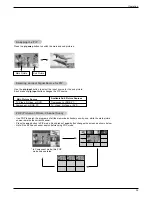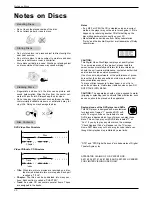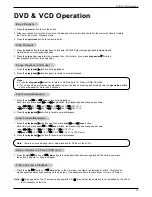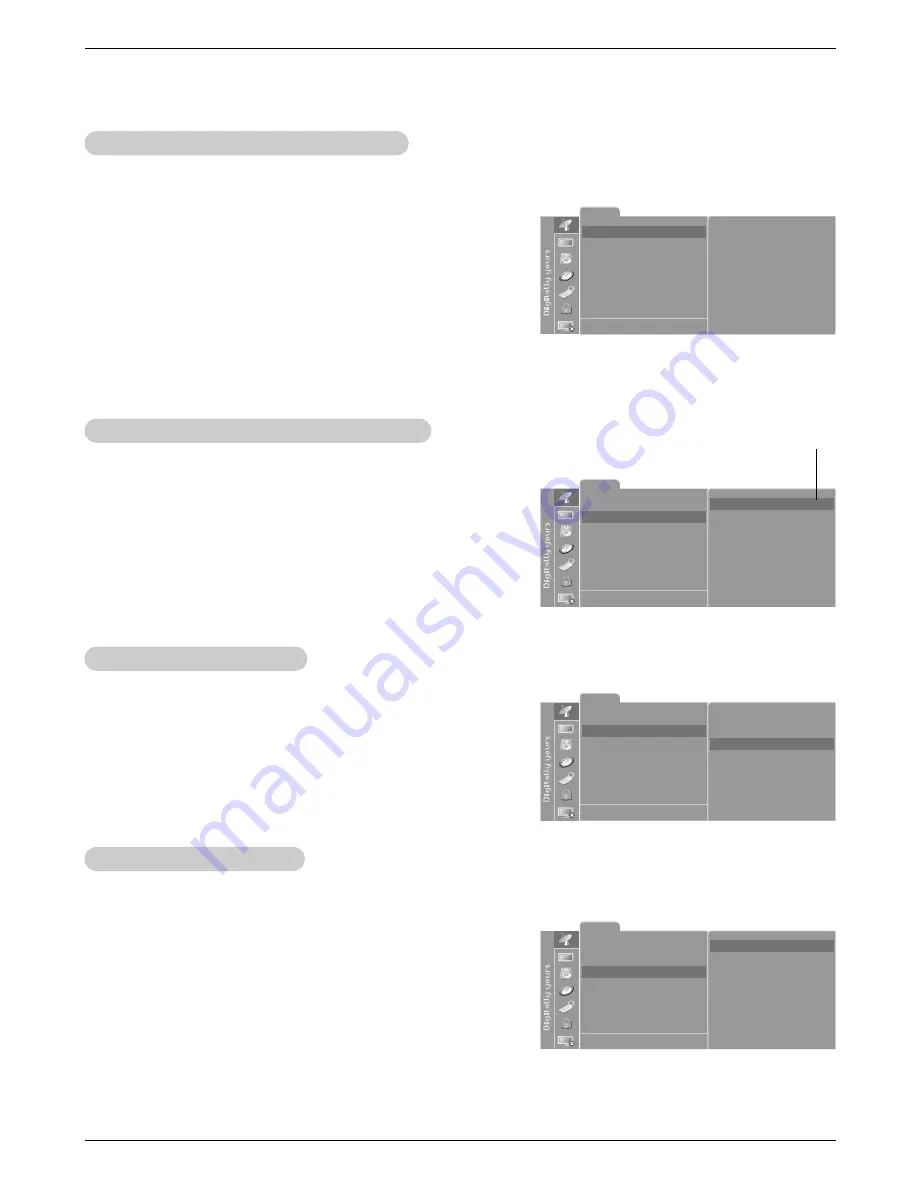
16
Operation
- You can manually include or erase individual channels.
- Adjusts the picture's stability and appearance if it is poor.
1. Press the menu button and then use
D
/
E
button to select the
Channel
menu.
2. Press the
G
button and then use
D
/
E
button to select
Ch.edit
.
3. Press the
G
button and then use
F
/
G
button to select a channel you
want to add to memory or erase.
4. Press the
E
button and then use
F
/
G
button to select
Memory
(add)
or
Erase
(delete).
6. Press the exit button to save and return to TV viewing. The current
channel is added to Memory or Erased from the channel list.
Add/Delete Channels with Ch.edit
Add/Delete Channels with Ch.edit
- Favorite Channel lets you quickly tune in up to 5 channels of your choice without having to wait for the TV to scan through all
the in-between channels.
1. Press the menu button and then use
D
/
E
button to select the
Channel
menu.
2. Press the
G
button and then use
D
/
E
button to select
Favorite ch.
.
3. Press the
G
button and then use
D
/
E
button to select the first favorite
channel position.
4. Use the
F
/
G
button to set the desired channel number for first favorite
channel.
5. Repeat steps 3 to 4 to memorize other channels.
6. Press the enter button to save.
• To tune to a favorite channel, press the fcr (Favorite Channel Review) button repeatedly.
The 5 favorite channels appear on the screen one-by-one.
Favorite Channels Setup
Favorite Channels Setup
1. Press the menu button and then use
D
/
E
button to select the
Channel
menu.
2. Press the
G
button and then use
D
/
E
button to select
EZ Scan
.
3. Press the
G
button to begin the channel search.
• Wait for auto program to complete the channel search cycle before
choosing a channel. The TV scans for over-the-air channels and then
channels provided by a cable service.
Memorizing the Channels with EZ Scan
Memorizing the Channels with EZ Scan
- For EZ scan to work, the programming source must be connected to the TV and the TV must be receiving programming signals
either over-the-air or from a cable-type service provider.
Channel Menu Options
Channel Menu Options
Channel
To start
EZ Scan
Ch.edit
Favorite ch.
DE F G
Â
MENU EXIT
Channel
Channel
TV 30
Memory/Erase Memory
Fine 0
EZ Scan
Ch.edit
Favorite ch.
DE F G
Â
0-9
MENU EXIT
Channel
1. - - - - - - -
2. - - - - - - -
3. - - - - - - -
4. - - - - - - -
5. - - - - - - -
EZ Scan
Ch.edit
Favorite ch.
DE F G
Â
MENU EXIT
NOTES
• When the channel search is complete, use the
D
/
E
buttons to review the channels in memory.
• If you press the enter button while EZ Scan is searching, the function will stop and only channels found up to that time will remain in memory.
• EZ Scan function can only memorize the active channels that are being received at that time.
The current channel number is displayed.
1. Press the menu button and then use
D
/
E
button to select the
Channel
menu.
2. Press the
G
button and then use
D
/
E
button to select
Ch.edit
.
3. Press the
G
button and then use
D
/
E
button to select
Fine
.
4. Use the
F
/
G
button to adjust the picture to your preference.
5. Press the exit button to save and return to TV viewing.
Fine
Fine
T
T
uning
uning
Adjustment
Adjustment
Channel
Channel TV 30
Memory/Erase Memory
Fine 0
EZ Scan
Ch.edit
Favorite ch.
DE F G
Â
MENU EXIT