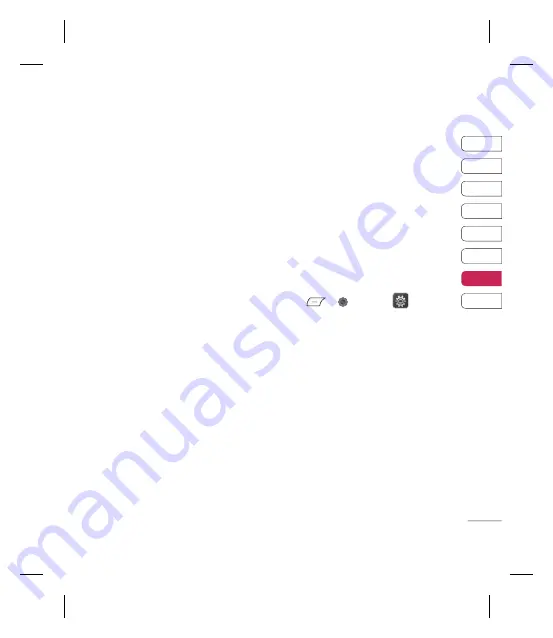
53
01
02
03
04
05
06
07
08
Settings
Pairing with another Bluetooth device
By pairing your KM710c and another device,
you can set up a passcode protected
connection. This means your pairing is more
secure.
1
Check your Bluetooth is
On
and
Visible
.
You can change your visibility in the
Bluetooth Settings
menu, by selecting
My visibility
, then
Show
.
2
Select
Device list
from the Bluetooth
menu and choose
New
.
3
Your KM710c will search for devices.
When the search is completed
OK
and
Refresh
will appear on screen.
4
Choose the device you want to pair with,
select
OK
, enter the passcode and then
choose
OK
.
5
Your phone will then connect to the other
device, on which you should enter the
same passcode.
6
Your passcode protected Bluetooth
connection is now ready.
Using a Bluetooth headset
1
Check your Bluetooth is
On
and
Visible
.
2
Follow the instructions that came with your
headset to put it in pairing mode and pair
your devices.
3
Select
Yes
to
Connect now
. Your KM710c
will automatically switch to Headset profi le.
Changing your security settings
Change your security settings to keep your
KM710c and the important information it
holds protected.
Press
or
and select
. Choose
Security
then select from the list below:
PIN code request
- Choose a PIN code to be
requested when you turn your phone on.
Auto key lock
- Choose a duration for
locking the key automatically.
Phone lock
- Choose a security code to lock
your phone,
When powered on, When SIM
changed
or
Immediately
.
Fixed dial number
– Choose a list of
numbers that can be called from your phone.
Change codes
- Change your
Security
code, PIN code
or
PIN2 code
.
Summary of Contents for KM710c
Page 2: ...Bluetooth QD ID B013750 KM710c cover_081201 1904 2 7 9 30 PM 2 ...
Page 63: ...NOTE ...
Page 64: ...NOTE ...
Page 130: ...NOTE ...
Page 131: ...NOTE ...
Page 134: ...KM710c Guía del usuario ESPAÑOL KM710c_DGC_090304 1904 2 7 9 11 PM 1 ...
Page 292: ...NOTA KM710c_DGC_090304 1904 2 7 9 11 PM 159 ...
Page 293: ...NOTA KM710c_DGC_090304 1904 2 7 9 11 PM 160 ...
















































