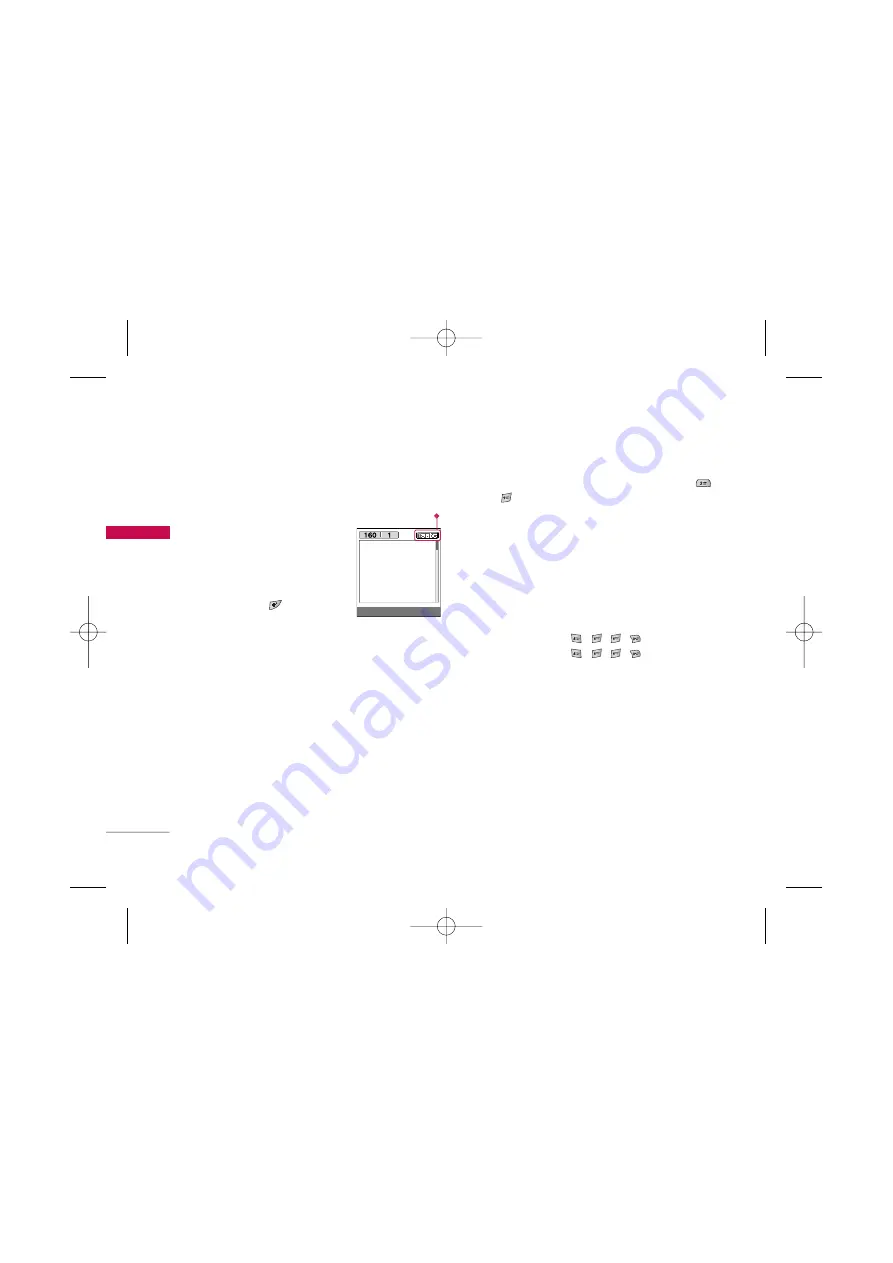
General functions
20
Gener
al functions
Changing the text input mode
1. When you are in a field that
allows characters to be
entered, you will notice the
text input mode indicator in
the upper right corner of
the LCD screen.
2. Change the text input mode
by pressing
. You can
check the current text input
mode in the upper right
corner of the LCD screen.
]
Using the T9 mode
The T9 predictive text input mode lets you enter
words easily with a minimum number of key presses.
As you press each key, the phone begins to display
the characters that it thinks you are typing based on
the built-in dictionary. You can also add new words in
the dictionary. As new words are added, the word
changes to reflect the most likely candidate from the
dictionary.
1. When you are in the T9 predictive text input
mode, start entering a word by pressing keys
to
. Press one key per letter.
]
The word changes as letters are typed. Ignore
what’s on the screen until the word is typed
completely.
]
If the word is still incorrect after typing
completely, press the down navigation key once
or more to cycle through the other word
options.
Example:
Press to
type
Good
.
Press [down
navigation key] to type
Home
.
]
If the desired word is missing from the word
choice list, add it using the ABC mode.
]
You can select the language of the T9 mode.
Press the left soft key [Option], then select
T9
languages
. Select the desired language of T9
mode. You can also turn off the T9 mode by
selecting
T9 off
. The default setting on the
phone is T9 enabled mode.
Options
Insert
text input mode
KG210_Rus_ENG_0604013 2006.4.14 11:27 AM Page 20
















































