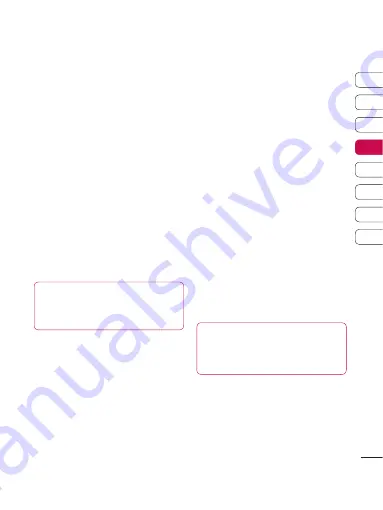
47
01
02
03
04
05
06
07
08
Get cr
eativ
e
Adding an effect to a photo
1
From the editing screen, select
Special effect or Frame effect.
2
Choose to apply any of the two
options to the photo:
Special effect
- Change the colour
of a photo to
Black
and
white
,
Sepia
or
Colour Negative
.
Frame effect -
Add a frame to your
photo. Select the desired frame
type. Select
OK
to have the chosen
frame superimposed over your
photo.
3
To undo an effect simply select
Undo
.
TIP!
You can use more than
one eff ect on a photo, except for a
colour eff ect.
Morphing a photo
Morphing a photo is great for
changing the facial expressions of
friends, or just for distorting a photo
for artistic effect.
1
From the editing screen select
More
and then
Morphing
.
2
If the face in the picture is not
detected, a pop up message
Face
was not detected
will be displayed
and the morphing effect will be
cancelled.
3
If the face is detected the first
morphing style will be applied to
the picture.
4
Select the morphing style you
would like to use on the photo.
5
Select the intensity of morphing.
6
Select
OK
to apply the changes.
Spotlighting a photo
1
Select the desired location on the
image.
2
Select the size of spotlight.
3
Select
OK
to apply the changes.
TIP!
Use the fun mirror to
copy the left side of the image over
the right side to make fun pictures.
















































