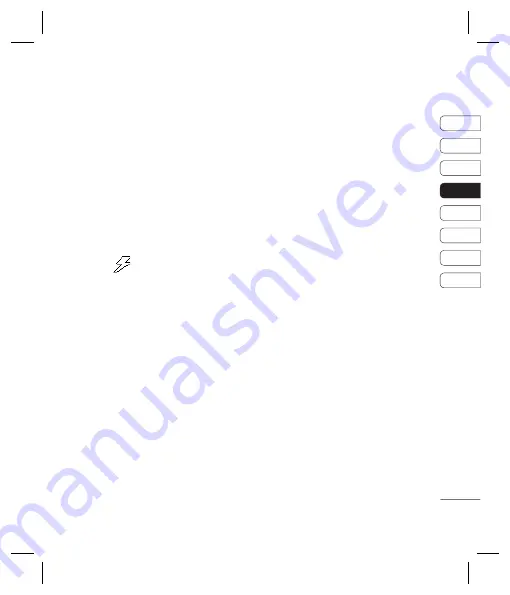
33
01
02
03
04
05
06
07
08
GET CREA
TIVE
s
e
he
or
no
a
nd
r
ur
or
he
ISO
- Set the ISO to Auto, ISO 800, ISO 400,
ISO200, ISO 100 or ISO 80.
Save to
- Choose whether to save your
photos to the phone memory or to the
external memory.
Reset settings
- Choose
Yes
to reset your
phone to its original camera settings.
Using the fl ash
The fl ash is set to
Off
as default, but there
are other options.
1
Select
on the navigation key.
2
There are four fl ash options:
Off
- The camera will not fl ash. This is useful
if you want to save battery power.
Auto
- Your camera will assess the lighting
needed to take a good picture and use the
fl ash as necessary.
Always on
- Set the fl ash to on when you
are taking a photo in a dark place.
Red eye reduction
-
The flash will remain
on as you compose your picture and flash
again as you take the photo in order to reduce
red eye.
3
Select the fl ash option you’d like to use.
4
When you have made your selection the
fl ash menu will automatically close, ready
for you to take your picture.
5
The fl ash icon in the viewfi nder will change
according to your new fl ash mode.
Note:
When you exit the camera, the fl ash
setting will revert to the default
Off
mode.
Changing the image size
You can change the size of the photo to save
memory space. The more pixels, the larger
the fi le size, which in turn means they take up
more of your memory. If you want to fi t more
pictures on to your phone you can alter the
pixel number to make the fi le size smaller.
1
Press
Options
and select
Resolution
from the toolbar.
2
Select a pixel value from the six numerical
options (320X240, 640X480, 1280X960,
1600X1200, 2048X1536, 2560X1920).
3
Press
OK
to implement your changes.
Note:
The zoom function varies depending on
the resolution the camera is set to. The zoom
function is only available when the resolution
is set to 640 x 480 or below.
Summary of Contents for KC550
Page 2: ...Bluetooth QD ID B013915 ...
Page 70: ......
Page 71: ......
Page 77: ...MEMO as ...
Page 78: ...MEMO M ...
Page 149: ...0 ...
Page 155: ...MEMO ...
Page 156: ...MEMO ...
Page 224: ......
Page 225: ......
Page 231: ...MEMO ...
Page 232: ...MEMO ...
Page 295: ......
Page 300: ......
Page 303: ...MEMO ...
Page 304: ...MEMO ...
Page 305: ...MEMO ...
Page 306: ...MEMO ...






























