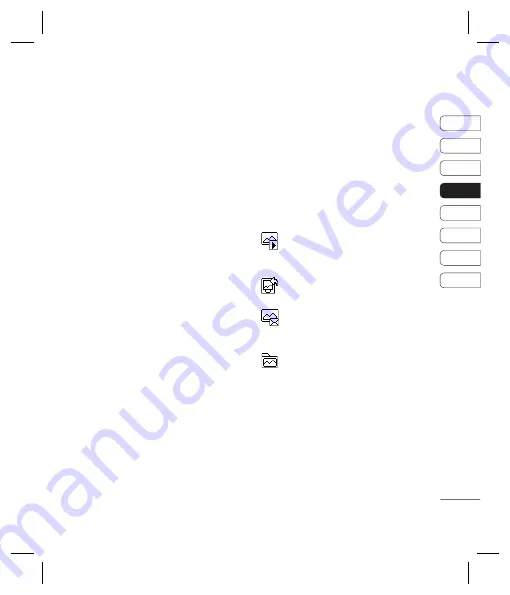
31
01
02
03
04
05
06
07
08
GET CREA
TIVE
nd
er
or
to
us,
Camera
Taking a quick photo
1
Open the lens cover and hold the camera
key down on the right side of the handset.
The camera’s viewfi nder will appear on
screen.
2
Holding the phone horizontally, point the
lens towards the subject of the photo.
3
Press the camera key halfway. A focus box
will appear in the centre of the viewfi nder
screen. Position the phone so you can
see the subject of your photo in the focus
box. When the focus box turns green, the
camera has focused on your subject.
4
Press the centre soft key or press the
camera key all the way down to take a
photo.
Note:
You can also access the camera menu
from the standby screen. Touch
Menu
and
select
Multimedia
, scroll down to and select
Camera
to open the viewfi nder.
After you’ve taken your photo
Your captured photo will appear on the
screen. The name of the image runs along
the bottom of the screen and you will see
six options displayed on the right side of the
screen.
Delete
- Delete the photo you have just taken
and confi rm by touching
Yes
. The viewfi nder
will reappear.
New image
- Take another photo
straightaway. Your current photo will be
saved.
Set as
- Select to open a sub menu to
set your image as
Wallpaper
or
Picture ID
.
Send via
- Select to send the photo as
a
Multimedia message
or
. See page
24 for
Sending a message
.
Album
- Select to look at the other
photos in your album. Your current photo will
be saved. See page 34 for
Viewing your
saved photos
.
OK
- Select to take another photo
straightaway. Your current photo will be saved.
Summary of Contents for KC550
Page 2: ...Bluetooth QD ID B013915 ...
Page 70: ......
Page 71: ......
Page 77: ...MEMO as ...
Page 78: ...MEMO M ...
Page 149: ...0 ...
Page 155: ...MEMO ...
Page 156: ...MEMO ...
Page 224: ......
Page 225: ......
Page 231: ...MEMO ...
Page 232: ...MEMO ...
Page 295: ......
Page 300: ......
Page 303: ...MEMO ...
Page 304: ...MEMO ...
Page 305: ...MEMO ...
Page 306: ...MEMO ...






























