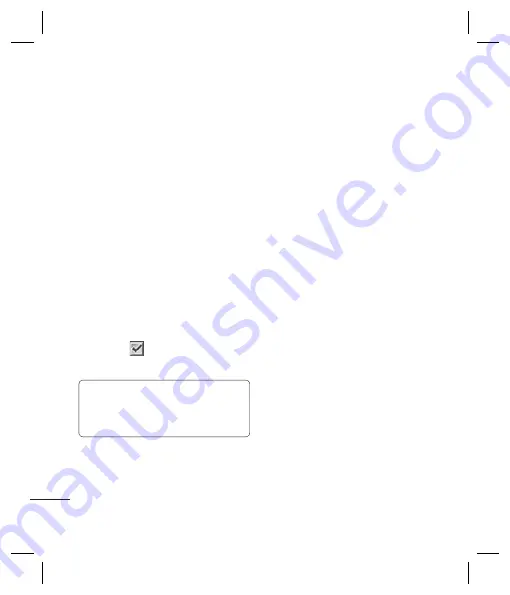
LG KC550
| User Guide
22
THE BASICS
Copy to SIM/phone
- Choose to move or
copy to the SIM card or phone (depending
on where you originally saved the contact).
Adding a contact to a group
You can save your contacts into groups, for
example, keeping your work colleagues
and family separate. There are a number
of groups including
Family
,
Friends
,
Colleague
,
VIP
,
Group1
and
Group2
already set up on the phone.
1
Select
Contacts
and choose
Groups.
2
Scroll to the group you wish to add a
contact to and select
View
then select
Add
.
3
Your contacts will open. Scroll to any
contacts you would like to add to the group
and press
, then select
Done
.
4
Select
Yes
if you are sure.
TIP!
You can assign a ringtone or icon to a
group. Select the group you wish to assign the
ringtone or icon to and select
Options
and
choose an item you want.
Renaming a group
You can rename any of the groups to fi t your
lifestyle.
1
Select
Contacts
and choose
Groups
.
2
Select a group you want to rename.
3
Choose
Options
, select
Rename
and
enter your new group name.
4
Select
Save
.
Note:
You can only assign a contact to a
group or add a picture to a contact that is
saved in your phone (not SIM) memory.
Adding a picture to a contact
You can change the appearance of your
contacts in your address book to include a
picture.
1
Select
Contacts
and choose
Settings
.
2
Select
View options
and choose
With
picture
.
3
Then return to the address book and select
the contact you want to add a picture to.
4
Choose
Options
and select
Edit
.
Contacts
5
6
Co
Yo
fro
ha
1
2
3
4
De
1
2
3
Summary of Contents for KC550
Page 2: ...Bluetooth QD ID B013915 ...
Page 70: ......
Page 71: ......
Page 77: ...MEMO as ...
Page 78: ...MEMO M ...
Page 149: ...0 ...
Page 155: ...MEMO ...
Page 156: ...MEMO ...
Page 224: ......
Page 225: ......
Page 231: ...MEMO ...
Page 232: ...MEMO ...
Page 295: ......
Page 300: ......
Page 303: ...MEMO ...
Page 304: ...MEMO ...
Page 305: ...MEMO ...
Page 306: ...MEMO ...






























