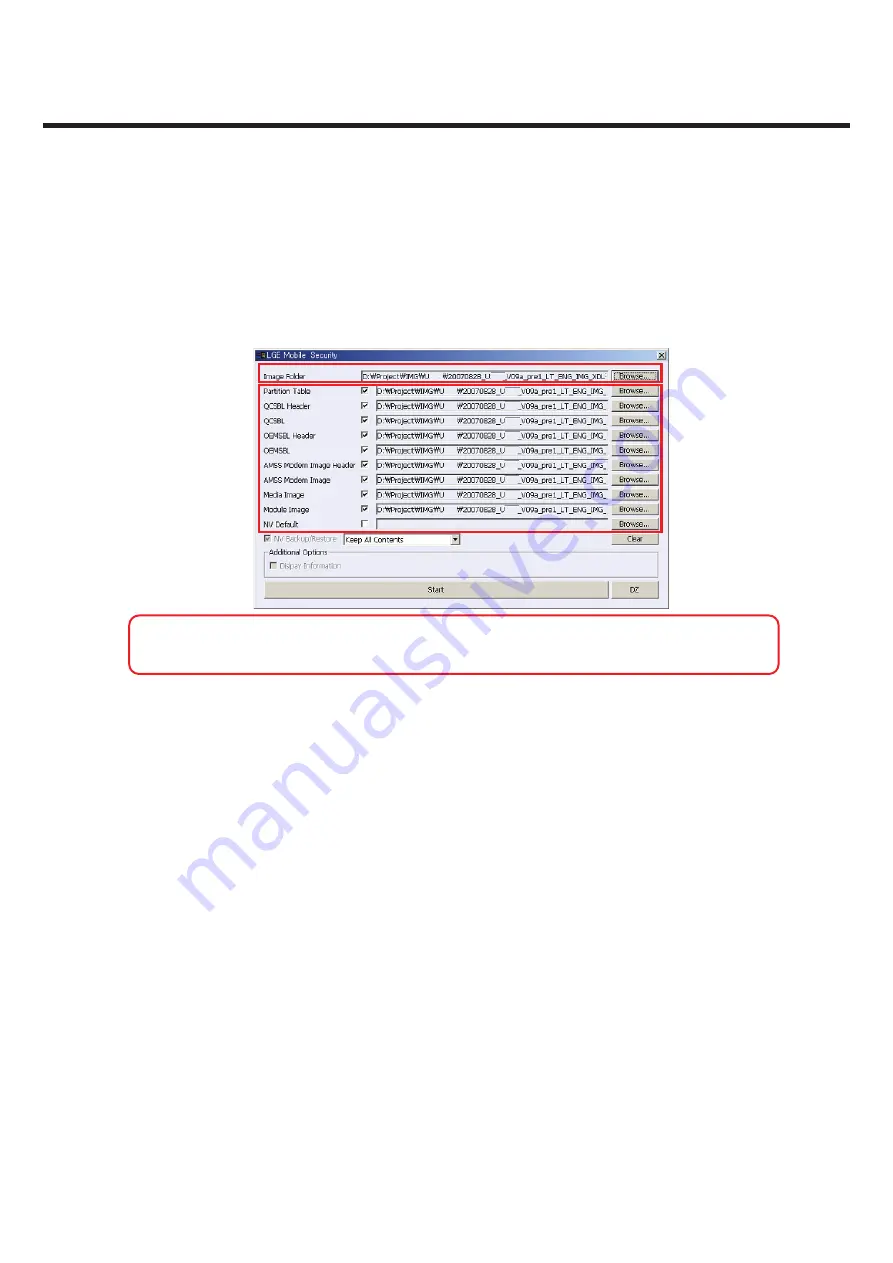
- 133 -
Copyright © 2008 LG Electronics. Inc. All right reserved.
Only for training and service purposes
LGE Internal Use Only
5. Download & S/W upgrade
1)
2)
3)
6)
4)
5)
7)
WARNING!
For a Media Image, please make sure that country code is match with connected
phone. If country code does not match, select
Browse
…
button next to the Media Image, and
then select the media image with matched country code.
1) Image Folder indicates loot path where all image fi les are placed. To change location of the default image path,
select Browse… button. The edit box shows the fi le path where images are located. Please note that all images
should be located in a selected folder.
2) Click on the Browse… button to select image fi les to be downloaded on the handset.
3) NV Backup/Restore: NV Backup/Restore always have to be done, and it is default selected option. Backup the NV
data and restore the backed up NV data automatically.
4) Reset database & Contents:
User related data including the setting data on the EFS is reset in the handset. The user contents in the handset
will be erased. If you want to reset all the user data back to the way they were before you started downloading
new images, check the option.
Erase_EFS:
The calibration data, user contents, media, and module are erased. Only calibration data is kept when NV
backup/restore is checked. The user contents and fi le system physically are wiped out.
Keep All Contents
Maintain user data including WAP, AD, DRM, E-mail, Play lists, and images when downloading a new S/W im-
ages. User data stated above are maintained if this option is selected.
5) Additional Options:
Display Information is defaultly not selected and user cannot choose.
Override partition table is also also defaultly not selected and user cannot choose.
6) Clear: Clearing all directory paths of images in the dialog.
7) Start: Starting downloading the selected individual image.






























