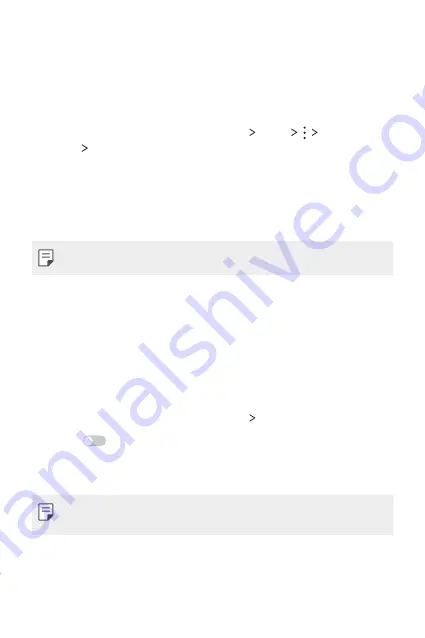
Phone Settings
89
Wi-Fi Direct
You can connect your device to other devices that support Wi-Fi
Direct to share data directly with them. You do not need an access
point. You can connect with more than two devices by using Wi-Fi
Direct.
1
On the settings screen, tap
Networks
Wi-Fi
Advanced
Wi-Fi
Wi-Fi Direct
.
•
Nearby devices that support Wi-Fi Direct automatically appear.
2
Select a device.
•
Connection occurs when the device accepts the connection
request.
•
The battery may drain faster when using Wi-Fi Direct.
Bluetooth
You can connect your device to nearby devices that support
Bluetooth to exchange data with them. Connect your device to a
Bluetooth headset and a keyboard. This makes it easier to control the
device.
Pairing with another device
1
On the settings screen, tap
Networks
Bluetooth
.
2
Swipe
to activate it.
•
Available devices appear automatically.
•
To refresh the device list, tap
SEARCH
.
•
Only devices with the searching option enabled are displayed on
the list.
3
Select a device from the list.
4
Follow the on-screen instructions to perform authentication.
Summary of Contents for K520D
Page 1: ...РУССКИЙ УКРАЇНСЬКА ҚАЗАҚША ENGLISH MFL69848101 1 0 www lg com USER GUIDE LG K520D ...
Page 13: ...Настраиваемые функции 01 ...
Page 24: ...Основные функции 02 ...
Page 59: ...Полезные приложения 03 ...
Page 88: ...Параметры телефона 04 ...
Page 109: ...Приложение 05 ...
Page 133: ...Індивідуалізовані функції 01 ...
Page 144: ...Основні функції 02 ...
Page 179: ...Корисні програми 03 ...
Page 208: ...Налаштування телефону 04 ...
Page 229: ...Додаток 05 ...
Page 254: ...Арнайы жасалған мүмкіндіктер 01 ...
Page 265: ...Негізгі функциялар 02 ...
Page 301: ...Пайдалы қолданбалар 03 ...
Page 331: ...Телефон параметрлері 04 ...
Page 353: ...Қосымша 05 ...
Page 378: ...Custom designed Features 01 ...
Page 389: ...Basic Functions 02 ...
Page 424: ...Useful Apps 03 ...
Page 452: ...Phone Settings 04 ...
Page 473: ...Appendix 05 ...






























