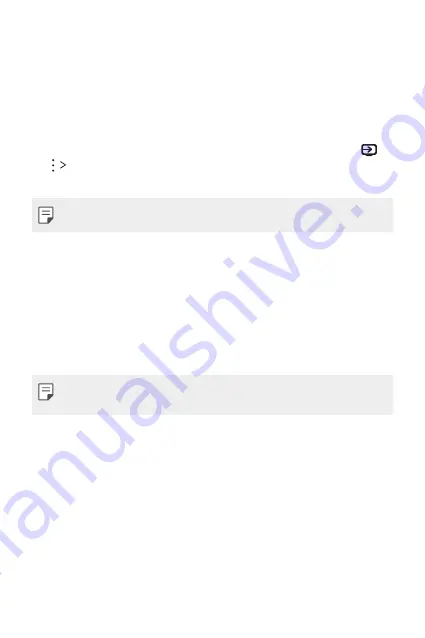
Custom-designed Features
20
Content sharing
Playing content from another device
You can play photos, videos or songs saved on your device from a TV.
1
Connect the TV and your device to the same Wi-Fi network.
2
While viewing the items from the
Gallery
or
Music
app, tap
or
Play on other device
, then select a TV you want to connect
to.
•
For Chromecast, Google Play services should be up to date.
Viewing content from nearby devices
You can view content from various devices, such as a computer, NAS
or mobile device, by using the
Gallery
or
Music
apps.
Connecting the devices
Connect both your device and another device that support DLNA
function to the same wireless network.
•
Make sure that File sharing (DLNA) is activated on both the device
and the connected device.
Searching for nearby devices
You can view a list of DLNA devices on the same network by selecting
the
Nearby devices
tab in each app.
Use content from nearby devices as if you were using it on your
device.
Summary of Contents for K520D
Page 1: ...РУССКИЙ УКРАЇНСЬКА ҚАЗАҚША ENGLISH MFL69848101 1 0 www lg com USER GUIDE LG K520D ...
Page 13: ...Настраиваемые функции 01 ...
Page 24: ...Основные функции 02 ...
Page 59: ...Полезные приложения 03 ...
Page 88: ...Параметры телефона 04 ...
Page 109: ...Приложение 05 ...
Page 133: ...Індивідуалізовані функції 01 ...
Page 144: ...Основні функції 02 ...
Page 179: ...Корисні програми 03 ...
Page 208: ...Налаштування телефону 04 ...
Page 229: ...Додаток 05 ...
Page 254: ...Арнайы жасалған мүмкіндіктер 01 ...
Page 265: ...Негізгі функциялар 02 ...
Page 301: ...Пайдалы қолданбалар 03 ...
Page 331: ...Телефон параметрлері 04 ...
Page 353: ...Қосымша 05 ...
Page 378: ...Custom designed Features 01 ...
Page 389: ...Basic Functions 02 ...
Page 424: ...Useful Apps 03 ...
Page 452: ...Phone Settings 04 ...
Page 473: ...Appendix 05 ...
















































