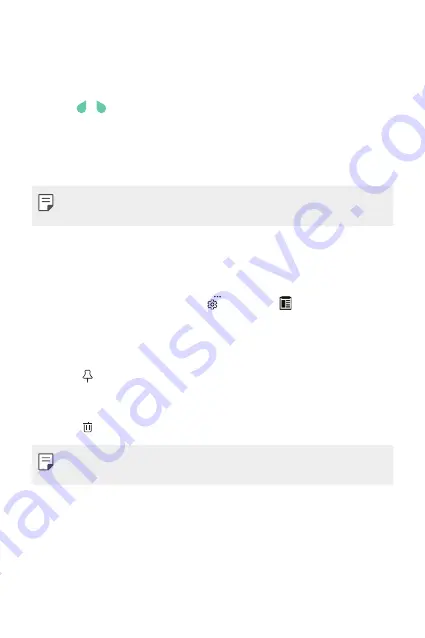
Basic Functions
57
Copy and Paste
You can cut, copy, or paste text between apps.
1
Tap and hold around the text you want to copy or cut.
2
Drag / to specify the area to copy or cut.
3
Select either
CUT
or
COPY
.
•
Cut or copied text is automatically added to the clip tray.
4
Tap and hold the text input window, then select
PASTE
.
•
If there is no item that has been copied or cut, the
PASTE
option
will not appear.
Clip Tray
If you copy or cut an image or text, it is automatically saved to the clip
tray and can be pasted to any space at any time.
1
On the keyboard, tap and hold
and select .
Alternatively, tap and hold the text input window, then select
CLIP
TRAY
.
2
Select and paste an item from the clip tray.
•
Tap to lock saved items in order to not delete them; even
when the maximum quantity is exceeded. A maximum of ten
items can be locked. To delete locked items, unlock them first.
•
Tap to delete the items saved to the clip tray.
•
The clip tray may not be supported by some apps downloaded by
the user.
Summary of Contents for K520D
Page 1: ...РУССКИЙ УКРАЇНСЬКА ҚАЗАҚША ENGLISH MFL69848101 1 0 www lg com USER GUIDE LG K520D ...
Page 13: ...Настраиваемые функции 01 ...
Page 24: ...Основные функции 02 ...
Page 59: ...Полезные приложения 03 ...
Page 88: ...Параметры телефона 04 ...
Page 109: ...Приложение 05 ...
Page 133: ...Індивідуалізовані функції 01 ...
Page 144: ...Основні функції 02 ...
Page 179: ...Корисні програми 03 ...
Page 208: ...Налаштування телефону 04 ...
Page 229: ...Додаток 05 ...
Page 254: ...Арнайы жасалған мүмкіндіктер 01 ...
Page 265: ...Негізгі функциялар 02 ...
Page 301: ...Пайдалы қолданбалар 03 ...
Page 331: ...Телефон параметрлері 04 ...
Page 353: ...Қосымша 05 ...
Page 378: ...Custom designed Features 01 ...
Page 389: ...Basic Functions 02 ...
Page 424: ...Useful Apps 03 ...
Page 452: ...Phone Settings 04 ...
Page 473: ...Appendix 05 ...






























