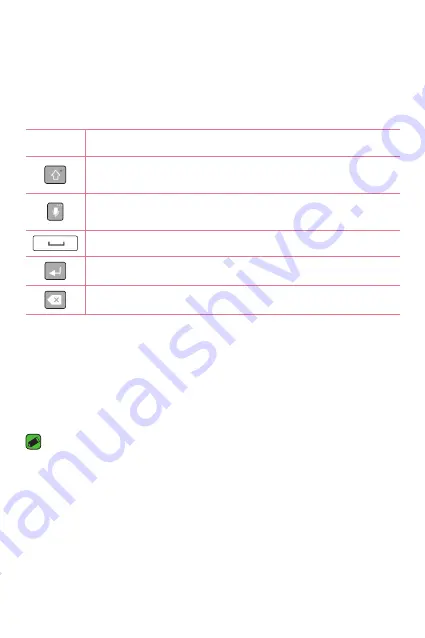
Basics
34
On-screen keyboard
You can enter text using the on-screen keyboard. The on-screen keyboard
appears on the screen when you tap an available text entry field.
Using the keypad and entering text
Icon
Description
Tap once to capitalize the next letter you type. Double-tap
for all caps.
Tap to enter text by voice. Touch and hold to access clip tray,
and keyboard settings.
Tap to enter a space.
Tap to create a new line.
Tap to delete the previous character.
Entering special characters
The on-screen keyboard allows you to enter special characters.
For example, to input "á", touch and hold the "a" button until the pop-up
appears and displays related special characters. Without lifting the finger,
drag your finger to the desired special character. Once it's highlighted, lift
your finger.
NOTE
Ţ
A symbol at the top right corner of a key indicates that additional characters
are available for that key.
Summary of Contents for K330
Page 1: ...www lg com MFL00000000 1 0 ENGLISH USER GUIDE LG K330 ...
Page 13: ...Features you will love Features you will love ...
Page 15: ...Basics Basics ...
Page 37: ...Apps Apps ...
Page 61: ...Settings Settings ...
Page 77: ...Appendix Appendix ...
Page 84: ...For Your Safety For Your Safety ...
Page 115: ......
Page 116: ......
Page 117: ......
















































