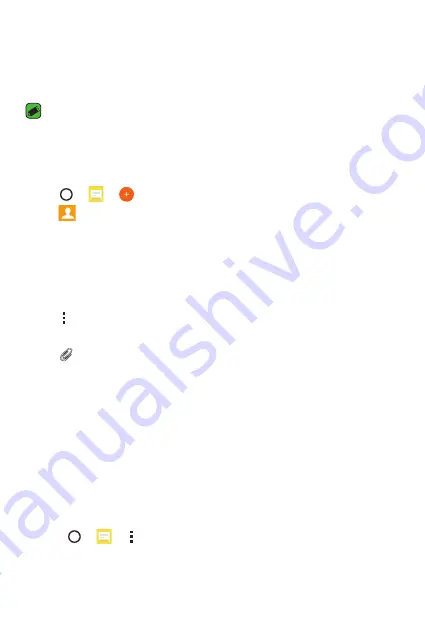
Apps
42
Messaging
Your phone combines text and multimedia messaging into one intuitive,
easy to use menu.
NOTE
Ţ
You may be charged for each message you send. Please consult with your
service provider.
Sending a message
1
Tap
>
>
.
2
Tap
, then select one or more entries from your Contacts list.
OR
Enter a contact name or contact number into the
To
field. As you enter
the contact name, matching contacts appear. You can tap a suggested
recipient and add more than one contact.
3
Tap the text field and start entering your message.
4
Tap to open the options menu. Choose from any of the available
options.
5
Tap
to attach the file that you want to share with message.
6
Tap
Send
to send your message.
Conversation view
Messages exchanged with another party are displayed in chronological
order so that you can conveniently see and find your conversations.
Changing your messaging settings
Your phone's messaging settings are predefined to allow you to send
messages immediately. You can change the settings based on your
preferences.
Ţ
Tap
>
> >
Settings
.
Summary of Contents for K330
Page 1: ...www lg com MFL00000000 1 0 ENGLISH USER GUIDE LG K330 ...
Page 13: ...Features you will love Features you will love ...
Page 15: ...Basics Basics ...
Page 37: ...Apps Apps ...
Page 61: ...Settings Settings ...
Page 77: ...Appendix Appendix ...
Page 84: ...For Your Safety For Your Safety ...
Page 115: ......
Page 116: ......
Page 117: ......
















































