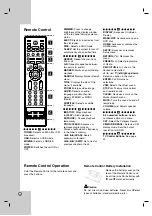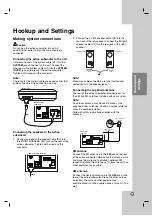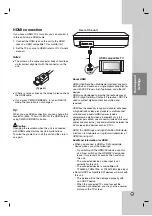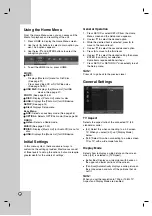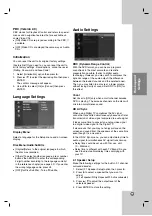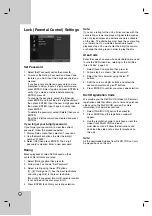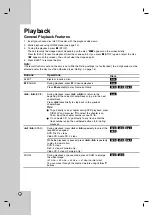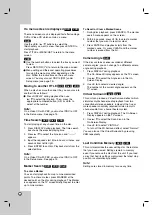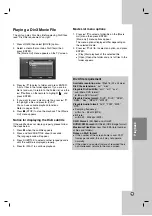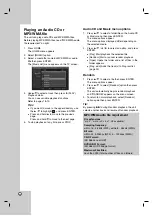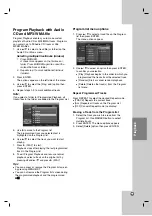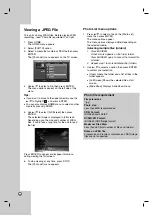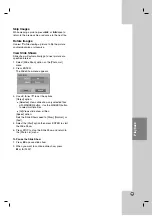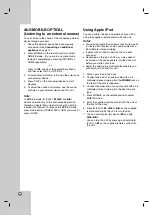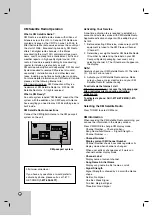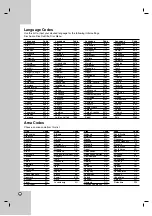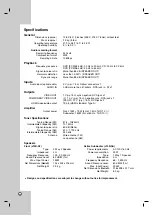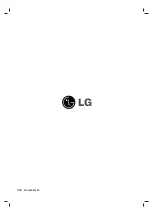24
Viewing a JPEG File
This unit can play JPEG files. Before playing JPEG
recordings, read “Photo file requirement” on right.
1. Press HOME.
The HOME menu appears.
2. Select [PHOTO] option.
3. Select a media that contains JPEG file then press
ENTER.
The [Photo List] menu appears on the TV screen.
4. Use
v
/
V
to select a file, then press ENTER.
The menu options appear on the left side of the
menu.
Tips:
If you want to move to the upper directory, use the
v
/
V
to highlight
and press ENTER.
You can also display HOME menu to select another
media by pressing HOME.
5. Use
v
/
V
to select [Full Screen] then press
ENTER.
The selected image is displayed in full screen.
Depending upon the size and number of JPEG
files, it could take a long time for the unit to read
the files.
6. To stop viewing at any time, press STOP.
The [Photo List] menu appears.
Photo List menu options
1. Press
v
/
V
to select a file on the [Photo List]
menu then press ENTER.
The menu options appear.
The menu options displayed differ depending on
the selected media.
Selecting multiple files (folders)
1. Press MARKER.
A check mark appears on the file or folder.
Press MARKER again to cancel the marked file
or folder.
2. Repeat step 1 to mark additional file (folders).
2. Use
v
/
V
to select an option then press ENTER
to confirm your selection.
[Open] Opens the folder and a list of files in the
folder appears
[Full Screen] Shows the selected file as full
screen.
[Slide Show] Displays Slide Show menu.
Press ENTER to appear or disappear this menu
during viewing the full screen.
Photo file requirement
File extensions
“.jpg”
Photo size:
Less than 4MB recommended
CD-R Format:
ISO 9660 and JOLIET.
DVD±R/RW Format:
ISO 9660 (UDF Bridge format)
Maximum Files/Disc:
Less than 999 (total number of files and folders)
Notes on JPEG file
Progressive and lossless compression JPEG image
files are not supported.
Summary of Contents for J10D
Page 35: ...P NO MFL30582490 ...