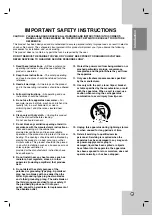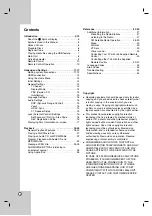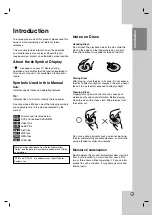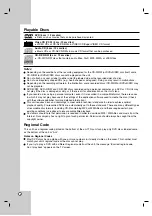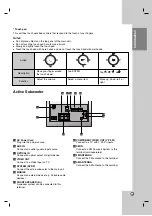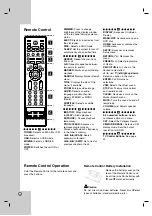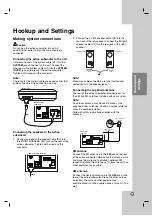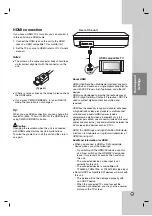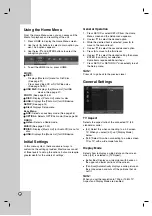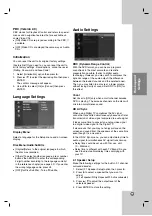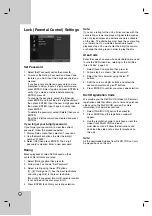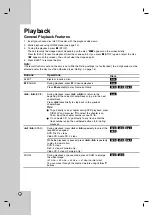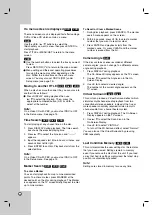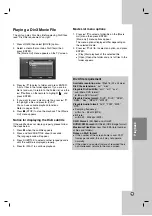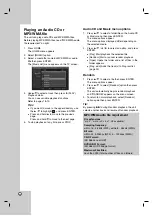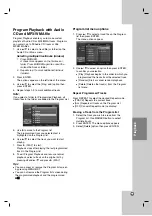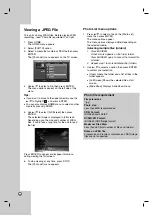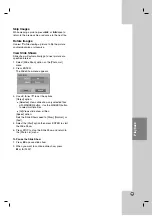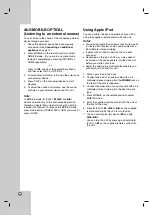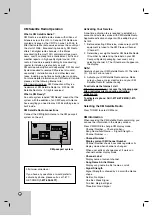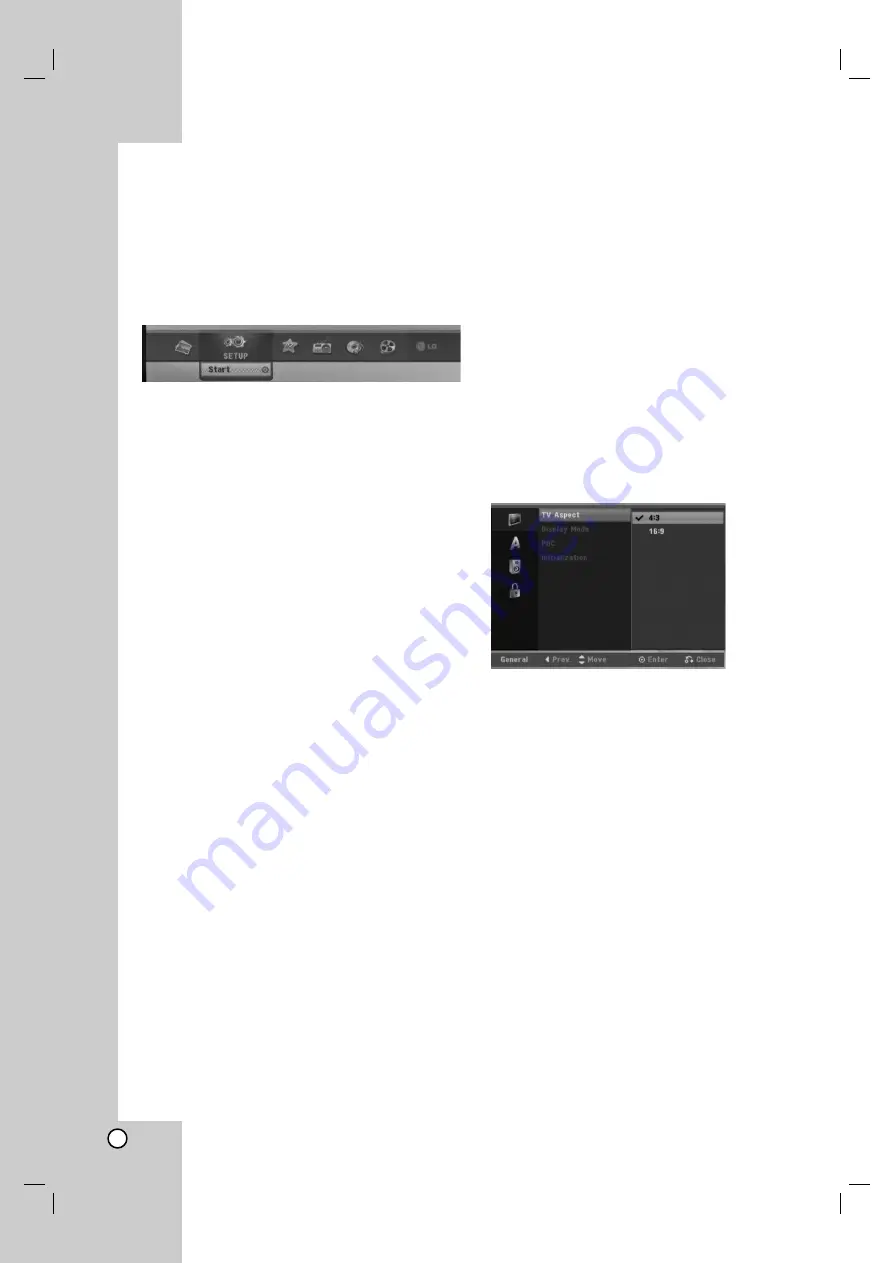
14
Using the Home Menu
From the Home Menu screen you can access all the
Media for playback and recording of the unit.
1. Press HOME to display the Home Menu screen.
2. Use the
b
/
B
buttons to select a main option you
want. Sub options appears.
3. Use the
v
/
V
and ENTER buttons to select the
sub option you want.
4. To exit the HOME menu, press HOME.
MOVIE
DISC:
- Displays [Movie List] menu for DivX disc.
(See page 21)
- Plays back Video CD or DVD-Video disc.
(See page 18-20)
USB DivX:
Displays the [Movie List] for USB
device. (See page 21)
PHOTO
(See page 24-25)
DISC:
Displays [Photo List] menu for disc.
USB:
Displays the [Photo List] for USB device.
SETUP
(See page 14)
Start:
Displays Setup menu.
Easy Menu
AUX:
Selects an auxiliary mode. (See page 26)
OPTICAL:
Selects OPTICAL mode. (See page 26)
RADIO
Listen:
Selects a Radio mode.
MUSIC
(See page 22-23)
DISC:
Displays [Music List] (or Audio CD) menu for
disc.
USB:
Displays the [Music List] for USB device.
Initial Settings
In this menu system, there are several ways to
customize the settings provided. Most menus consist
of three levels to set up the options, but some require
greater depth for the variety of settings.
General Operation
1. Press SETUP or select SETUP from the Home
Menu screen and the Setup menu appears.
2. Use
v / V
to select the desired option.
3. While the desired item is selected, press
B
to
move to the second level.
4. Use
v / V
to select the second desired option.
5. Press
B
to move to the third level.
6. Use
v / V
to select the desired setting then press
ENTER to confirm your selection.
Some items require additional steps.
7. Press SETUP or RETURN (
O
) repeatedly to exit
the Setup menu.
Note:
Press
b
to go back to the previous level.
General Settings
TV Aspect
Selects the aspect ratio of the connected TV (4:3
standard or wide).
[4:3] Select this when connecting to a 4:3 screen
TV. When you select [4:3], set [Display Mode]
below.
[16:9] Select this when connecting to a wide-screen
TV or TV with a wide mode function.
Display Mode
Selects how to display a wide picture on the screen
when [4:3] is selected in [TV Aspect].
[Letter Box] Displays a wide picture with bands on
the upper and lower portions of the screen.
[Pan Scan] Automatically displays a wide picture on
the entire screen and cuts off the portions that do
not fit.
Note:
When you set the resolution to 720p or 1080i, TV
Aspect and Display Mode are disabled.
Summary of Contents for J10D
Page 35: ...P NO MFL30582490 ...