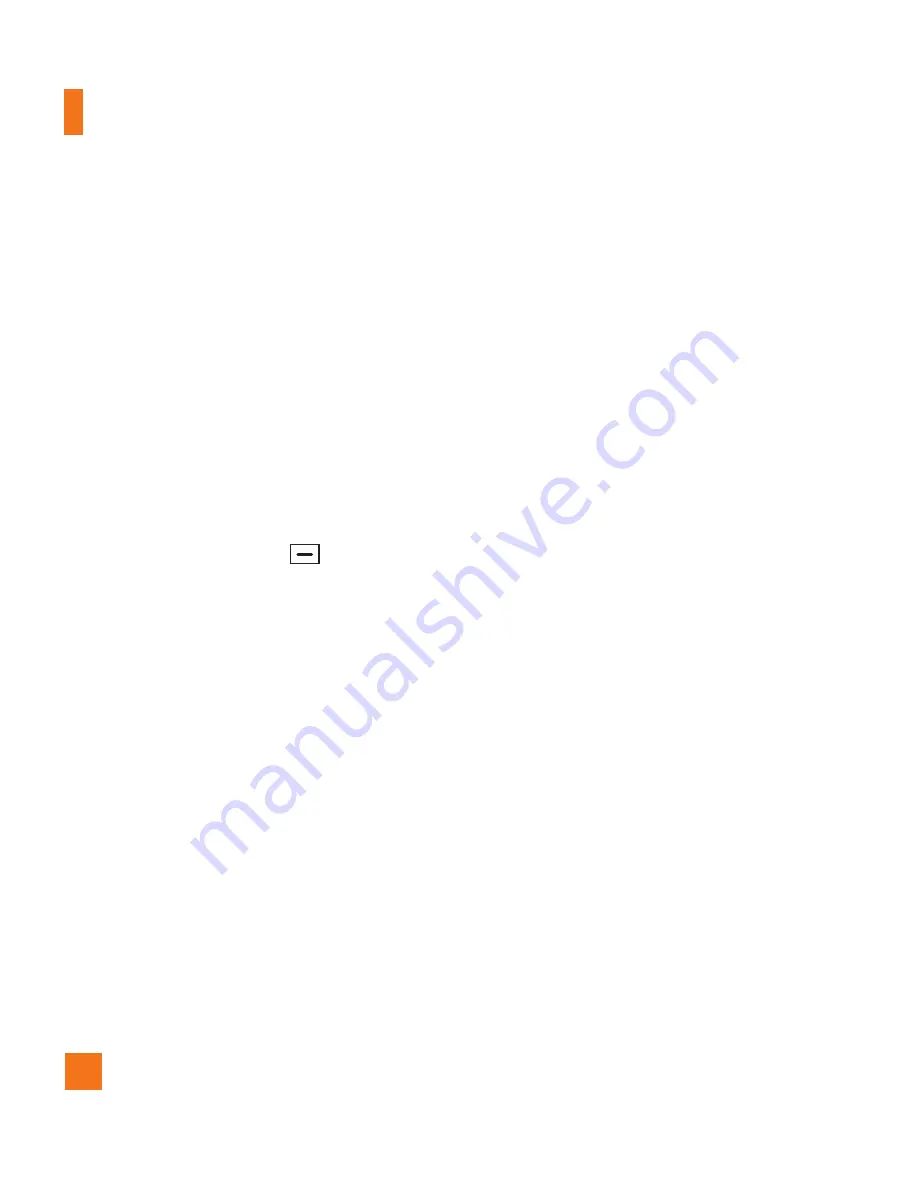
34
In-Call Menu
n
Note
• The speakerphone will be automatically turned
on when a Video Share Call begins, and
automatically back to the previous mode when
a Video Share Call ends.
Making a Video Share Call in
Camera & Recording mode
When you are in Camera & Recording
mode, you can easily make a Video Share
Call to a person in your Contact List.
1.
Press the right soft key
[Options]
in Take Photo/Record Video mode and
select [Video Share]. (This menu item
is displayed only in 3G coverage. If it
is unavailable, you will not be able to
select from this menu item.)
2.
This screen provides you with three
options to make a Video Share Call:
a.
Enter a number directly.
b.
Select a number from the list of
recent video sharers (last five
numbers).
c.
Select a number from the contact
list.
n
Note
• If the other party is not available for a Video
Share Call, then the call will remain as a
normal voice call.
Saving your Video Share
Sender can record video clip during the
Video Share session. There will be a
prompt asking if you would like to save
or discard the video at the end of a
recording session. If you choose to save
the video, it will be saved in the "My
Stuff," folder in your phone.
Conference Calls
The conference service provides you
with the ability to have a simultaneous
conversation with more than one caller.
The conference call feature can be used
only if your network service provider
supports this feature.
A conference call can only be set up
when you have one call active and
one call on hold, meaning both calls
must have been answered. Once a
conference call is set up, calls may be
















































