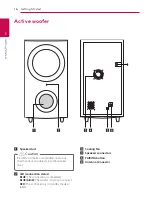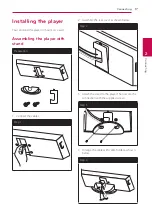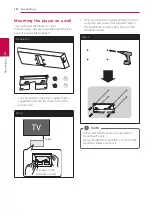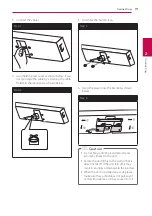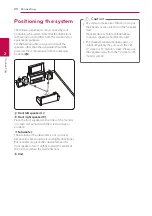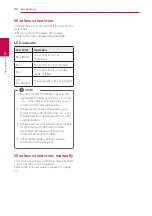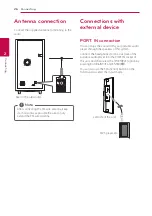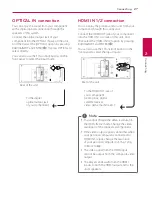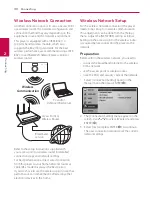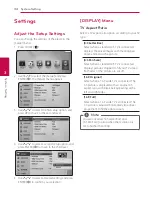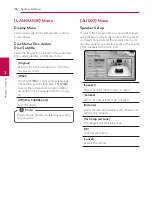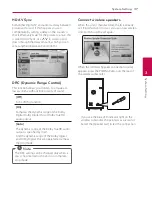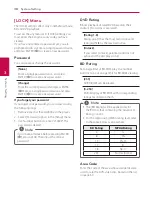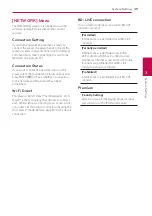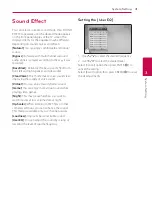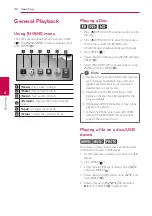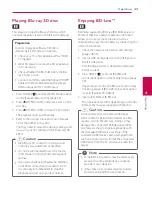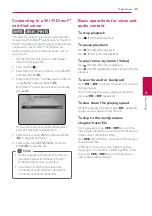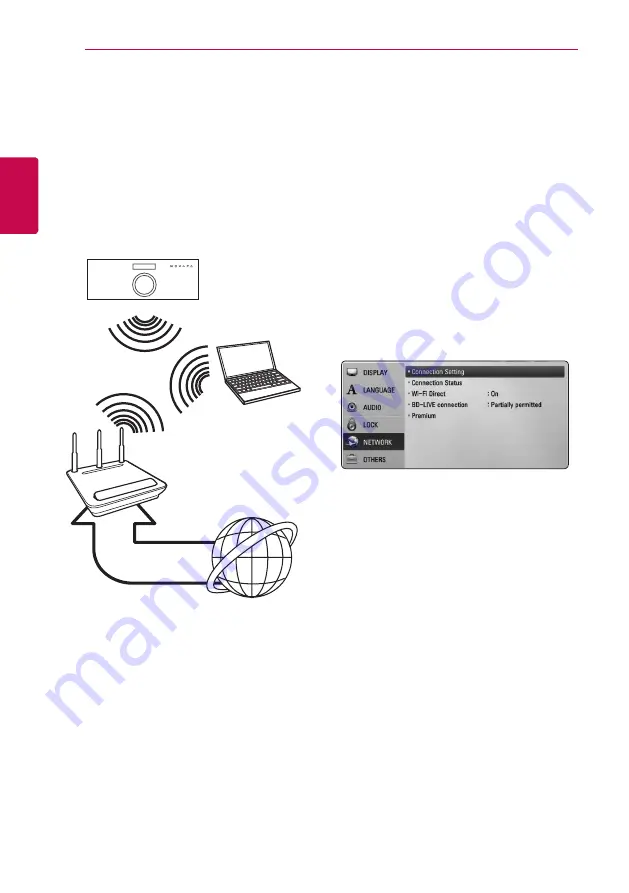
Connecting
30
C
onnecting
2
Wireless Network Connection
Another connection option is to use an Access Point
or a wireless router. The network configuration and
connection method may vary depending on the
equipment in use and the network environment.
This player is equipped with an IEEE 802.11n
(2.4 GHz band) wireless module, which also
supports the 802.11b/g standards. For the best
wireless performance, we recommend using a IEEE
802.11n certified Wi-Fi network (access point or
wireless router).
Wireless
Communication
PC and/or
DLNA certified server
Access Point or
Wireless Router
Broadband
service
Refer to the setup instructions supplied with
your access point or wireless router for detailed
connection steps and network settings.
For best performance, a direct wired connection
from this player to your home network’s router or
cable/DSL modem is always the best option.
If you do chose to use the wireless option, note that
performance can sometimes be affected by other
electronic devices in the home.
Wireless Network Setup
For the wireless network connection, the player
needs to be set up for network communication.
This adjustment can be done from the [Setup]
menu. Adjust the [NETWORK] setting as follow.
Setting up the access point or the wireless router
is required before connecting the player to the
network.
Preparation
Before setting the wireless network, you need to:
-
connect the broadband internet to the wireless
home network.
-
set the access point or wireless router.
-
note the SSID and security code of the network.
1. Select [Connection Setting] option in the
[Setup] menu then press ENTER (
b
).
2. The [Connection Setting] menu appear on the
screen. Use
W/S
to select [Wireless] and press
ENTER (
b
).
3. Select [Yes] and press ENTER (
b
) to continue.
The new connection settings reset the current
network settings.