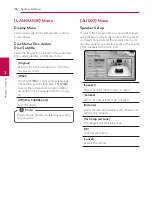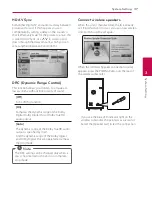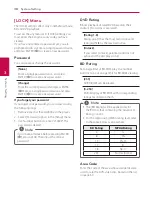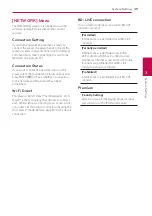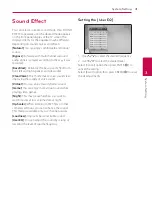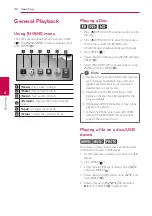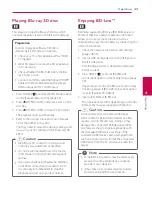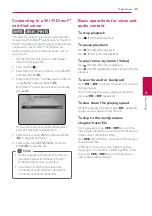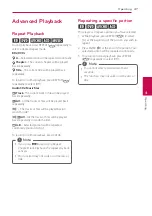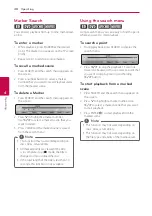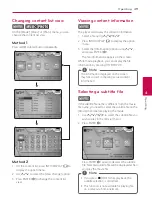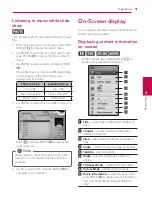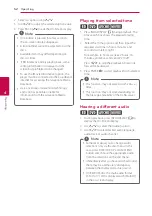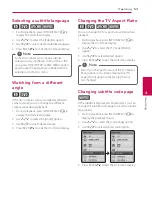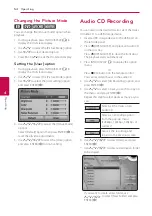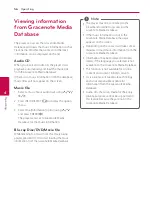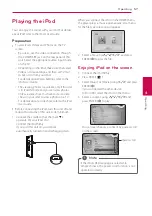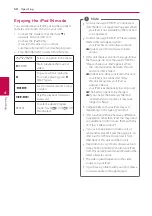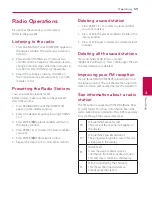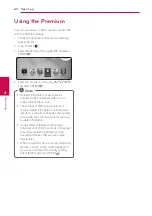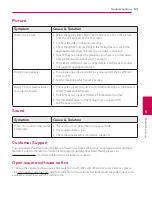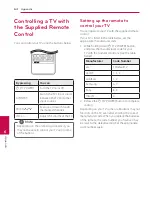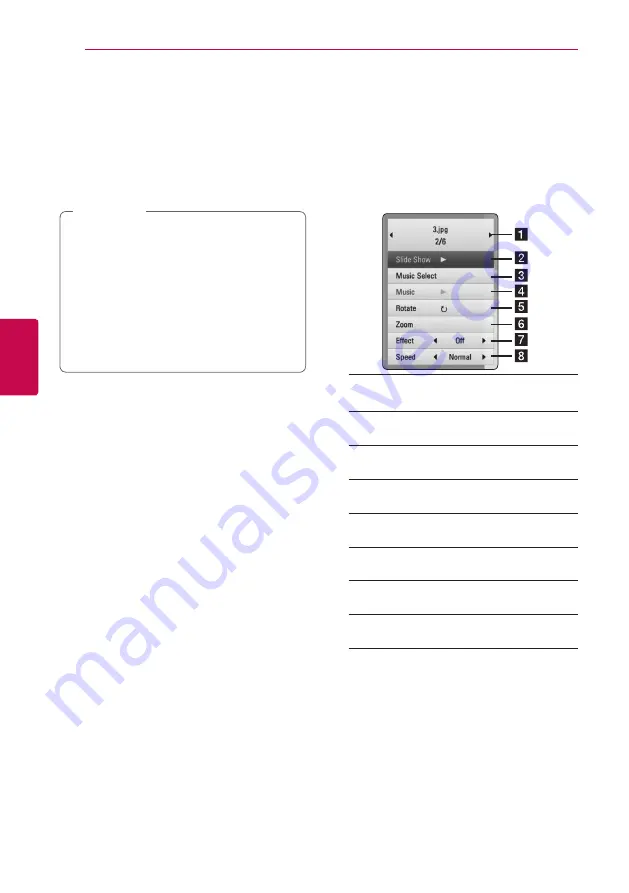
Operating
50
Oper
ating
4
Last Scene Memory
er
This unit memorizes the last scene from the last disc
that is viewed. The last scene remains in memory
even if you remove the disc from the unit or switch
off the unit. If you load a disc that has the scene
memorized, the scene is automatically recalled.
y
Last Scene Memory function for a previous
disc is erased once a different disc is played.
y
This function may not work depending on
the disc.
y
On BD-Video discs with BD-J, the last scene
memory function does not work.
y
This unit does not memorize settings of
a disc if you switch off the unit before
commencing to play it.
,
Note
Applying your photo to the
Wallpaper
You can apply your photo to the wallpaper.
1. Press HOME (
n
).
2. Select [Photo] using
A/D
, and press ENTER
(
b
).
3. Select [Data] or [USB] option using
W/S
, and
press ENTER (
b
).
4. Select a photo file, and press INFO/DISPLAY
(
m
)
to display the option menu.
5. Use
W/S
to select [Wallpaper], and press
ENTER (
b
) to apply.
The photo will be set as [Wallpaper 5] on the
[Setup] menu.
Options while viewing a photo
i
You can use various options during viewing a
photo in full screen.
1. While viewing a photo in full screen, press INFO/
DISPLAY
(
m
)
to display the option menu.
2. Select an option using
W/S
.
a
Current photo/Total number of photos
– Use
A/D
to view previous/next photo.
b
Slide Show
– Press ENTER (
b
) to start or
pause slide show.
c
Music Select
– Select the background
music for the slide show (page 51).
d
Music
–Press ENTER (
b
) to start or pause
background music.
e
Rotate
– Press ENTER (
b
) to rotate the
photo clockwise.
f
Zoom
– Press ENTER (
b
) to display the
[Zoom] menu.
g
Effect
– Use
A/D
to select a transition
effect between photos in a slide show.
h
Speed
– Use
A/D
to select a delaying
speed between photos in a slide show.
3. Press BACK (
x
) to exit the option menu.