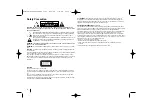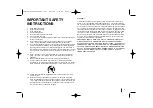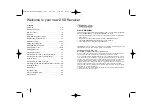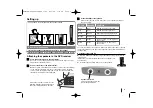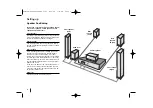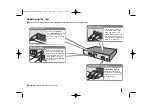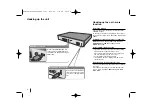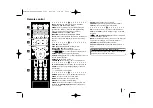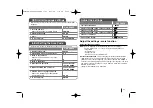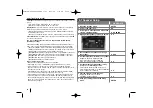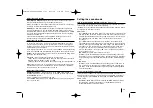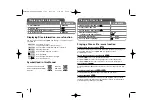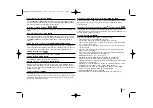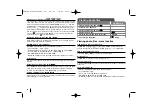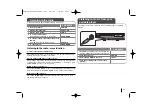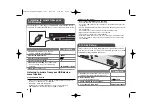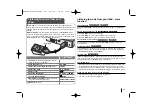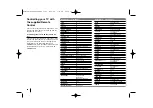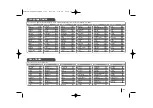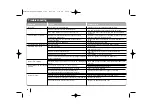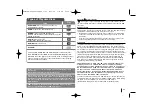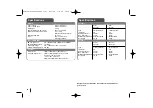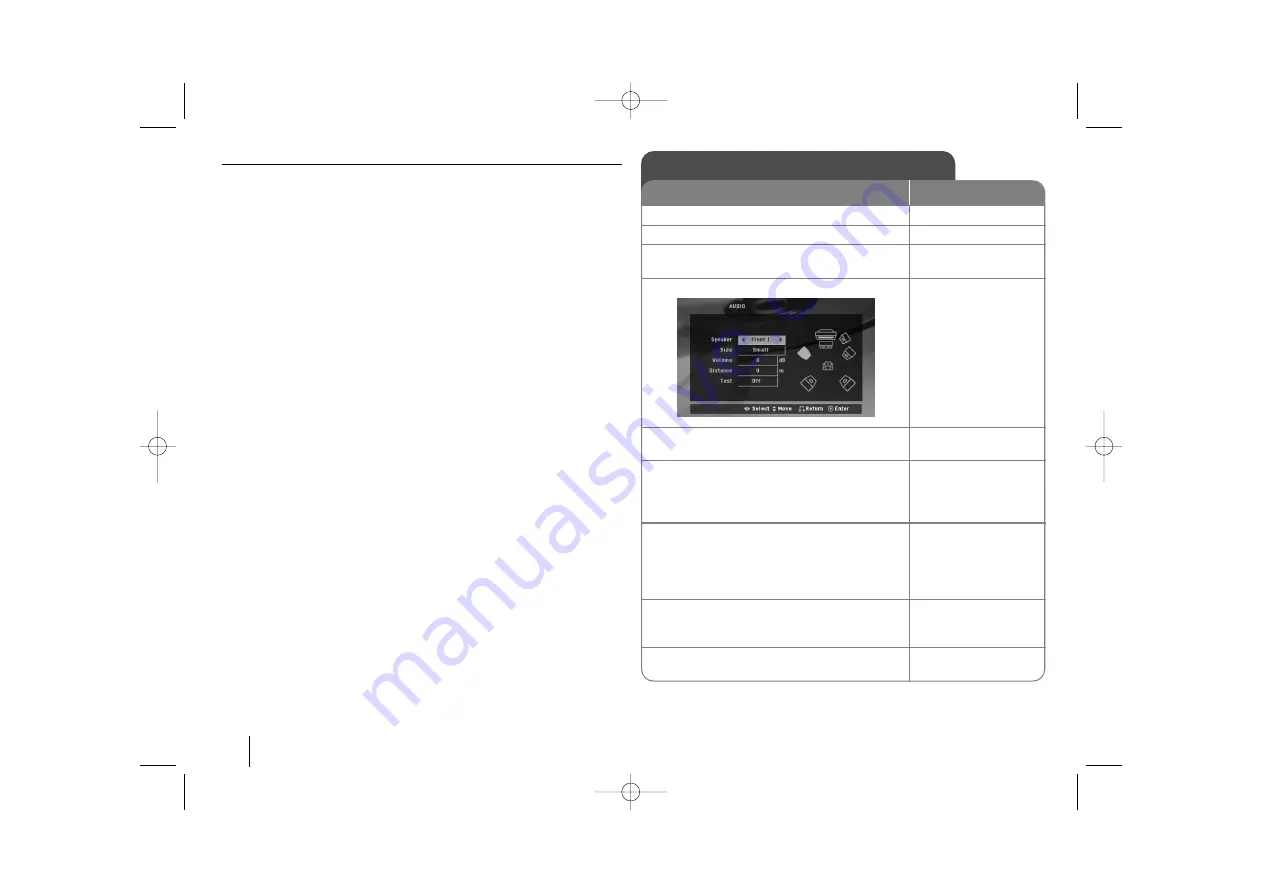
Adjust the display settings
TV Aspect –
Select which screen aspect to use based on the shape of your TV
screen.
[4:3]: Select when a standard 4:3 TV is connected.
[16:9]: Select when a 16:9 wide TV is connected.
Display Mode –
If you selected 4:3, you’ll need to define how you would like
widescreen programs and films to be displayed on your TV screen.
[Letterbox]: This displays a widescreen picture with black bands at the top
and bottom of the screen.
[Panscan]: This fills the entire 4:3 screen, cropping the picture as necessary.
Video Resolution -
Use
vV
to select the desired resolution then press ENTER
to confirm your selection.
You can set 1080p video resolution to enjoy Full HD picture quality.
(Full HD up-scaling)
The number in 480p, 720p, 1080p and 1080i indicates the number of lines of
video. The “i” and “p” indicate interlaced and progressive scan, respectively.
[Auto] If your HDMI jack is connected to TVs providing display information
(EDID), automatically selects the resolution best suited to the connected TV
(1080p, 1080i, 720p or 480p). (only for HDMI connection)
[1080p] Outputs 1080 lines of progressive video. (only for HDMI connection)
[1080i] Outputs 1080 lines of interlaced video.(only for HDMI connection)
[720p] Outputs 720 lines of progressive video.(only for HDMI connection)
[480p] Outputs 480 lines of progressive video.
[480i] Outputs 480 lines of interlaced video.
Notes on Video Resolution
• Only resolutions supported by the TV are available.
• Depending on your TV, certain HDMI output resolutions may not work.
• If your TV does not accept your resolution setting, an abnormal picture
appears on the screen. Please read TV’s owner’s manual then set the resolu-
tion that your TV can accept.
• If the HDMI jack is connected for TVs providing display information (EDID),
you can not select resolutions that the TV does not accept.
• If the picture does not appear on the screen, change the TV’s input source.
• If you turn off the TV or disconnect the HDMI cable during playback of the
device, playback will pause. You have to click on the play button to play back
again. For some TVs, when you change the TV mode, such condition speci-
fied above may happen.
12
5.1 Speaker Setup
ON REMOTE
1 Open the settings menu:
SETUP
2 Scroll to the audio icon:
vV
3 Scroll right to enter the audio menu, then
select 5.1 Speaker Setup:
B v V
ENTER
4 Highlight the speaker you want to adjust:
b B
5 Move between the options and change
the settings:
v V b B
6 Set the output level (volume) of a speaker:
Anywhere between -5dB and +5dB.
Size : Since the speaker setting are
fixed, you cannot change the setting.
b B
7 Set the distance each Speaker is away
from your set watching position.
This ensures that all sound reaches you
perfectly synchronised. You cannot adjust the
front or subwoofer speakers.
b B
8 Test the signals of each speaker:
Adjust the volume to your taste
according to these signals.
b B
9 Save your settings and exit the Setup
menu:
ENTER
HT963PA-AP_DCANLLK_ENG_1109 6/23/08 7:31 PM Page 12