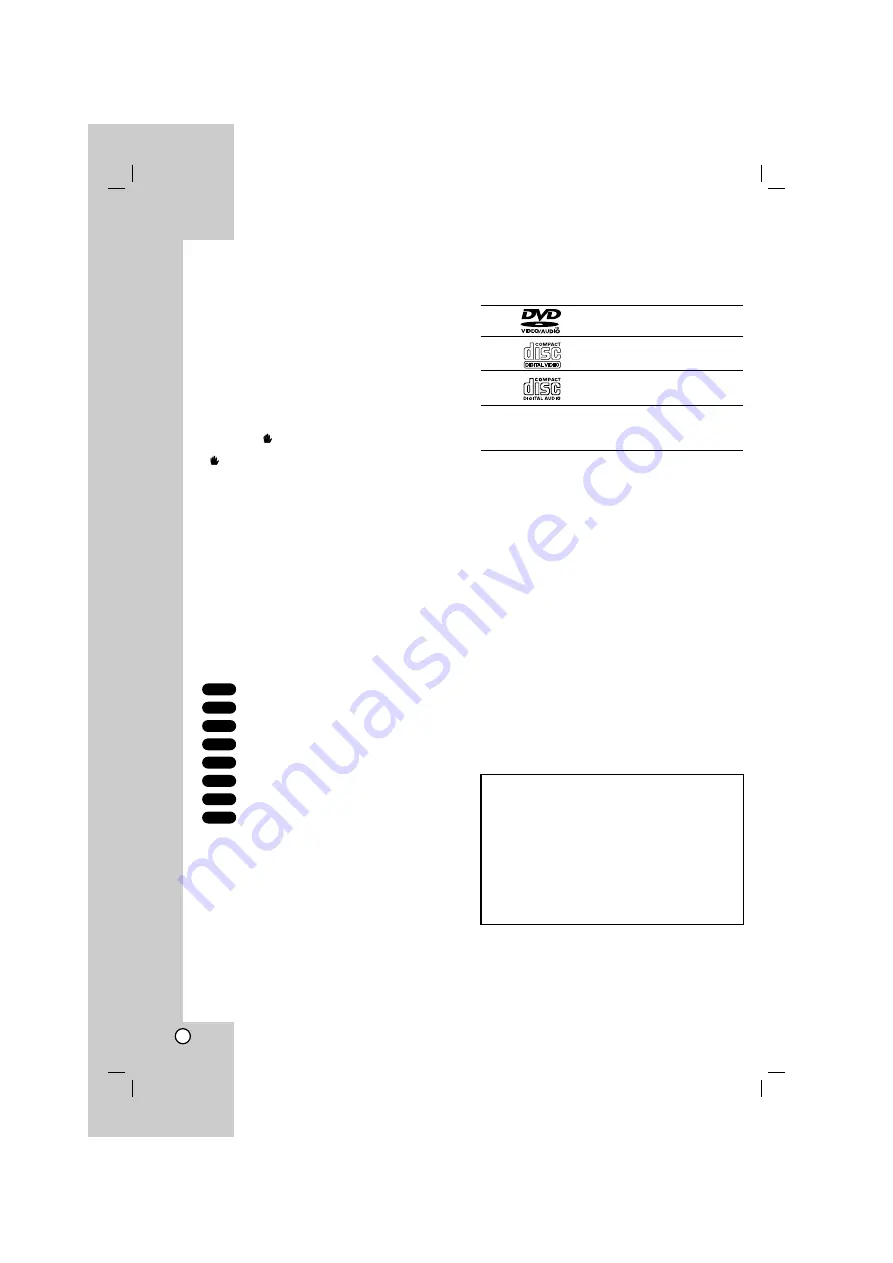
4
Before use
To ensure proper use of this product, please read this
owner’s manual carefully and retain it for future
reference.
This manual provides information on the operation
and maintenance of your DVD/CD Receiver. Should
the unit require service, contact an authorized service
location.
About the
Symbol Display
“
” may appear on your TV display during operation
and indicates that the function explained in this
owner’s manual is not available on that specific DVD
video disc.
Symbol Used in this Manual
Note:
Indicates special notes and operating features.
Tip:
Indicates tips and hints for making the task easier.
A section whose title has one of the following symbols
is applicable only to the disc represented by the
symbol.
DVD
DVD Audio discs
Video CDs
Audio CDs
MP3 files
WMA files
JPEG files
DivX files
Manufactured under license from Dolby Laboratories.
“Dolby”, “Pro Logic”, and the double-D symbol are
trademarks of Dolby Laboratories. Confidential Unpublished
works. Copyright 1992-1997 Dolby Laboratories. All rights
reserved.
Manufactured under license from Digital Theater Systems,
Inc. U.S. Pat. No’s. 5,451,942; 5,956,674; 5,974,380;
5,978,762; 6,226,616; 6,487,535 and other U.S. and world-
wide patents issued and pending. "DTS" and "DTS Digital
Surround” are registered trademarks of Digital Theater
Systems, Inc. Copyright 1996, 2003 Digital Theater Systems,
Inc. All Rights Reserved."
Types of Playable Discs
DVD
(8 cm / 12 cm disc)
Video CD (VCD)
(8 cm / 12 cm disc)
Audio CD
(8 cm / 12 cm disc)
In addition, this unit can play a DVD±R, DVD±RW,
SVCD and CD-R or CD-RW that contains audio titles,
MP3, WMA, JPEG or DivX files.
Notes:
Depending on the conditions of the recording
equipment or the CD-R/RW (or DVD-RW,
DVD+RW) disc itself, some CD-R/RW (or DVD-RW,
DVD+RW) discs may not be played on the unit.
Do not attach any seal or label to either side (the
labeled side or the recorded side) of a disc.
Do not use irregularly shaped CDs (e.g., heart-
shaped or octagonal). It may result in malfunctions.
Regional Code
This unit has a regional code printed on the rear of
the unit. This unit can play only DVD discs labelled as
the same as the rear of the unit or “ALL”.
Notes on Regional Codes
Most DVD discs have a globe with one or more
numbers in it clearly visible on the cover. This
number must match your DVD player’s regional
code or the disc cannot play.
If you try to play a DVD with a different regional
code from your player, the message “Check
Regional Code” appears on the TV screen.
DivX
JPEG
WMA
MP3
ACD
VCD
DVD-A
DVD-V
Introduction
Precautions in using the touch buttons
Use the touch buttons with clean and dry hands.
- In a humid environment, wipe out any moisture on the
touch buttons before using.
Do not press the touch buttons hard to make it work.
- If you apply too much strength, it can damage the
sensor of the touch buttons.
Touch the button that you want to work in order to
operate the function correctly.
Be careful not to have any conductive material such as
metallic object on the touch buttons. It can cause
malfunctions.
Summary of Contents for HT752TP
Page 28: ...P NO MFL37641052 ...





































