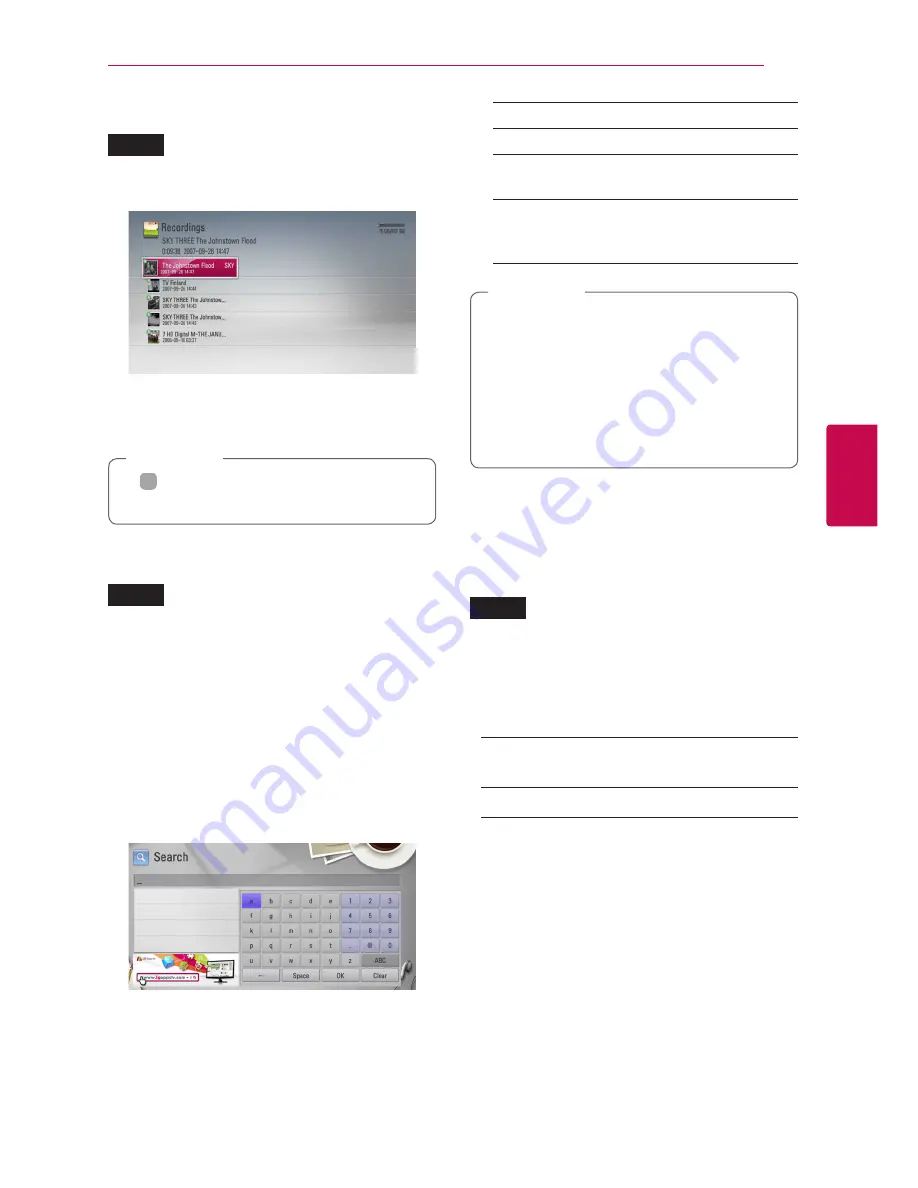
Operating
49
Oper
ating
4
Playing the recorded titles
REC
1.
While watching TV, press REC LIST to display the
options menu or press REC LIST in Home menu.
2.
Use
W/S/A/D
to select recording title.
3.
Press
d
(PLAY) or ENTER (
b
) to play the
recording title.
y
N
Mark is displayed next to recorded files
that have not been viewed yet.
,
Note
Searching the recorded titles
REC
You can search for videos by entering search words
of up to 60 characters.
1.
While watching TV, press REC LIST to display the
options menu.
2.
Press yellow (
Y
) colored button.
3.
Use
W/S/A/D
to select a character then
press ENTER (
b
) to confirm your selection on
the virtual keyboard.
To enter a letter with an accent mark, select the
letter from extended character set.
[Clear] –
Clear all entered characters.
[Space] –
Inserts a space at the cursor position.
[<–] –
Deletes the previous character at the
cursor position.
[ABC / abc / #$%&] –
Change the keyboard
menu settings to capital letters, small letters or
symbols.
To enter a letter with an accent mark:
1. Select a letter using
W/S/A/D
on the
keyboard menu.
2. Press INFO/MENU
(
m
)
to display the
extended character set.
3. character set. Use
A/D
to select a
character then press ENTER (
b
).
,
Note
4.
When you finish entering the search words,
Select [OK] and press ENTER (
b
) to display the
related videos list.
Sorting the recorded titles
REC
1.
While watching TV, press REC LIST to display the
options menu.
2.
Press blue (
B
) coloured button repeatedly to
sorted by recorded time in recent order or title
name in alphabetical order.
[ABC order] –
by title name in alphabetical
order.
[Recent order] –
sorted by recorded date.
















































