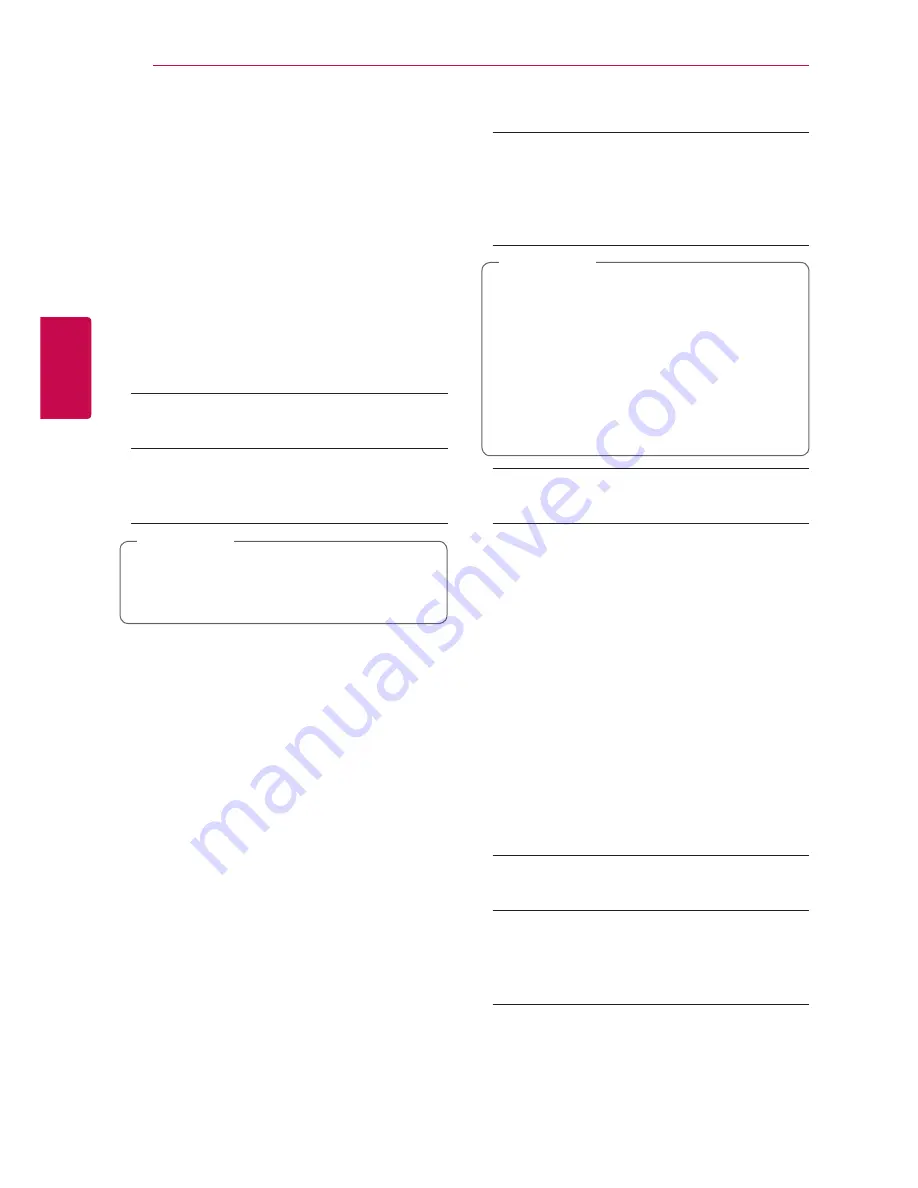
System Setting
38
S
ys
tem Se
tting
3
DivX® VOD
ABOUT DIVX VIDEO: DivX® is a digital video
format created by DivX, LCC, a subsidiary of Rovi
Corporation. This is an official DivX Certified® device
that plays DivX video. Visit divx.com for more
information and software tools to convert your files
into DivX videos.
ABOUT DIVX VIDEO-ON-DEMAND: This DivX
Certified® device must be registered in order to play
purchased DivX Video-on-Demand (VOD) movies.
To obtain your registration code, locate the DivX
VOD section in your device setup menu. Go to vod.
divx.com for more information on how to complete
your registration.
[Register]
Displays the registration code of your player.
[Deregister]
Deactivate your player and display the
deactivation code.
All the downloaded videos from DivX VOD
with this player’s registration code can only be
played back on this unit.
,
Note
Network Play
This function allows you to control the playback
of media streamed from DLNA media server by a
DLNA certified smartphone. Most DLNA certified
smartphone has a function to control the playback
media on your home network. Set this option to
[On] for allowing your smartphone to control this
unit. Refer to instructions of your DLNA certified
smartphone or the application for more detailed
information.
Initialize
[Factory Set]
You can reset the recorder to all its factory
settings. Some options cannot be reset (Rating
and Password). The [Factory Set] menu appears
on the screen after the factory settings.
y
If you reset the unit to its original factory
settings using [Factory Set] option, you have
to set the network settings activation again.
y
The [Initialization] option is not available
while recording or [Lock] in the [Setup]
menu is set to [On].
y
If you select [Factory Set] in the Setup menu,
All the channels will be deleted.
,
Note
[Internal HDD Format]
Everything recorded on the HDD will be erased.
1.
Press HOME.
2.
Use
W/S/A/D
to select [Setup] in the
[Home] menu, and press ENTER (
b
).
3.
Use
W/S
to select [OTHERS] option from the
[Setup] menu, and press ENTER (
b
).
4.
Use
W/S
to select [Initialize], and press ENTER
(
b
) to display the sub-options.
5.
Use
W/S
to select [Internal HDD Format], and
press ENTER (
b
).
Select [No] and press ENTER to cancel.
6.
Use
A/D
to select [Yes], and press ENTER
(
b
) to start the HDD format. Select [OK] and
press ENTER (
b
) to return to the previous step.
Software
[Information]
Displays the current software version.
[Update]
You can update the software by connecting
the unit directly to the software update server
(see pages 84-85).






























