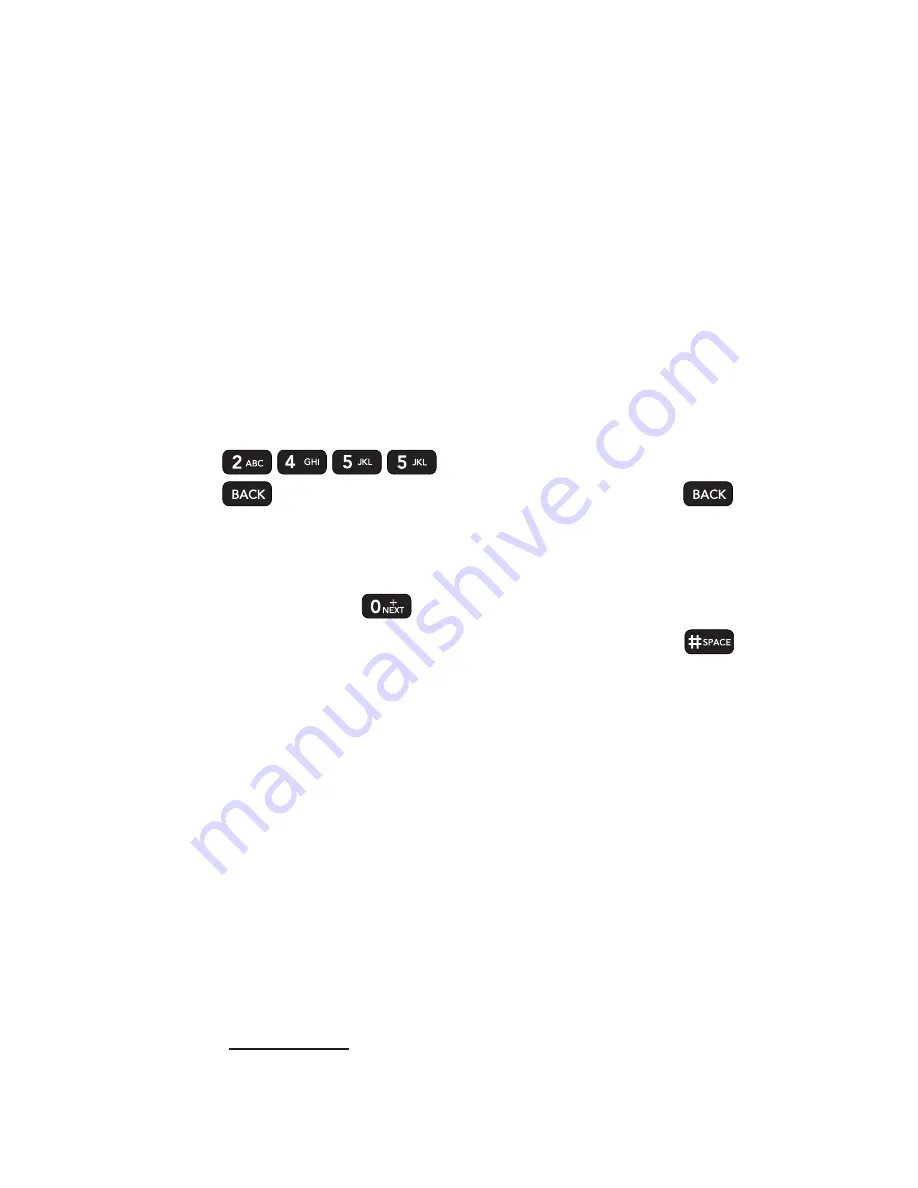
38
Section 2A: Phone Basics
Entering Characters Using T9 Text Input
T9 Text Input lets you enter text by pressing keys just once per
letter. (To select the
T9 Word
mode when entering text, see
“Selecting a Text Input Mode”on page 37.)
T9 Text Input uses an intuitive word database to analyze the
letters you enter and create a suitable word. (The word may
change as you type.)
1.
Select the
T9Word
text input mode. (See “Selecting a
Text Input Mode”on page 37.)
2.
Press the corresponding keys once per letter to enter
a word. (For example, to enter the word “Bill,”press
.) (If you make a mistake, press
to erase a single character. Press and hold
to erase an entire word.)
If the word you want is not displayed after you have entered
all the letters, press
to scroll through additional word
selections. To accept a word and insert a space, press
.
Adding a Word to the T9 Database
If a word you want to enter is not displayed as an option when
you are using T9 Text Input, add it to the database.
1.
Select the
Abc
text input mode. (See “Selecting a Text
Input Mode”on page 37.)
2.
Enter the word using ABC Mode. (See “Entering
Characters Using ABC Mode”on page 39.) The word will
appear as an option the next time you scroll through
options during T9 Text Input.
For more information about T9 Text Input, visit the Tegic Web
site at
www.T9.com
.
Summary of Contents for H 11/07
Page 1: ...H 11 07 1 1 ...
Page 7: ......
Page 18: ...Section 1 Getting Started ...
Page 26: ...Section 2 Using Your Phone ...
Page 156: ...Section 3 Sprint Service Features ...
















































