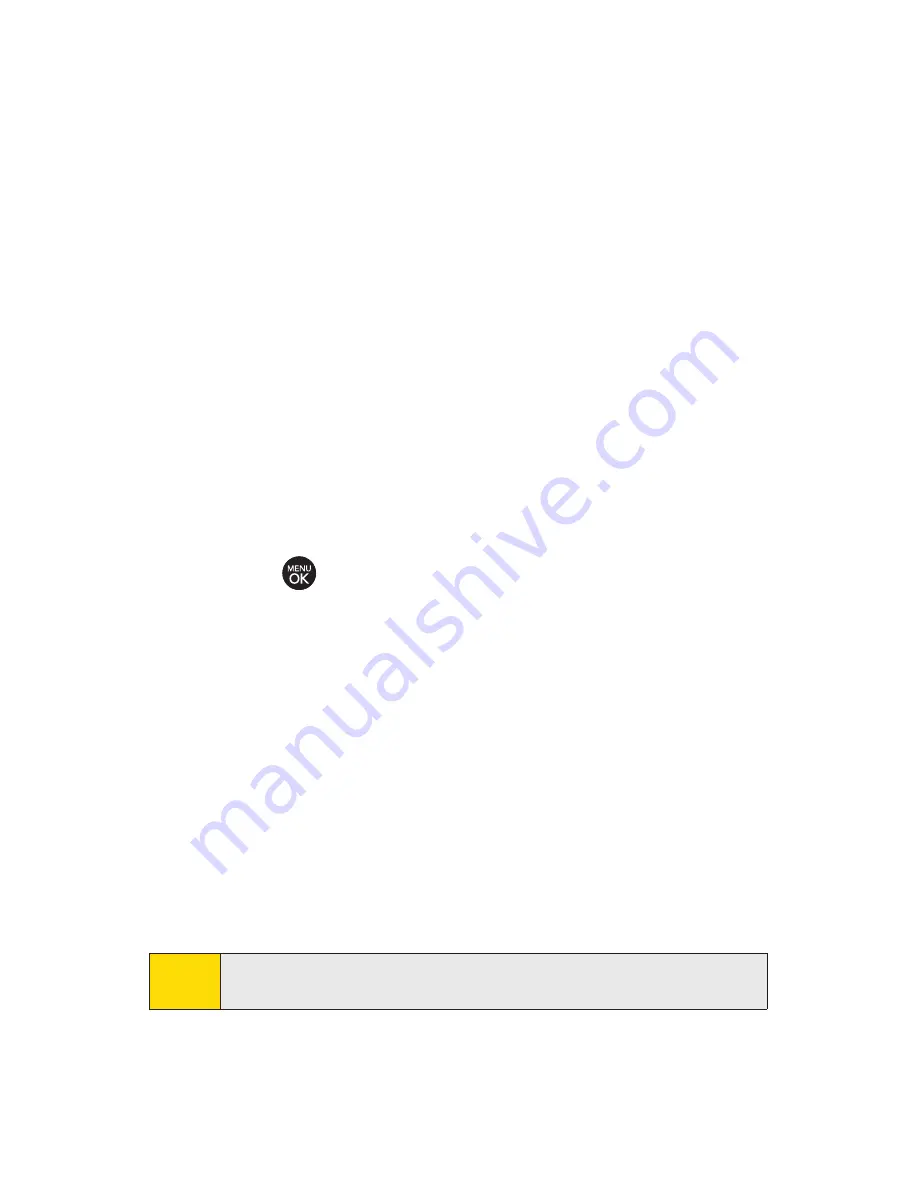
170
Section 3B: Sprint Vision
Selecting an Item to Download
You can search for available items to download in a number of
ways:
v
Featured
displays a rotating selection of featured items.
v
Categories
allows you to narrow your search to a general
category, such as Country or Pop/Rock for Ringers or For
the Ladies for Screen Savers. (There may be several pages
of available content in a list. Select
Next 9
to view
additional items.)
v
Search
allows you to use your keypad to enter search
criteria to locate an item. You may enter an entire word or
title or perform a partial-word search.
Downloading an Item
Once you’ve selected an item you wish to download, highlight
it and press
, or press
OK
(left softkey). You will see a
summary page for the item including its title, the vendor, the
download details, the file size, and the cost. Links allow you to
view the
License Details
page, which outlines the price, license
type, and length of license for the download, and the
Terms of
Use
page, which details the Premium Services Terms of Use
and your responsibility for payment.
To download a selected item:
1.
From the information page, select
Buy
. (The item will
download automatically. When the
New Download
screen is displayed, the item has been successfully
downloaded to your phone.)
Note
If you have not previously purchased an item, you will be
prompted to create your purchasing profile.
Summary of Contents for H 11/07
Page 1: ...H 11 07 1 1 ...
Page 7: ......
Page 18: ...Section 1 Getting Started ...
Page 26: ...Section 2 Using Your Phone ...
Page 156: ...Section 3 Sprint Service Features ...






























