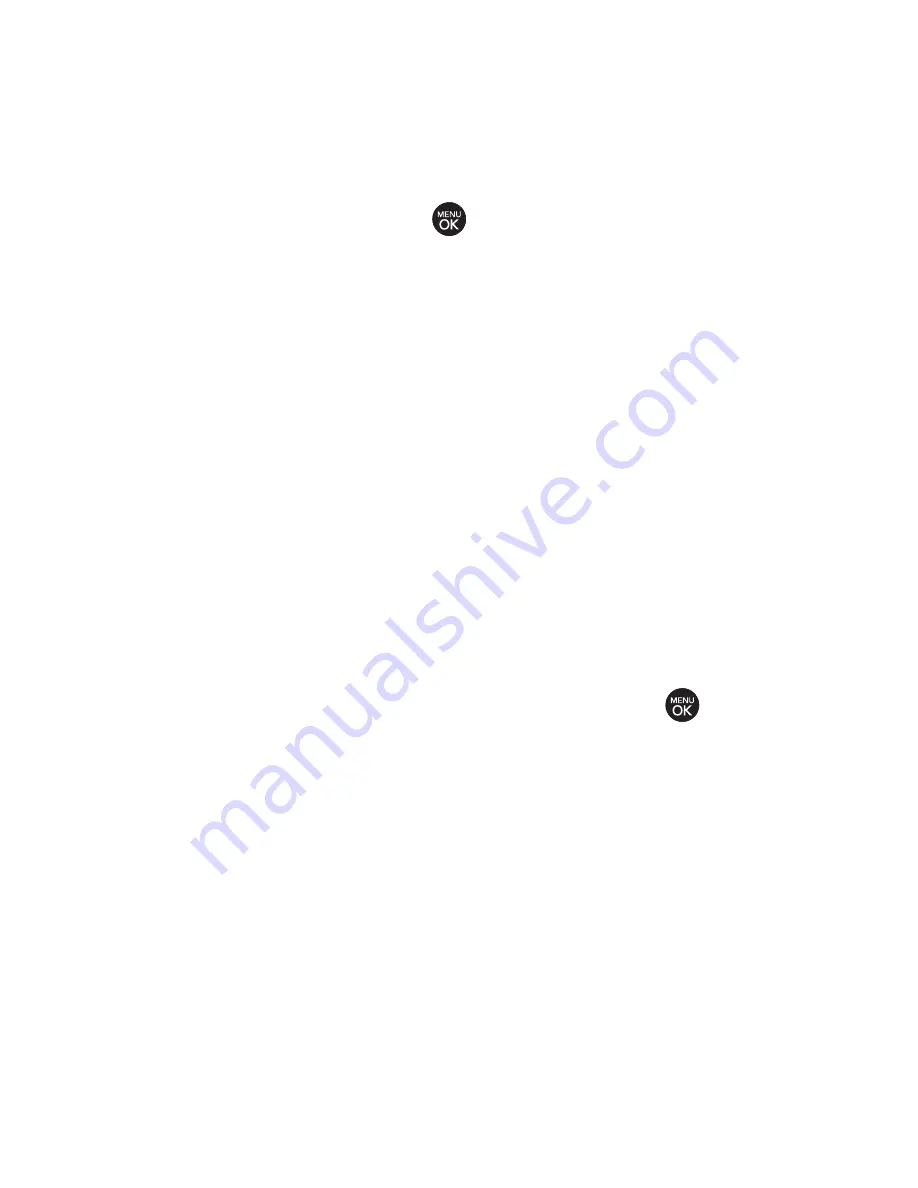
114
Section 2J: Using the Built-in Camera
v
Image Controls
to select from the following options:
n
Brightness
to select
Auto
or
Manual
brightness
control. If you select
Manual
, press the navigation
key right (increase) or left (decrease) to select a
setting and press
to apply the selected setting.
n
White Balance
to adjust white balance based on
changing conditions. Select from
Auto, Tungsten
,
Fluorescent
,
Sunny
,
Cloudy
, or
Manual -5~5
.
v
Settings
to select
Resolution
,
Quality
,
Cue Sound
, or
Video
Length
. (See “Selecting Video Settings”below for details.)
v
Review/Send Media
to display the videos saved in the In
Phone or Memory Card folder and to send the videos.
v
Camera Mode
to switch to Camera mode. (See “Taking
Pictures”on page 107 for details.)
Selecting Video Settings
To select your video settings:
1.
From camcorder mode, select
Options > Settings
.
2.
Select one of the following options and press
:
n
Resolution
to select a video’s file size [
QCIF(176*144),
Sub-QCIF(128*96)
].
n
Quality
to select the video quality setting (
Fine
,
Normal
, or
Economy
).
n
Cue Sound
to select a cue sound (
Cue 1~3,
or
Off
).
n
Video Length
to select
Video Mail
or
Long Video
.
Summary of Contents for H 11/07
Page 1: ...H 11 07 1 1 ...
Page 7: ......
Page 18: ...Section 1 Getting Started ...
Page 26: ...Section 2 Using Your Phone ...
Page 156: ...Section 3 Sprint Service Features ...






























