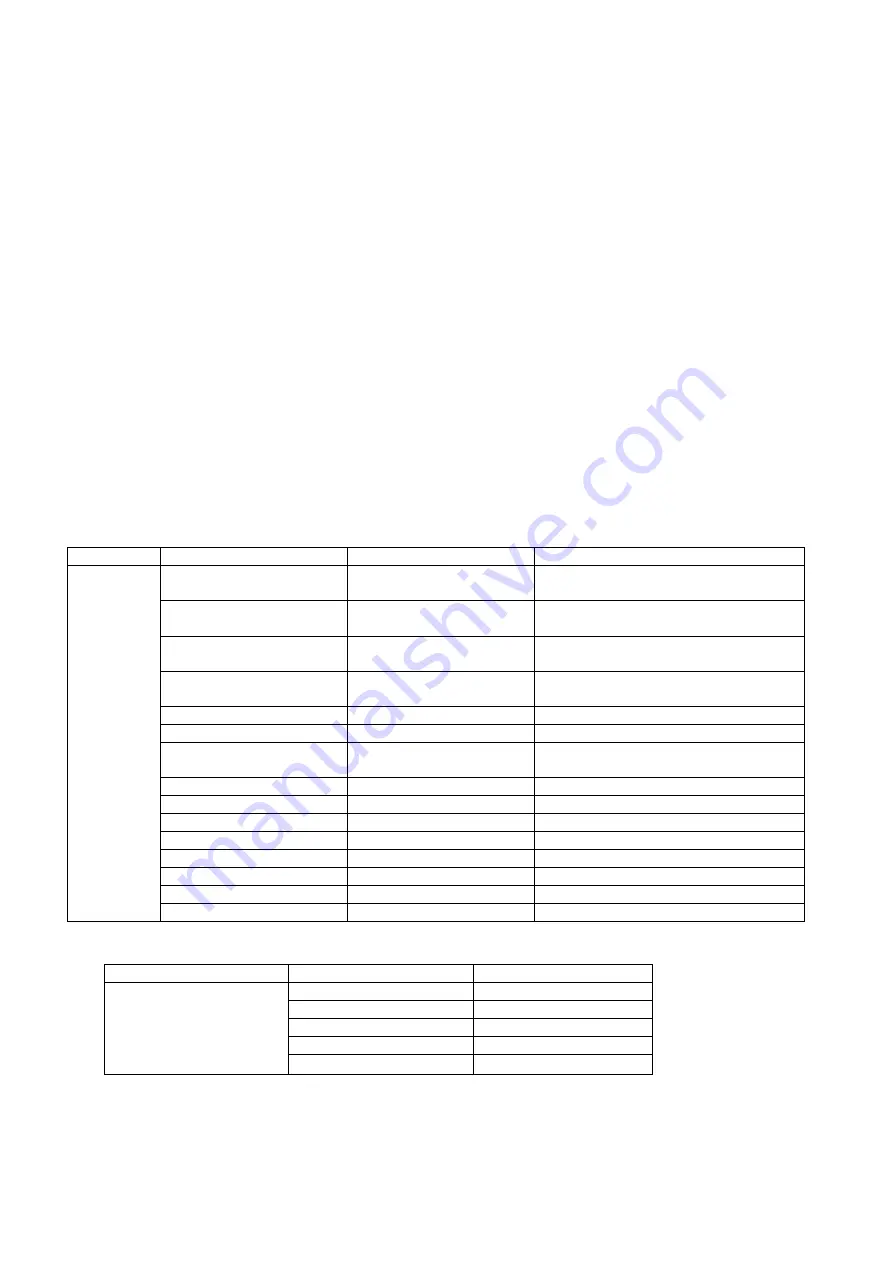
-127-
10.Engineering Mode
1.1. Enter and Exit Engineering Mode
In idle screen, enter the Factory Mode menu by typing “*2945#*#”. Like normal menu
operations, press Left-Soft-Key (LSK) “Back” to the previous screen or End key to go back to
the idle screen.
1.2. Version
Version info summary: Software version number, software codebase branch, build time info.
MCU SW: Software version number
Melody: melody version
Serial No. :Serial number.
BB chip: Base band chip info.
1.3. Network Setting
1.3.1.
Network Info
This function is for engineers to monitor the status of the protocol stack and interactions with
the network. Use LSK ok to toggle the value of a selected item. After selection of items to
monitor is complete,press RSK Back. If any settings are changed,a screen appears with
“Update Parameter?”. Pressing LSK Yes saves the new values to the protocol stack;Pressing
RSK NO discards all changes.These settings are not stored in NVRAM;thus the settings are
lost if the handset is powered off.
Item
Function Selection
Value
Description
RR Cell Sel
On/Off
Radio Resource cell selection
information
RR Ch Dscr
On/Off
Radio Resource channel description
information
RR Ctrl Chan
On/Off
Radio Resource control channel
information
RR RACH Ctrl
On/Off
Radio RACH control channel
information
RR LAI Info
On/Off
Radio Resource LAI information
RR Radio Link
On/Off
Radio Resource radio link information
RR Meas Rep
On/Off
Radio Resource measurement report
information
CC Chan Info
On/Off
Call Control Channel information
CC Call Info
On/Off
Call Control Call information
CA List Info
On/Off
CA List information
PLMN Info
On/Off
PLMN information
GPRS Info
On/Off
GPRS information
Si2Q/Mi Info
On/Off
Si2Q/Mi information
TBF Status
On/Off
TBF Status
Network
Info.
Block Info
On/Off
Block information
1.3.2.Band Selelct
Item
Function Selection
Value
900 MHz
ON/OFF
1800 MHz
ON/OFF
1900 MHz
ON/OFF
900/1800 MHz
ON/OFF
Band
Auto
ON/OFF
1.3.3.Cell Lock
1.3.4.Network Events
To set the filter of Network Events (RR,SMU,TCM,RMC,PHB,PHB).
Summary of Contents for GS205
Page 1: ...1 GS205 Service Manual LG Electronics ...
Page 25: ...25 3 TECHNICAL BRIEF 3 1 Digital Main Processor Figure 3 1 1 MT6226M FUNCTIONAL BLOCK DIAGRAM ...
Page 32: ...32 Figure 3 1 2 MT6226M BLOCK DIAGRAM ...
Page 45: ...45 ...
Page 46: ...46 3 8 Antenna Switch Module ESHS A085DC ...
Page 48: ...48 Figure 3 9 2 IM200BBN3A Block Diagram ...
Page 49: ...49 ...
Page 56: ...56 3 15 Camera Interface Figure 3 15 1Camera Interface ...
Page 57: ...57 3 15 1 Pin Description ...
Page 59: ...59 ...
Page 60: ...60 4 1 2 Circuit Diagram ...
Page 62: ...62 4 2 SIM Card Trouble 4 2 1 Test Point 4 2 2 Circuit Diagram ...
Page 64: ...64 4 3 Vibrator Trouble 4 3 1 Test Point 4 3 2 Circuit Diagram TP1 ...
Page 68: ...68 4 5 RTC Trouble 4 5 1 Test Point 4 5 2 Circuit Diagram TP1 TP2 ...
Page 71: ...71 4 7 LCM Trouble 4 7 1 Test Point 4 7 2 Circuit Diagram ...
Page 73: ...73 4 8 Microphone Trouble 4 8 1 Test Point 4 8 2 Circuit Diagram ...
Page 75: ...75 4 9 Receiver Trouble 4 9 1 Test Point 4 9 2 Circuit Diagram ...
Page 77: ...77 4 10 Speaker Trouble 4 10 1 Test Point 4 10 2 Circuit Diagram ...
Page 79: ...79 4 11 Headphone Trouble 4 11 1 Test Point ...
Page 84: ...84 C312 B302 2 8 0 2V C301 C302 1 8 0 2V C306 or C309 32MHz C307 32kHz ...
Page 86: ...86 FM Radio Trouble Test Point ...
Page 87: ...87 Circuit Diagram ...
Page 95: ... 95 5 DOWNLOAD 5 1 Download setup ...
Page 104: ... 104 6 BLOCK DIAGRAM ...
Page 105: ... 105 7 CIRCUIT DIAGRMA ...
Page 106: ... 106 ...
Page 107: ... 107 ...
Page 108: ... 108 ...
Page 109: ... 109 ...
Page 110: ... 110 ...
Page 111: ... 111 ...
Page 112: ... 112 ...
Page 113: ... 113 ...
Page 114: ... 114 ...
Page 115: ... 115 ...
Page 116: ... 116 ...
Page 117: ... 117 ...
Page 118: ... 118 ...
Page 119: ... 119 ...
Page 120: ... 120 ...
Page 122: ... 122 8 2 BGA PIN Check of Memory K5L5563CAA D770 K5L5563CAA D770 U502 BGA use BGA non use ...
Page 123: ... 123 8 3 BGA PIN Check of Bluetooth MT6601 MT6601 U301 BGA use BGA non use ...
Page 124: ... 124 8 4 BGA PIN Check of PMIC MT6318 MT6318 U601 BGA use BGA non use ...
Page 125: ... 125 9 PCB LAYOUT TOP ...
Page 141: ... 141 11 CALIBRATION 11 1 Test Equipment set up ...
Page 145: ... 145 ...
Page 147: ... 147 Execute Measurement Automation to check equipment address Choose Devices and Interfaces ...
Page 149: ... 149 Setup your CMU Base GPIB address and power supply address ...
Page 150: ... 150 ATE Tool system setting Execute MTK _ ate demo Press Report System button ...
Page 151: ... 151 Setting your equipment Setting your power supply type Choose your Power Supply Type ...
Page 156: ... 156 How to setup your test report location Choose my computer Choose C disk ...
Page 157: ... 157 Choose program files Choose Program Files ATE Tools KP199_KP320_KM330_KM335_KC530 file ...
Page 158: ... 158 Setup new file and leave the window Execute MTK _ ate demo ...
Page 159: ... 159 Press Report System button Press select test report location ...
Page 160: ... 160 Choose your setup report Press Done ...
Page 161: ... 161 Setup finish When you finish the setup then you press save change icon ...
Page 162: ... 162 Press Configuration choose Cal Setting Setting your cable loss ...
Page 163: ... 163 Press Done to save Press Configuration choose Final setting ...
Page 165: ... 165 If you want calibration you can press initial calibration Press Calibration Test ...
Page 166: ... 166 Key in your phone bar Code Press your phone of power on key and Start calibration ...
Page 167: ... 167 Calibration is ok and will show PASS You can see the test report ...
Page 168: ... 168 If you want final test you can press initial final test Press RF Final test ...
Page 169: ... 169 1 Handset to insert SIM card 2 Key in bar code or IMEI number 3 Power on handset ...
Page 170: ... 170 ATE start final test ...
Page 171: ... 171 If ATE test finish ATE will show pass ...
Page 172: ... 172 You can see the test report ...
Page 173: ... 173 If you want initial cal and final test you can press initial cal and final test ...
Page 174: ... 174 Press Cal Final ...
Page 175: ... 175 1 Handset to insert SIM card 2 Key in bar code or IMEI number 3 Power on handset ...
Page 176: ... 176 Start calibration ...
Page 177: ... 177 Calibration finish and power on handset again ...
Page 178: ... 178 Start final test ...
Page 179: ... 179 Finish Cal Final test ...
Page 180: ... 180 Ate show the test report ...
Page 183: ... 183 4 Install Process press Next 5 Install Process press Next 6 Install Process ...
Page 184: ... 184 7 Install Process press Finish ...
Page 185: ... 185 12 3 RF RX Check 1 Open Meta_RF_Tool 2 Pull in UART cable 3 Inset RF Cable AG8960 ...






























