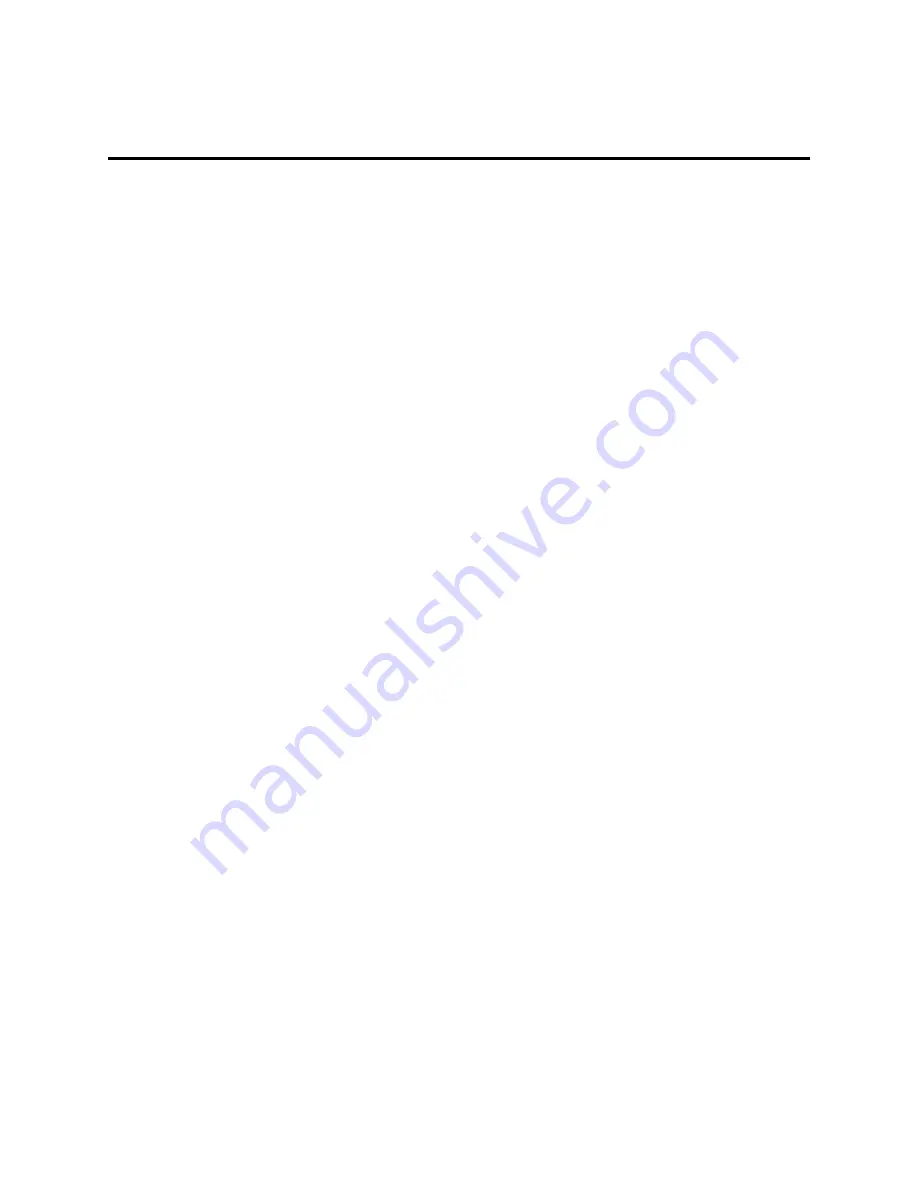
Messaging and Internet
41
Messaging and Internet
With wireless service, you have the opportunity to share information through many different
channels and accounts, including Gmail (Google), personal and corporate email, social networking
accounts, and Hangouts.
Create and Send Gmail
This email client is Google’s Web-based email service.
From a computer, launch your preferred Web browser and navigate to
www.gmail.com
. Depending
on your synchronization settings, Gmail (along with calendar events, tablet numbers and other
contact information) on your tablet is automatically synchronized between your tablet and your Gmail
account on the Web.
Create a Google Account
You must create and/or sign into a Google Account to use Gmail, Google Hangouts™, and other
Google Apps. Signing into a Google Account is also necessary to download updates and
applications from the Google Play Store app to sync your data (if applicable) with the Google
servers, and to take advantage of any other available Google services on your tablet.
If you don’t have a Google Account, you will be prompted to create one. If you have an enterprise
account through your company or other organization, your IT department may have special
instructions on how to sign into that account.
1. From a computer, or from your tablet's Browser, navigate to
www.google.com
.
2. On the main page, select
Sign in
, then click
Create an account
.
3. Follow the on-screen prompts to create your free account.
Sign into Your Google Account
If you have a Google Account but have not yet signed in with your tablet, follow these instructions to
sign in to your Google Account.
1. Launch an application that requires a Google Account (such as Play Store or Gmail).
2. Enter a Google Account and tap
NEXT
.
Note
: If you do not already have a Google Account, tap
New
and follow the on-screen prompts to
create your new account.
3. Enter your Password and tap
NEXT
.
4. Select if you want to back up your tablet's apps, app data, settings, and Wi-Fi passwords and tap
NEXT
.
5. Checkmark the entries you want to sync (if necessary) and tap
NEXT
.






























