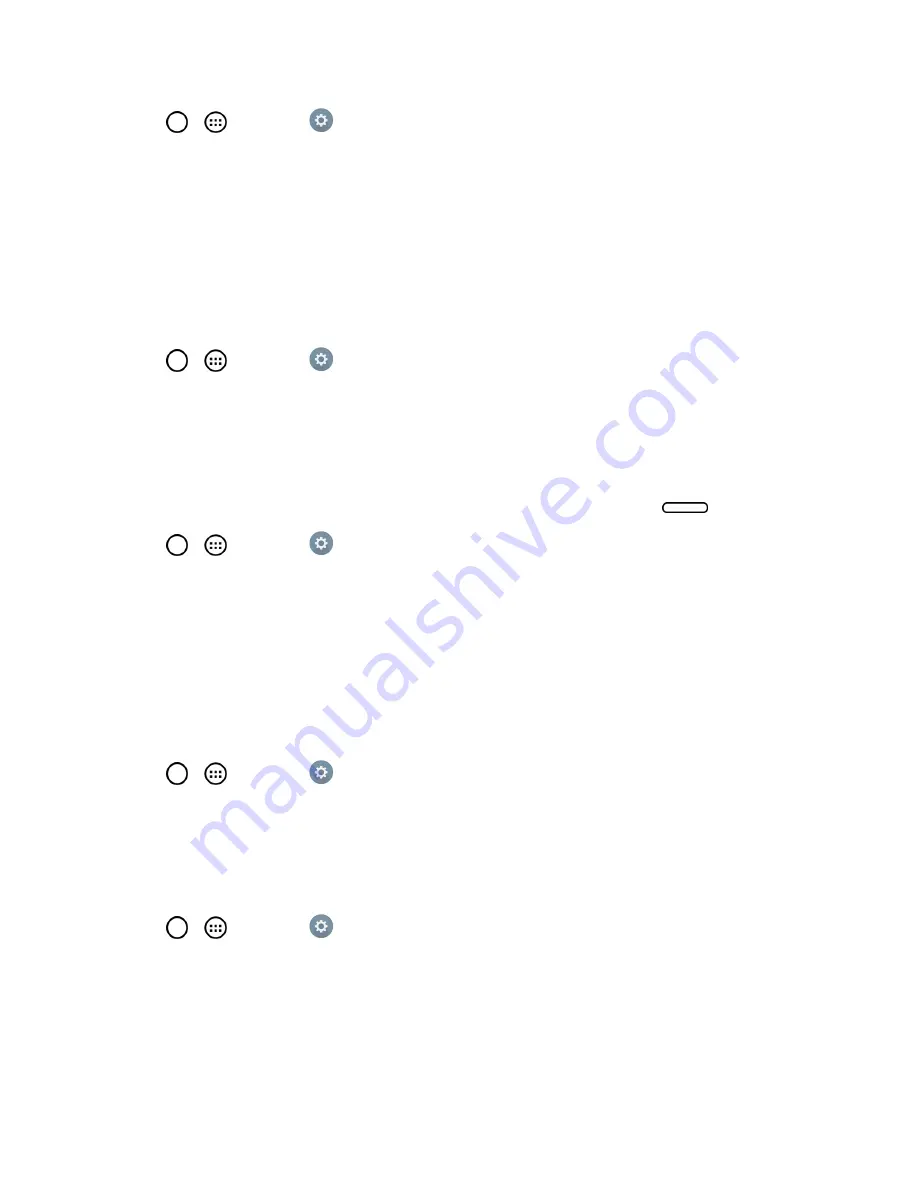
Settings
100
1. Tap
>
>
Settings
>
Display
.
2. From the DEVICE section, tap
Lock screen
.
3. Tap
Contact info for lost tablet
, then tap the
Always on Lock screen
checkbox to show
owner information on the lock screen. (A blue checkmark will appear.)
4. Enter the desired information in the field provided and tap
Save
.
Lock Timer
Choose the amount of time before the screen automatically locks after the screen has timed-out.
1. Tap
>
>
Settings
>
Display
.
2. From the DEVICE section, tap
Lock screen
>
Lock timer
.
3. Tap the desired time.
Power Button Instantly Locks
Allows you to instantly lock the screen when you press the
Power/Lock
Button
.
1. Tap
>
>
Settings
>
Display
.
2. From the DEVICE section, tap
Lock screen
.
3. Tap the
Powerbutton instantly locks
checkbox to turn on the feature. (A blue checkmark will
appear.)
Storage
The Storage menu lets you monitor the used and available internal memory and SD card (if
available). you can also mount/unmount the SD card and erase its contents.
1. Tap
>
>
Settings
.
2. From the DEVICE section, tap
Storage
.
Battery
The Battery menu lets you show any battery information and configure options.
1. Tap
>
>
Settings
.
2. From the DEVICE section, tap
Battery
.
3. Tap
Battery percentage on status bar
to display the battery percentage indicator on the
Status Bar.















































