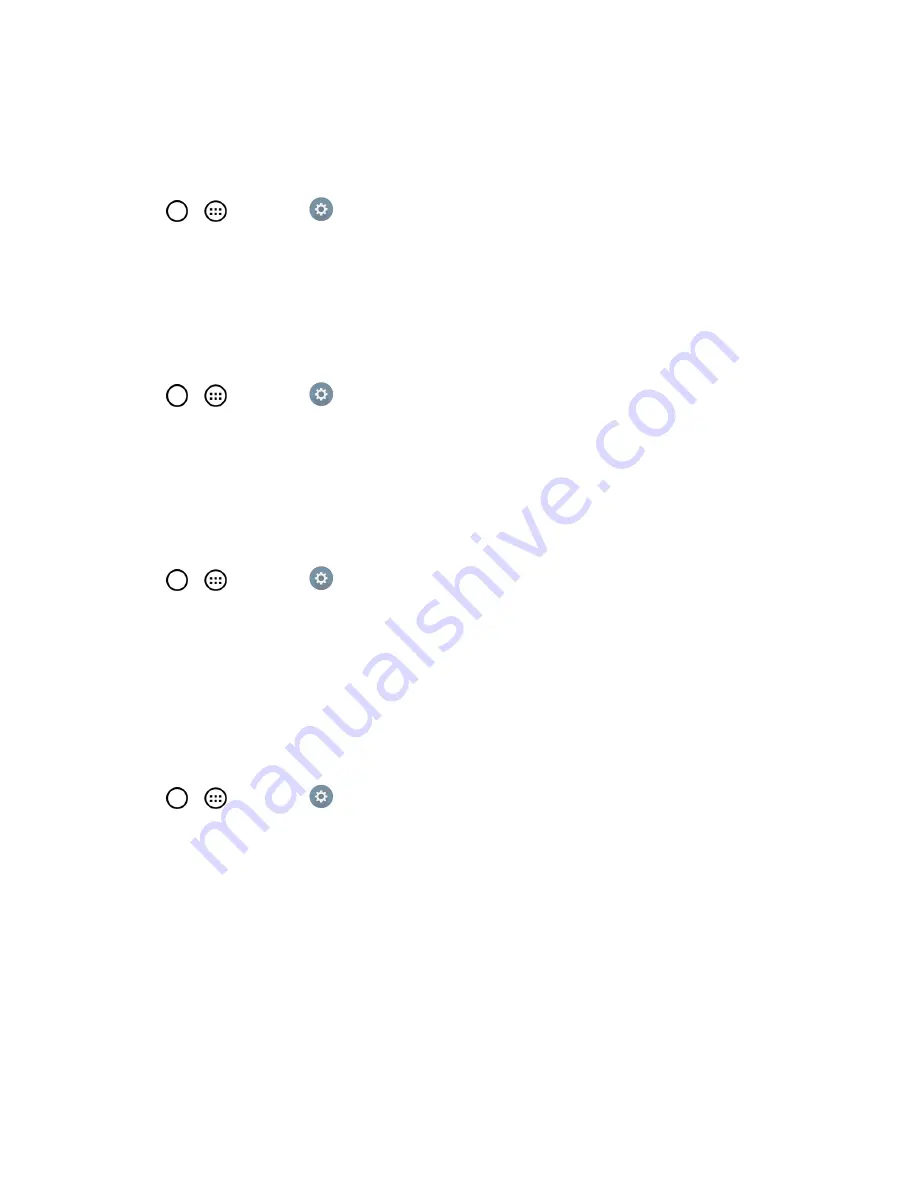
Settings
99
Smart Lock
Allows you to set when to automatically unlock the tablet.
1. Tap
>
>
Settings
>
Display
.
2. From the DEVICE section, tap
Lock Screen
>
Smart Lock
.
Note
: If you use this function, set a screen lock first.
Screen Swipe Effect
Choose the desired screen swipe effect when you swipe the screen.
1. Tap
>
>
Settings
>
Display
.
2. From the DEVICE section, tap
Lock screen
>
Screen Swipe Effect
.
3. Tap
Light particle, Vector circle, Mosaic
or
Soda
.
Wallpaper
Select the wallpaper to display for your lock screen.
1. Tap
>
>
Settings
>
Display
.
2. From the DEVICE section, tap
Lock screen
>
Wallpaper
.
3. Select
Gallery
or
Wallpaper gallery
.
4. Select the desired wallpaper and tap
Yes
or
Set wallpaper
.
Shortcuts
Allows you to choose the shortcuts available on the lock screen.
1. Tap
>
>
Settings
>
Display
.
2. From the DEVICE section, tap
Lock screen
>
Shortcuts
.
3. Tap a shortcut and select the desired app. You can also select
Delete shortcut
so that no icon
is displayed.
4. Tap
Save
.
Contact Info for Lost Tablet
Select whether to display the owner information on the lock screen and customize the owner
information.
















































