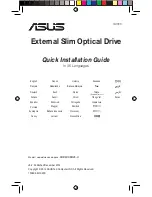2
Important Precautions
Follow these precautions when handling the drive or discs.
• Please take notice that the manufacturer of this equipment does not offer any warranty against data loss
due to inappropriate installation or handling or direct or indirect damages.
• Please take notice that the manufacturer will bear no responsibility for direct or indirect damages caused by
the use of this product or its malfunction.
• Please take notice that the manufacturer will bear no responsibility for damage to data caused by this product.
• Please backup (copy) all important data as a protection against data loss.
• Avoid placing the drive in a location subject to:
- high humidity, high temperature, excessive dust, mechanical vibration, direct sunlight.
We recommend using the drive in a horizontal or vertical position.
Do not install the drive at an angle.
• Don’t move the drive suddenly from a cold place to a warm one or raise the room temperature suddenly.
Condensation may occur, causing abnormal operation.
• Make sure to remove the disc before moving the drive. The disc may become damaged, causing data loss.
• Be careful to prevent foreign objects, such as liquids or metal, from entering the drive. In case a foreign
object enters the drive, please consult the dealer where the drive was purchased.
• Don’t interrupt the electric power while the drive is operating.
• When connecting two IDE devices to the Primary or Secondary connectors, make sure that the two devices
are not configured as both Master, or both Slave. If they are both set the same, Windows may fail to run or
recognize the drives.
• The total length of the IDE cable should be no more than 18 inches (about 45 cm).
Computer
This unit can be operated in the system environment explained here.
System Environment
350MHz (or faster) Pentium (for high speed, 500MHz or faster recommended)
64MB or greater(128MB or over recommended)
75MB or more free space.
(The free space needed for writing depends on the quantity of data.)
Enhanced-IDE interface (as Primary Slave, Secondary Master or Slave)
5.25-inch half-height bay required
+5V/+12V power socket required
Windows 98/2000/ME/XP or later*
CD-R
: LG, Ricoh, Mitsubishi Chemical, Verbatim, Taiyo Yuden, Mitsui
Toatsu, TDK, Kodak, or SKC discs are recommended.
CD-RW
: Ricoh, Mitsubishi chemical, Verbatim, Imation, Sony discs are
recommended.
System
requirements
Hard disk
Interface
Drive bay
Power
Software Required OS
CD-R, CD-RW discs
CPU
Memory