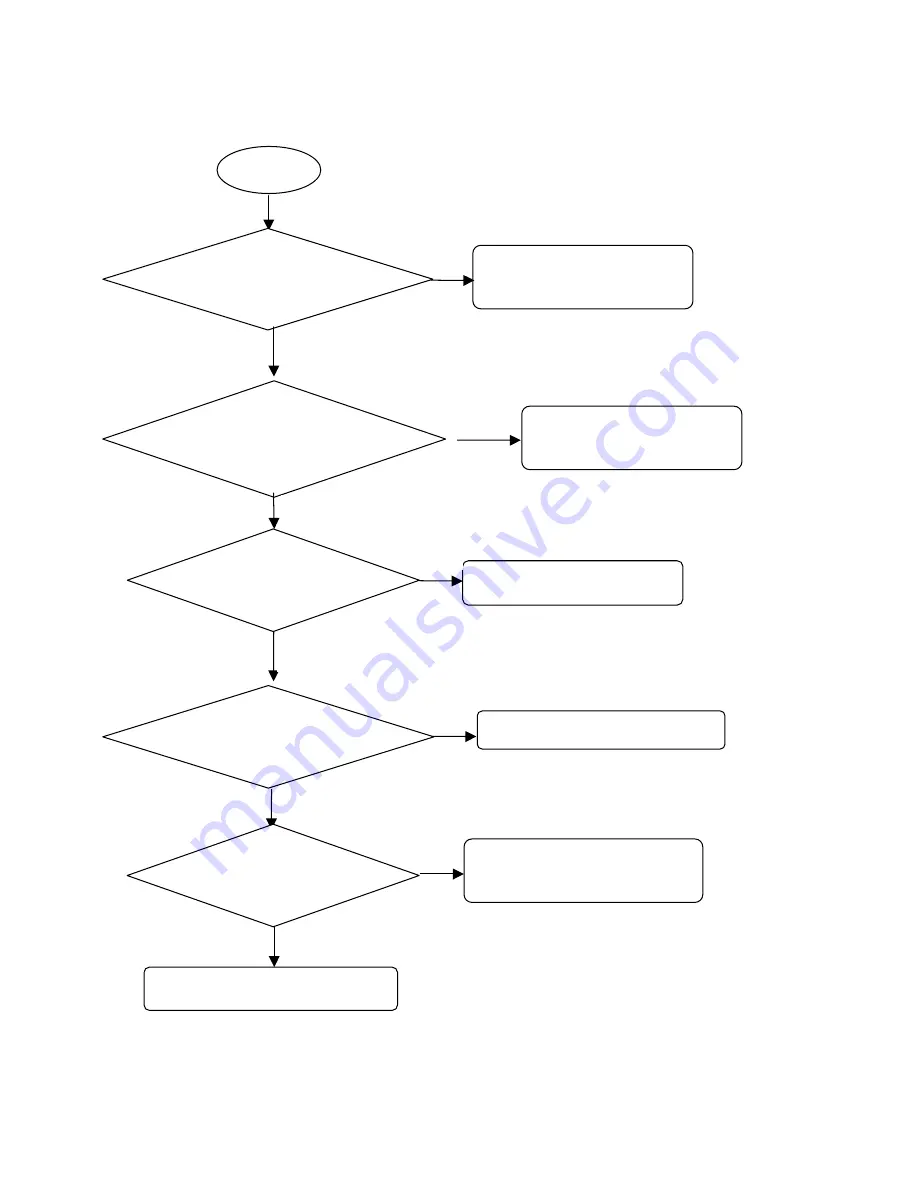
74
Checking Flow
Start
The TA is out of order .
Change the TA
Is the Voltage of TP1 & TP2
between 4.8V & 6.4V?
NO
YES
Charging is properly operating .
NO
Re-solder the J503 :
VCHARGE
I/O Connector(J503) is
well-soldered ?
NO
YES
Replace the U306
The voltage of TP3 &
TP4 is over 2.5V ?
NO
YES
Check the U200(MTK6223D) .
Check the voltage of TP5
is High or Low ?
NO
YES
Battery is charged ?
The battery may have
problem . Change the Battery .
YES
Summary of Contents for GB160
Page 1: ...1 GB160 Service Manual LG Electronics ...
Page 19: ...19 3 TECHNICAL BRIEF 3 1 Digital Main Processor Figure 3 1 1 MT6223 FUNCTIONAL BLOCK DIAGRAM ...
Page 26: ...26 Figure 3 1 2 MT6223 BLOCK DIAGRAM ...
Page 30: ...30 3 3 3 Pin Descriptions ...
Page 33: ...33 ...
Page 38: ...38 Figure 3 7 2 IM152FBN6A Block Diagram ...
Page 46: ...46 Circuit Diagram References voltage ...
Page 48: ...48 4 2 SIM Card Trouble Test Point Measure pin PART VSIM C332 Pin1 TP1 Circuit Diagram ...
Page 52: ...52 4 4 Keypad Trouble Test Point Circuit Diagram ...
Page 53: ...53 Checking Flow Change Metal Dome Check Metal Dome Start Change PCB NG OK ...
Page 54: ...54 4 5 RTC Trouble Test Poin Measure pin PART VRTC C128 Pin1 Test Point Circuit Diagram ...
Page 62: ...62 4 9 Microphone Trouble Test Point Net Measure pin PART VBIAS R512 Pin2 TP Circuit Diagram ...
Page 65: ...65 Circuit Diagram ...
Page 68: ...68 Circuit Diagram ...
Page 71: ...71 ...
Page 79: ...79 CHECKING FLOW Change Antenna Resolder component Change JRF101 Resolder component ...
Page 81: ...81 CIRCUIT JRF101 U101 U102 U103 X101 ...
Page 85: ...85 Transceiver trouble TP7 there is 26MHz signal check it TP7 ...
Page 89: ... 89 5 DOWNLOAD 5 1 Download setup ...
Page 98: ... 98 6 BLOCK DIAGRAM ...
Page 99: ... 99 7 CIRCUIT DIAGRMA ...
Page 100: ... 100 ...
Page 101: ... 101 ...
Page 102: ... 102 ...
Page 103: ... 103 ...
Page 105: ... 105 8 2 BGA PIN Check of Memory PF38F4050M0Y0CG TV00570002CDGB U201 U202 BGA use BGA non use ...
Page 109: ... 109 Work Flow ...
Page 111: ... 111 11 CALIBRATION 11 1 Test Equipment set up ...
Page 115: ... 115 ...
Page 117: ... 117 Execute Measurement Automation to check equipment address Choose Devices and Interfaces ...
Page 119: ... 119 Setup your CMU Base GPIB address and power supply address ...
Page 120: ... 120 ATE Tool system setting Execute MTK _ ate demo Press Report System button ...
Page 121: ... 121 Setting your equipment Setting your power supply type Choose your Power Supply Type ...
Page 127: ... 127 How to setup your test report location Choose my computer Choose C disk ...
Page 128: ... 128 Choose program files Choose Program Files ATE Tools KP199_KP320_KM330_KM335_KC530 file ...
Page 129: ... 129 Setup new file and leave the window Execute MTK _ ate demo ...
Page 130: ... 130 Press Report System button Press select test report location ...
Page 131: ... 131 Choose your setup report Press Done ...
Page 132: ... 132 Setup finish When you finish the setup then you press save change icon ...
Page 133: ... 133 Press Configuration choose Cal Setting Setting your cable loss ...
Page 134: ... 134 Press Done to save Press Configuration choose Final setting ...
Page 136: ... 136 If you want calibration you can press initial calibration Press Calibration Test ...
Page 137: ... 137 Key in your phone bar Code Press your phone of power on key and Start calibration ...
Page 138: ... 138 Calibration is ok and will show PASS You can see the test report ...
Page 139: ... 139 If you want final test you can press initial final test Press RF Final test ...
Page 140: ... 140 1 Handset to insert SIM card 2 Key in bar code or IMEI number 3 Power on handset ...
Page 141: ... 141 ATE start final test ...
Page 142: ... 142 If ATE test finish ATE will show pass ...
Page 143: ... 143 You can see the test report ...
Page 145: ... 145 1 Handset to insert SIM card 2 Key in bar code or IMEI number 3 Power on handset ...
Page 146: ... 146 Start calibration ...
Page 147: ... 147 Calibration finish and power on handset again ...
Page 148: ... 148 Start final test ...
Page 149: ... 149 Finish Cal Final test ...
Page 150: ... 150 Ate show the test report ...
Page 153: ... 153 4 Install Process press Next ...
Page 154: ... 154 5 Install Process press Next 6 Install Process ...
Page 155: ... 155 7 Install Process press Finish ...
Page 160: ... 160 13 EXPLODED VIEW REPLACEMENT PART LIST 13 1 Exploded view ...
Page 161: ... 161 Ass y exploded view ...
















































