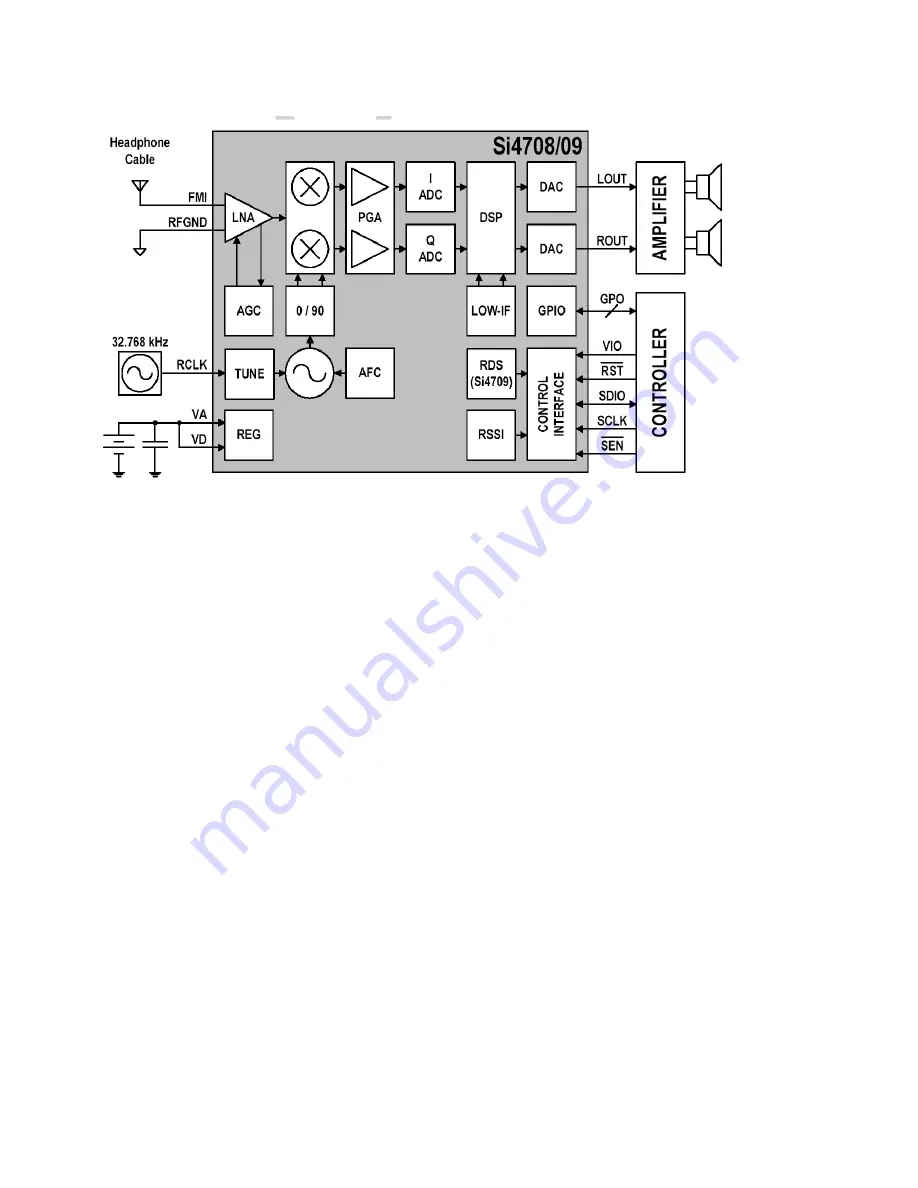
34
3.5 FM Radio Module (Si4708)
Figure. 3-5-1 Si4708 FM Receiver Block Diagram
The Si4708/09 extends Silicon Laboratories Si4700 FM tuner family, and further increases the
ease and attractiveness of adding FM radio reception to mobile devices through small size and
board area, minimum component count, flexible programmability, and superior, proven
performance. Si4708/09 software is backwards compatible to existing Si4700/01/02/03 FM
Tuner designs and leverages Silicon Laboratories' highly successful and patented Si4700/01/02/03
FM tuner. The Si4708/09 benefits from proven digital integration and 100% CMOS process
technology, resulting in a completely integrated solution. It is the industry's smallest footprint FM
tuner IC requiring only 6.25 mm2 board space and one external bypass
capacitor.
The device offers significant programmability, catering to the subjective nature of FM listeners’
audio preferences and variable FM broadcast environments worldwide.
The Si4709 incorporates a digital processor for the European Radio Data System (RDS) and the
US Radio Broadcast Data System (RBDS) including all required symbol decoding, block
synchronization, error detection, and error correction functions.
RDS/RDBS* enables data such as station identification and song name to be displayed to the
user. The Si4709 offers a detailed RDS view and a standard view, allowing adopters to selectively
choose granularity of software is backwards compatible to the proven Si4701/03, adopted by
leading cell-phone and MP3 manufacturers world-wide.
The Si4708/09 is based on the superior, proven performance of Silicon Laboratories' Aero
architecture offering unmatched interference rejection and leading sensitivity. The device uses the
same programming interface as the Si4700/01/02/03 and supports multiple bus modes. Power
Summary of Contents for GB160
Page 1: ...1 GB160 Service Manual LG Electronics ...
Page 19: ...19 3 TECHNICAL BRIEF 3 1 Digital Main Processor Figure 3 1 1 MT6223 FUNCTIONAL BLOCK DIAGRAM ...
Page 26: ...26 Figure 3 1 2 MT6223 BLOCK DIAGRAM ...
Page 30: ...30 3 3 3 Pin Descriptions ...
Page 33: ...33 ...
Page 38: ...38 Figure 3 7 2 IM152FBN6A Block Diagram ...
Page 46: ...46 Circuit Diagram References voltage ...
Page 48: ...48 4 2 SIM Card Trouble Test Point Measure pin PART VSIM C332 Pin1 TP1 Circuit Diagram ...
Page 52: ...52 4 4 Keypad Trouble Test Point Circuit Diagram ...
Page 53: ...53 Checking Flow Change Metal Dome Check Metal Dome Start Change PCB NG OK ...
Page 54: ...54 4 5 RTC Trouble Test Poin Measure pin PART VRTC C128 Pin1 Test Point Circuit Diagram ...
Page 62: ...62 4 9 Microphone Trouble Test Point Net Measure pin PART VBIAS R512 Pin2 TP Circuit Diagram ...
Page 65: ...65 Circuit Diagram ...
Page 68: ...68 Circuit Diagram ...
Page 71: ...71 ...
Page 79: ...79 CHECKING FLOW Change Antenna Resolder component Change JRF101 Resolder component ...
Page 81: ...81 CIRCUIT JRF101 U101 U102 U103 X101 ...
Page 85: ...85 Transceiver trouble TP7 there is 26MHz signal check it TP7 ...
Page 89: ... 89 5 DOWNLOAD 5 1 Download setup ...
Page 98: ... 98 6 BLOCK DIAGRAM ...
Page 99: ... 99 7 CIRCUIT DIAGRMA ...
Page 100: ... 100 ...
Page 101: ... 101 ...
Page 102: ... 102 ...
Page 103: ... 103 ...
Page 105: ... 105 8 2 BGA PIN Check of Memory PF38F4050M0Y0CG TV00570002CDGB U201 U202 BGA use BGA non use ...
Page 109: ... 109 Work Flow ...
Page 111: ... 111 11 CALIBRATION 11 1 Test Equipment set up ...
Page 115: ... 115 ...
Page 117: ... 117 Execute Measurement Automation to check equipment address Choose Devices and Interfaces ...
Page 119: ... 119 Setup your CMU Base GPIB address and power supply address ...
Page 120: ... 120 ATE Tool system setting Execute MTK _ ate demo Press Report System button ...
Page 121: ... 121 Setting your equipment Setting your power supply type Choose your Power Supply Type ...
Page 127: ... 127 How to setup your test report location Choose my computer Choose C disk ...
Page 128: ... 128 Choose program files Choose Program Files ATE Tools KP199_KP320_KM330_KM335_KC530 file ...
Page 129: ... 129 Setup new file and leave the window Execute MTK _ ate demo ...
Page 130: ... 130 Press Report System button Press select test report location ...
Page 131: ... 131 Choose your setup report Press Done ...
Page 132: ... 132 Setup finish When you finish the setup then you press save change icon ...
Page 133: ... 133 Press Configuration choose Cal Setting Setting your cable loss ...
Page 134: ... 134 Press Done to save Press Configuration choose Final setting ...
Page 136: ... 136 If you want calibration you can press initial calibration Press Calibration Test ...
Page 137: ... 137 Key in your phone bar Code Press your phone of power on key and Start calibration ...
Page 138: ... 138 Calibration is ok and will show PASS You can see the test report ...
Page 139: ... 139 If you want final test you can press initial final test Press RF Final test ...
Page 140: ... 140 1 Handset to insert SIM card 2 Key in bar code or IMEI number 3 Power on handset ...
Page 141: ... 141 ATE start final test ...
Page 142: ... 142 If ATE test finish ATE will show pass ...
Page 143: ... 143 You can see the test report ...
Page 145: ... 145 1 Handset to insert SIM card 2 Key in bar code or IMEI number 3 Power on handset ...
Page 146: ... 146 Start calibration ...
Page 147: ... 147 Calibration finish and power on handset again ...
Page 148: ... 148 Start final test ...
Page 149: ... 149 Finish Cal Final test ...
Page 150: ... 150 Ate show the test report ...
Page 153: ... 153 4 Install Process press Next ...
Page 154: ... 154 5 Install Process press Next 6 Install Process ...
Page 155: ... 155 7 Install Process press Finish ...
Page 160: ... 160 13 EXPLODED VIEW REPLACEMENT PART LIST 13 1 Exploded view ...
Page 161: ... 161 Ass y exploded view ...
















































